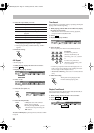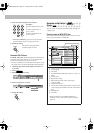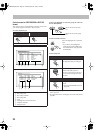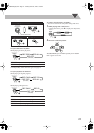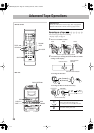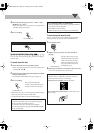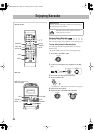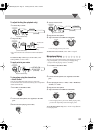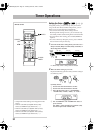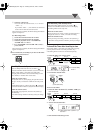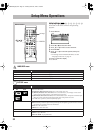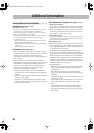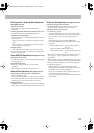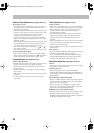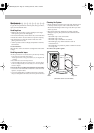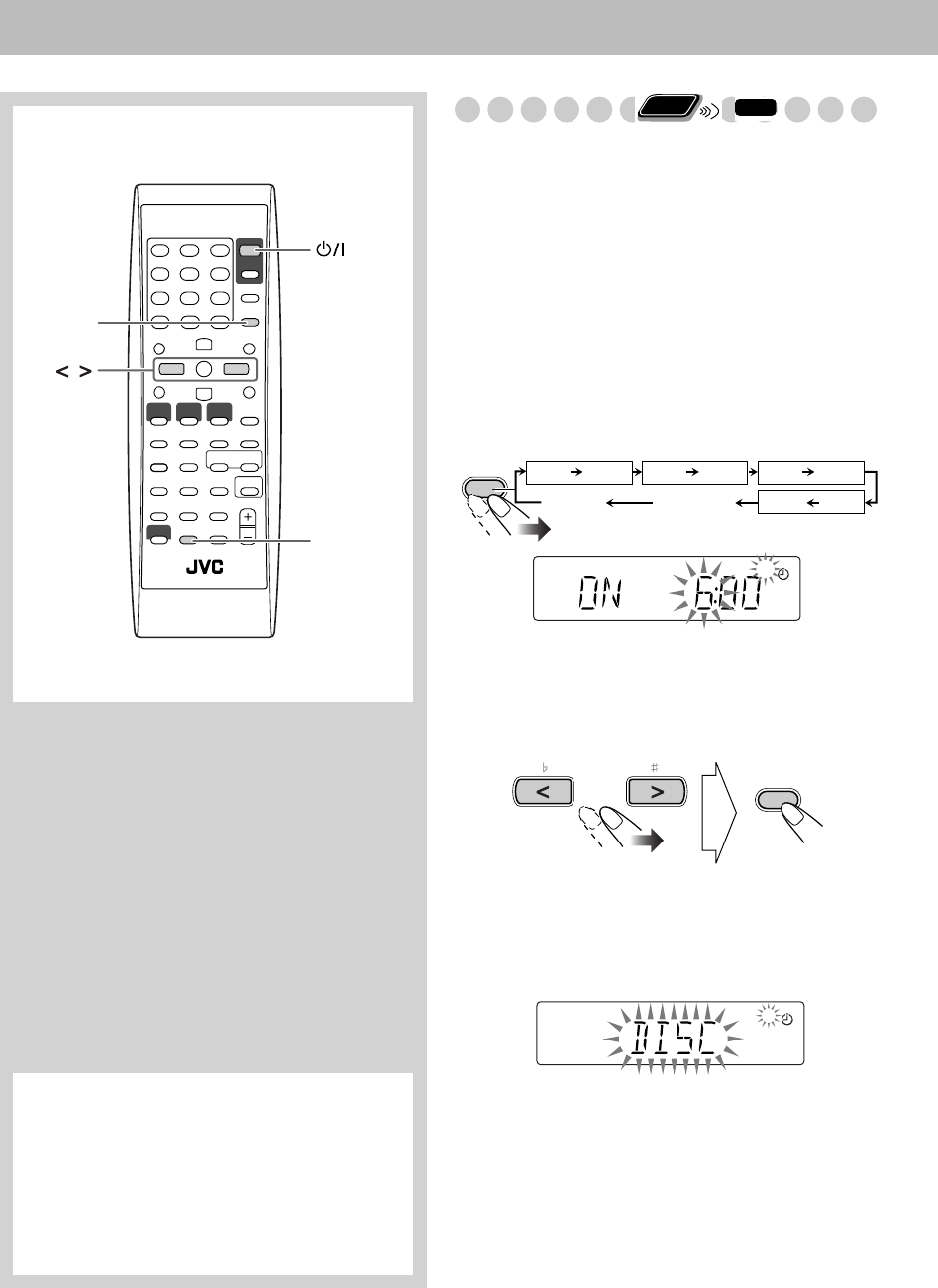
32
Timer Operations
Setting the Timer
Using Daily Timer, you can wake up with your favorite
song. On the other hand, with Recording Timer, you can
make a tape of a radio broadcast automatically.
• You can store three Daily Timer settings and one
Recording Timer setting; however, you can activate only
one of Daily Timers and Recording Timer at the same time.
• To exit from the timer setting, press CLOCK/TIMER as
required.
• To correct a misentry during the process, press CANCEL.
You can return to the previous step.
1
Select one of the timer setting modes you want to set—
Daily 1 ON time, Daily 2 ON time, Daily 3 ON time, or
Recording Timer ON time.
2
Make the timer setting as you want.
Repeat the following operations until you finish setting in
the following order—
For Daily Timers:
1
Set the hour then the minute for on-time.
2
Set the hour then the minute for off-time.
3
Select the playback source—“TUNER FM,”
“TUNER AM,” “TAPE,” “DISC,” or “AUX.”
4
For “TUNER FM” and “TUNER AM”: Select a
preset channel.
For “DISC”: Select the title/group number (GR),
then the chapter/track number (TR).
AUDIO
CLOCK/
TIMER
CANCEL
SET
,
Remote control
* Daily Timer initial settings when shipped from the
factory
• DAILY 1:ON Time (6:00)/OFF Time (8:00)/
Source (TUNER FM 1)/Volume level (– –)
• DAILY 2:ON Time (12:00)/OFF Time (14:00)/
Source (TUNER FM 1)/Volume level (– –)
• DAILY 3:ON Time (18:00)/OFF Time (20:00)/
Source (TUNER FM 1)/Volume level (– –)
Remote
ONLY
INFO
CLOCK/
TIMER
DAILY 1*
ON (Time) ON (Time) ON (Time)
ON (Time)
DAILY 2
*
DAILY 3
*
REC TMR
Clock setting
(see page 15)
Canceled
Daily 1 Timer Daily 2 Timer Daily 3 Timer
Recording Timer
1
Ex. When Daily Timer 1 setting mode is selected
CANCEL
SET
1
UX-GD6[US].book Page 32 Tuesday, March 8, 2005 5:03 PM