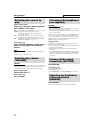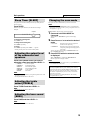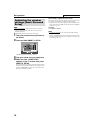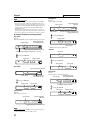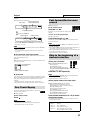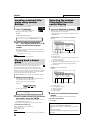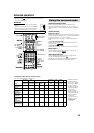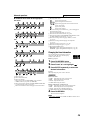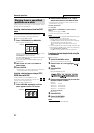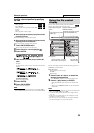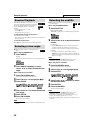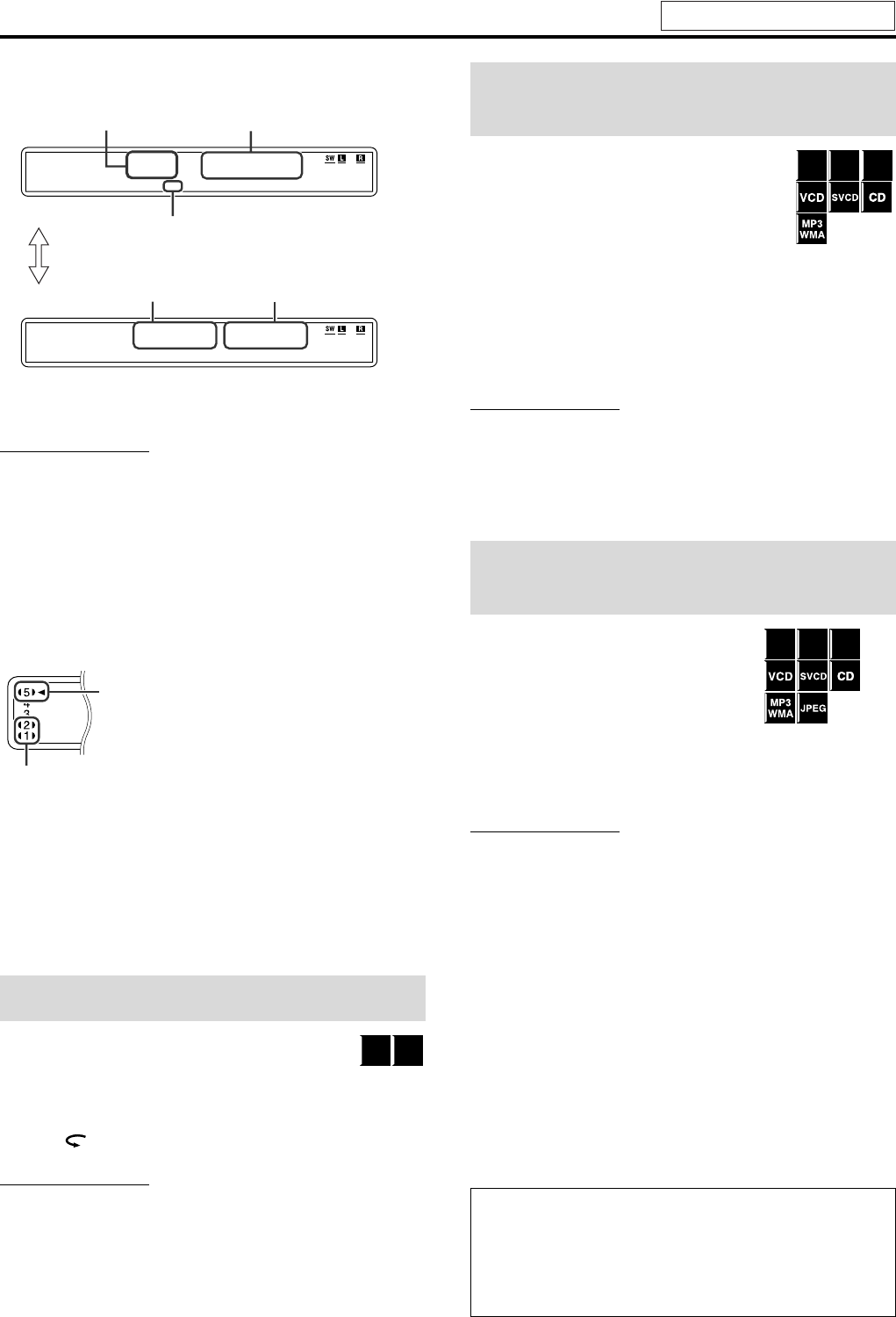
Playback
22
Example:
During playback on the Playlist*
* Pressing TOP MENU/PG or MENU/PL, you can change the
play mode. (A pg. 23)
NOTE
• You can change the time information mode (except for MP3/WMA/
JPEG). (A pg. 26)
• You can also check the playback information on the TV screen.
(A pg. 25)
7 Disc information on the display window
The disc indicators on the display window show the current status
of the corresponding disc tray.
Example:
When the discs are loaded to disc trays 1, 2 and 5, and the disc in the
disc tray 5 is selected.
7 Screen saver
A TV screen may burn out if a static picture is displayed for a long
time. To prevent this, the system automatically dims the screen if a
static picture is displayed for over 5 minutes (the screen saver
function).
• Pressing any button will cancel the screen saver function.
• If you do not want to use the screen saver function, see page 37.
You can move back the playback position by 10 seconds
from the current position.
7 During playback
On the remote control:
Press .
NOTE
• This function works in the same title.
• This function is not available during the repeat playback.
• This feature may not work for some discs.
7 During playback
On the remote control:
Press y or 1.
Each time you press the button, the search speed
changes.
To return to normal speed playback
Press 3 (play button).
Press and hold x or 4.
Continuously pressing x or 4 increases the fast-forward/
reverse search speed.
NOTE
• The operation with x or 4 above is available for a disc other
than MP3 and WMA.
• When a DVD VIDEO, DVD VR, VCD and SVCD is played back, no
sound comes out during fast-forward/reverse search.
• When a DVD AUDIO or CD is played back, sound is intermittent and
low during fast-forward/reverse search.
• This feature may not work for some discs.
7 Using x/4 buttons
7 For DVD VIDEO/DVD VR (chapter):
During playback
For VCD/SVCD (track):
During playback without PBC function
For DVD AUDIO/CD/MP3/WMA/JPEG (track/file): During
playback or while stopped
Press x or 4 repeatedly.
NOTE
• When playing back an MP3/JPEG file, you can make operations
using the file control display. (A pg. 28)
• This feature may not work for some discs.
7 Using number buttons on the remote control
7 For DVD VIDEO/DVD VR (title, chapter):
While stopped, the title number is selected.
During playback, the chapter number is selected.
For DVD AUDIO (track):
During playback or while stopped
For VCD/SVCD (track):
During playback without PBC function
For CD/MP3/WMA/JPEG (track/file):
During playback or while stopped
Press number buttons (0-10, +10) to select
the desired number.
• For details on using the number buttons, see “How to use the
number buttons” below.
One Touch Replay
PL
P
L
1C 1
PL
3
0
00::503
Playlist number
PL (Playlist) indicator
Pressing FL DISPLAY
Title number
Elapsed playing time
(hour:minute:second)
Chapter number
Currently loaded disc number
Currently selected
disc number
DVD
VR
DVD
VIDEO
Fast-forward/fast-reverse
search
Skip to the beginning of a
desired selection
How to use the number buttons
To select 3: Press 3.
To select 14: Press +10, then 4.
To select 24: Press +10 twice, then 4.
To select 40: Press +10 three times, then 10.
Or press +10 four times, then 0.
DVD
VR
DVD
AUDIO
DVD
VIDEO
DVD
VR
DVD
AUDIO
DVD
VIDEO
See page 20 for button locations.