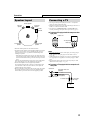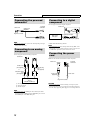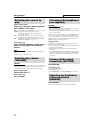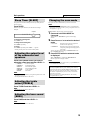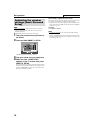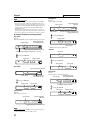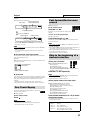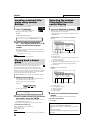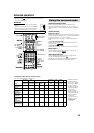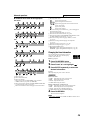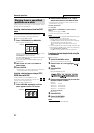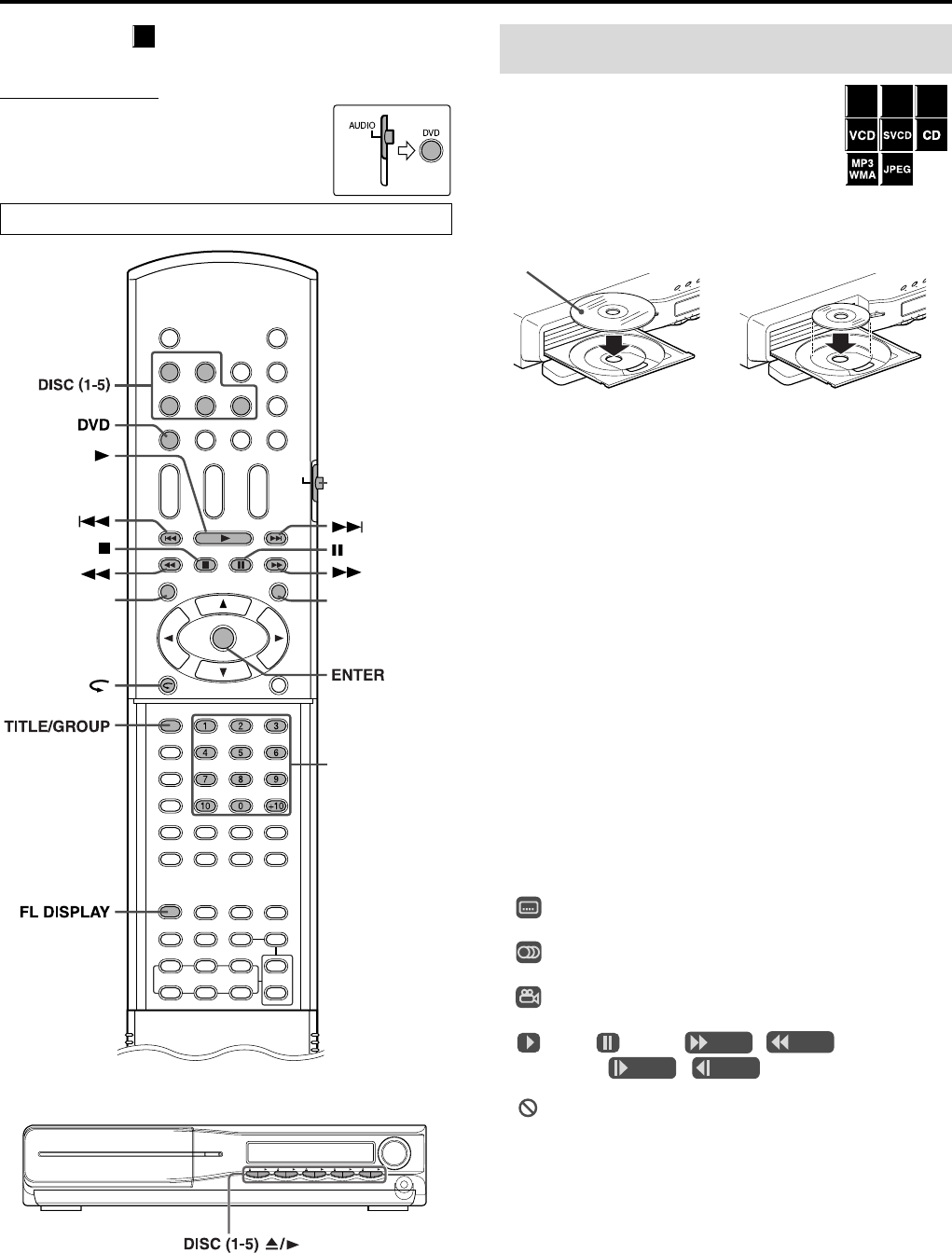
20
Playback
• The icon such as shows the disc formats or file types the
operation is available for.
IMPORTANT
Before using the remote control for the
following operation;
1 Set the remote control mode selector to
AUDIO.
2Press DVD.
1 Press the desired DISC (1-5)
0 on the center unit.
• The system turns on and the disc tray
comes out.
2 Place a disc.
3 Press DISC (1-5).
For MP3/WMA files
The file control display (A pg. 28) appears on the TV screen.
For JPEG files
Each file (still pictures) is shown on the TV screen for about 3
seconds (slide-show). When stopping playback, the file control
display (A pg. 28) appears on the TV screen.
For DVD VR disc
Pressing TOP MENU/PG or MENU/PL shows the control display
on the TV screen. (A pg. 23)
7 To pause playback
Press 8.
To return to playback, press 3 (play button).
7 To stop
Press 7.
7 On-screen guide icons
During DVD VIDEO playback, the following guide icons may
appear for a while on the TV screen;
• : appears at the beginning of a scene containing multi-
subtitle languages.
• : appears at the beginning of a scene containing multi-audio
languages.
• : appears at the beginning of a scene containing multi-angle
views.
• (Play), (Pause), / (Fast forward/
fast-reverse), / (Slow-motion forward/
reverse): appears when you perform each operation.
• : the disc cannot accept an operation you have tried to do.
The buttons described below are used on pages 20 to 23.
DVD
VIDEO
TOP MENU/PG MENU/PL
DVD
AUDIO
ENTER
TITLE/GROUP
FL DISPLAY
DISC 1
DISC 3
DISC 2
DISC 4 DISC 5
TOP MENU/PG
MENU/PL
Remote control
mode selector
(play button)
Number buttons
DISC 5DISC 4DISC 3DISC 2DISC 1
Basic playback
DVD
VR
DVD
AUDIO
DVD
VIDEO
When placing an 8 cm
disc
D
IS
C
2
D
I
S
C
1
D
IS
C
2
D
I
S
C
1
Label side up