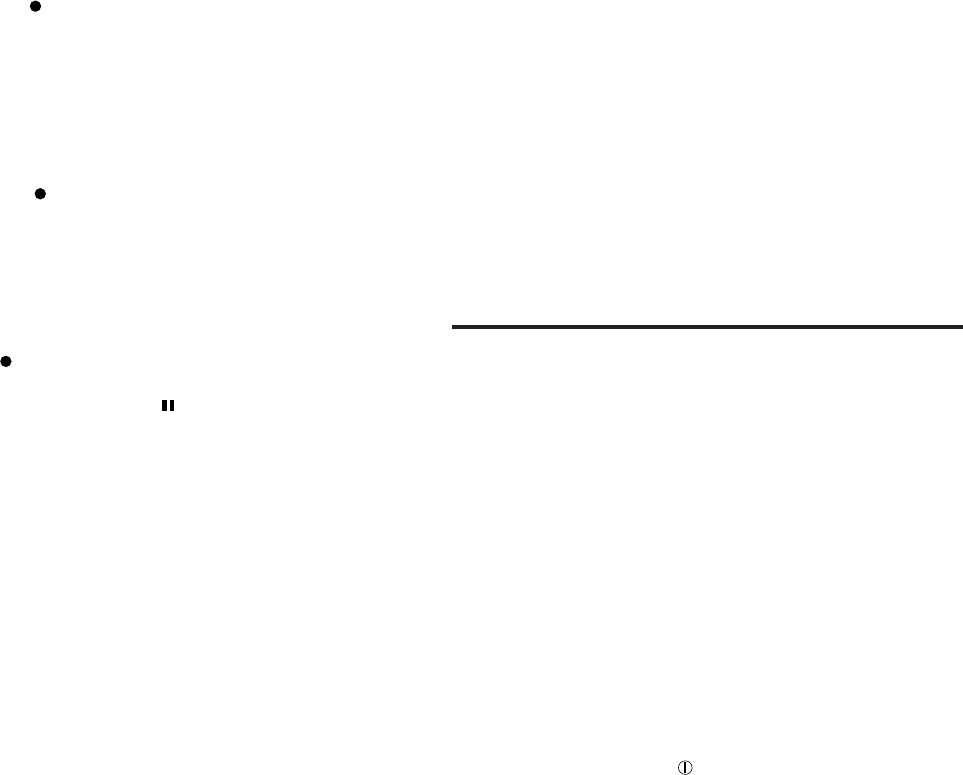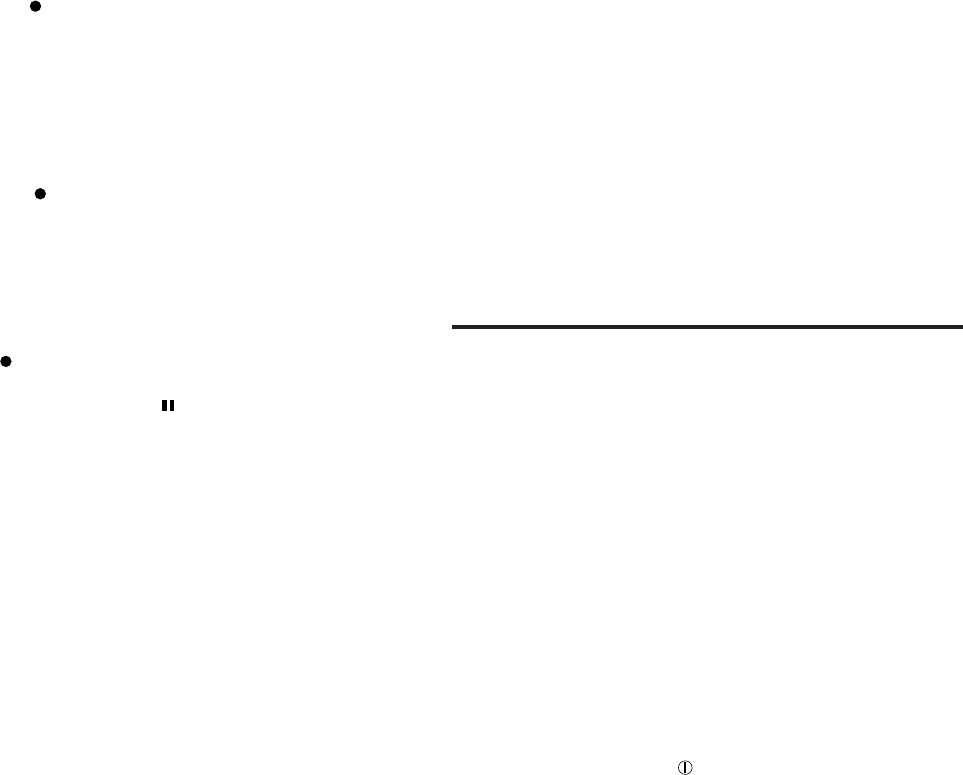
AUTOMATIC RECORD MUTING (DECK B)
This facility is used to eliminate undesired sections and leave an
appropriate non-recorded section.
A. To leave non-recorded sections of about 4–5 seconds
automatically
1. When the undesired section comes during recording,
press the
REC/REC MUTE button and release it.
2. The REC indicator flashes and a non-recorded section is
made during record muting operation. About 4–5 sec-
onds later, the tape automatically stops, and the unit
enters the record-pause mode.
3. Press the PLAY button to start recording again.
B. To leave non-recorded sections of more than 4–5 sec-
onds
1. Keep the
REC/REC MUTE button pressed continu-
ously as long as you want to make a non-recorded sec-
tion. By releasing the finger from the button after the
above operation, the unit enters the record-pause mode.
2. Press the PLAY button to start recording again.
C. To leave non-recorded section of less than 4-seconds
When the undesired section comes during recording....
After the
REC/REC MUTE button is pressed, press the
PLAY button before the unit enters the pause mode to start
recording again, or press the
PAUSE button to enter the
record-pause mode.
•
The peak level indicator lights even during record muting
according to the input level which can be heard from the
speakers or headphones so that recording can be resumed at
the exact point on the tape.
ERASING
When recording on a prerecorded tape, the previous recording
is automatically erased and only the new program is recorded
on the tape.
To erase a tape without making a new recording...
Follow the section ‘‘RECORDING’’ but in step 7, set the INPUT
LEVEL control to MIN.
DOLBY NR and DOLBY HX PRO
Dolby NR System
To reduce the hiss inherent in tape recording, use the Dolby NR
System when making recordings. When listening to a tape
recorded with the Dolby NR System, set the DOLBY NR switch
to B or C according to the system selected in the recording
mode.
Note:
The sound quality will change if the positions of the DOLBY NR
switch are different in recording and playback.
Dolby HX PRO headroom extension
When a source which contains many high-frequency compo-
nents is recorded, these high-frequency signals have the same
function as bias and therefore, the effective bias current
changes.
This will result in phenomena such as changes in the level of
low-frequency signal and subsequent distortion and reduction of
the high-frequency saturation level.
Dolby HX PRO headroom extension system controls the bias
current so that the effective bias is constant even when there
are fluctuations in the high-frequency components of the input
signal.
This greatly improves the high-frequency saturation level while
reducing the low-frequency signal level variations and distortion.
•
The dynamic sound recorded with this system sounds the
same even when the tape is played back in a deck that does
not have Dolby HX PRO.
•
This system automatically works when in recording; however,
Dolby HX PRO is not a noise reduction system.
COMPU LINK CONTROL SYSTEM
The Compu Link Control System controls relative operations
between components automatically and facilitates various
operations.
This is a system originated and developed by JVC for facilitating
various system operations. There are two versions of this sys-
tem; version 1 and 3. (For version 1 components, ‘‘COMPU
LINK-1/SYNCHRO’’ is marked on the rear panel. For version 3
components, ‘‘COMPU LINK-3/SYNCHRO’’ is marked on the
rear panel. This unit belongs to version 3.)
The version 3 system controls relative functions between this
unit and an amplifier or receiver, in addition to all of the functions
of version 1.
Automatic Power On/STANDBY Function (COMPU LINK-3)
This function is available when an amplifier or receiver having a
COMPU LINK-3/SYNCHRO terminal is connected. For example,
if a deck contains a tape, the deck is turned on automatically
and the tape is played back by only pressing the PLAY button.
When the amplifier or receiver is switched STANDBY, the source
unit is automatically switched STANDBY. (In the B version, it is
necessary to turn the deck
POWER switch ON.)
–9–
id8/i10371/ 09/23/99 Page 9