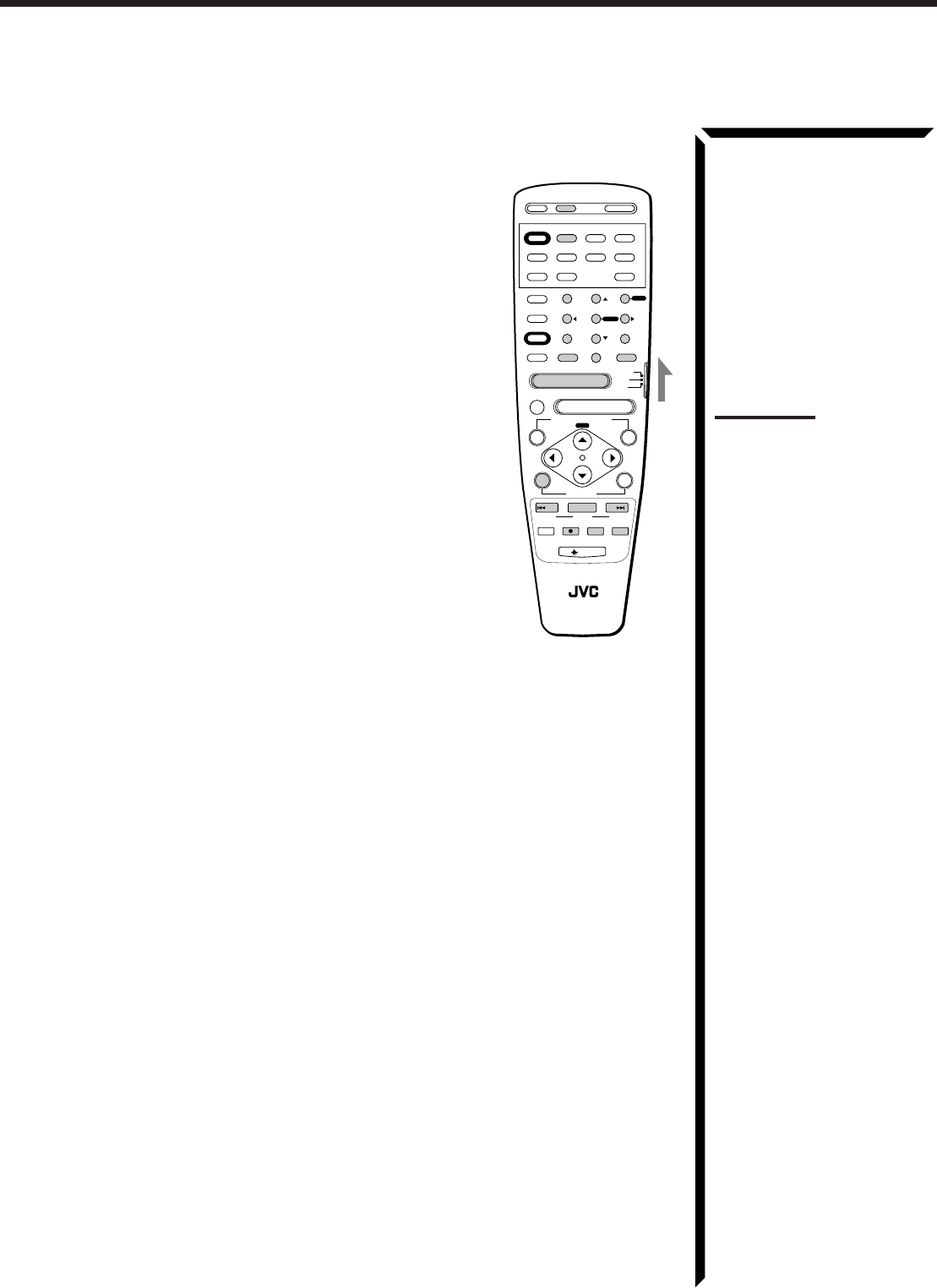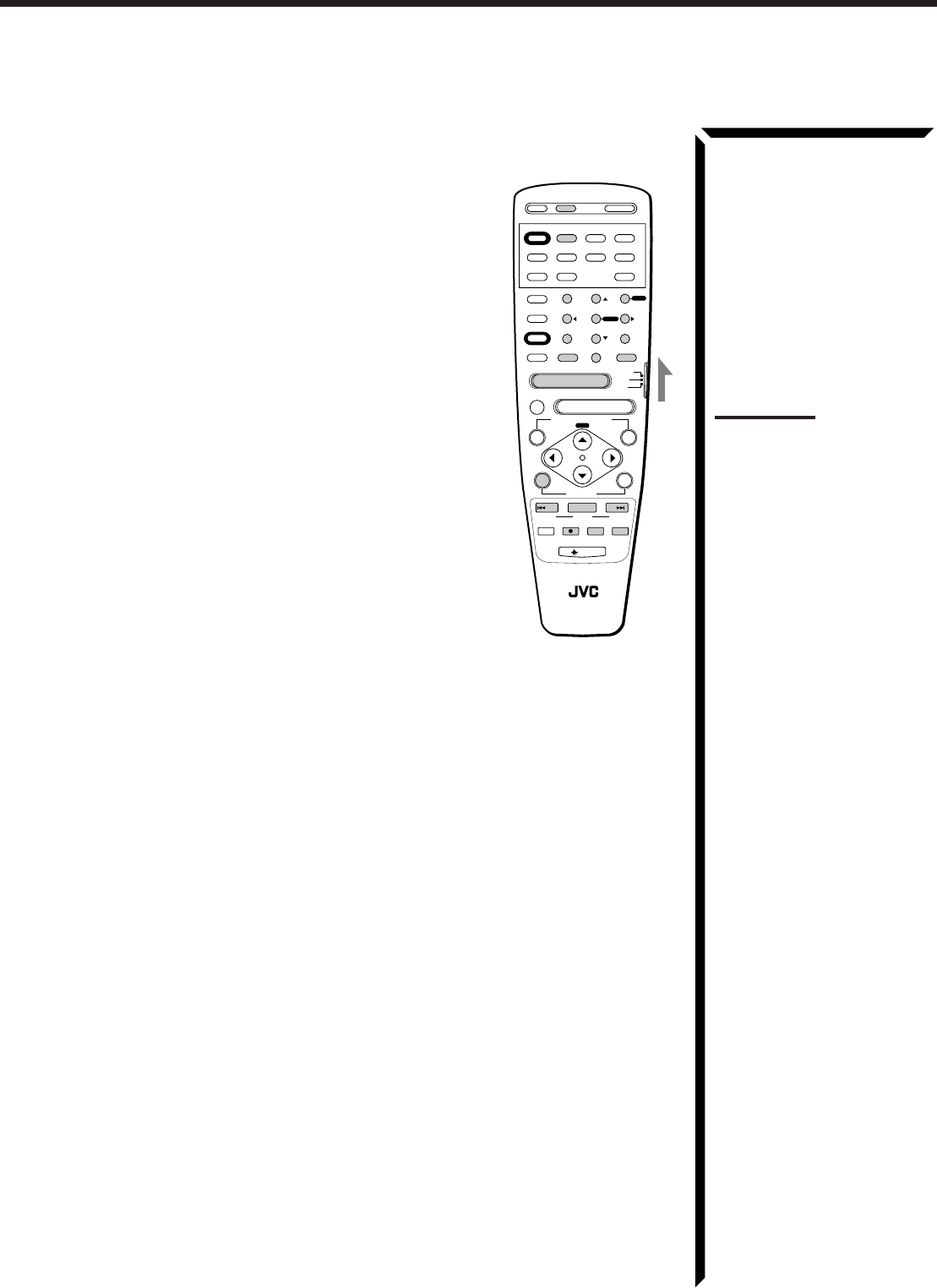
64
To change the transmittable signals for operating another
manufacturer’s VCR
1. Set the remote control mode selector to “AUDIO/TV/
VCR.”
2. Press and hold VCR1 POWER.
3. Press VCR1.
4. Enter the manufacturer’s code (three digits) using
buttons 1 – 9, and 0.
See the lists on pages 66 and 67 to find the code.
5. Release VCR1 POWER.
The following buttons can be used for operating the VCR
(with the remote control mode selector set to “AUDIO/TV/
VCR”):
VCR1 POWER: Turns on and off VCR.
After pressing VCR1 or VCR1 CONTROL (with the remote
control mode selector set to “AUDIO/TV/VCR”), you can
perform the following operations on the VCR:
CHANNEL +/–: Changes the channels on the VCR.
1 – 10, 0, 100+(+10): Selects the channels on the VCR.
100+(+10) button will function as
the ENTER button if your VCR
requires pressing ENTER after
selecting a channel number.
PLAY: Starts playback.
STOP: Stops operations.
PAUSE: Pauses.
REW: Rewinds a tape.
FF: Fast winds a tape.
REC
¶¶
¶¶
¶: Starts recording or enters recording pause.
6. Try to operate your VCR by pressing VCR1 POWER.
When your VCR turns on or off, you have entered the correct code.
7. If there are more than one code listed for your brand of VCR, try each one until
the correct one is entered.
Notes:
• You can use either the VCR1
button or the VCR1 CONTROL
button to activate the buttons
listed to the left. If you press
VCR1, the playing source also
changes. On the other hand, if
you press VCR1 CONTROL,
the playing source does not
change.
• Refer also to the manual
supplied with your VCR.
TV/CATV/
DBS
VCR 1
POWER
VCR 1
VCR 2 VIDEO
CD TAPE/MD PHONO TV/DBS
AM
MODE
SURROUND
CNTR TONE CNTR
–+
DIGITAL/
ANALOG
INPUT
CHANNEL
–
+
VOLUME
–
+
DISC
MUTE
100+
FM SLEEP
POWER POWER
AUDIO
TEST REAR · L
AUDIO/
TV/VCR
CATV
DBS
REAR · R
–+
EFFECT
SEA MODE
RETURN FM MODE/
MUTE
–+
SUBWOOFER
–+
ENTER
MENU
MENU
SET EXIT
TAPE
ON SCREEN CONTROL
CONTROL
LIGHT
DOWN TUNING UP
REC
RM-SR1024U REMOTE CONTROL
SOUND
DVD
TV/VIDEO
VCR1
/REW PLAY FF/
STOP
PAUSE
7
/P
10
0
89
+10
654
123
EN56_70.RX-1024V[J]/1.PM5 98.5.12, 0:44 PM64