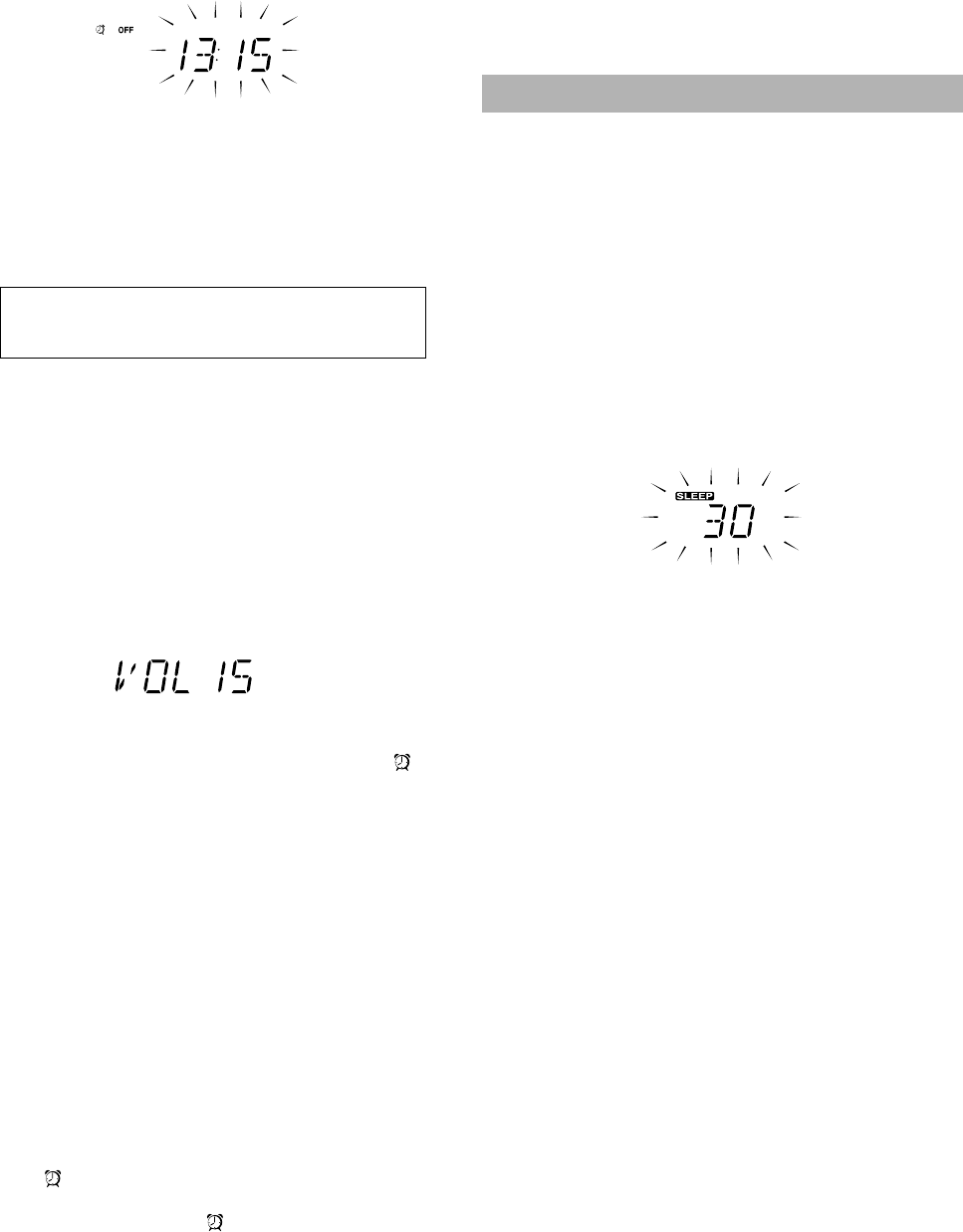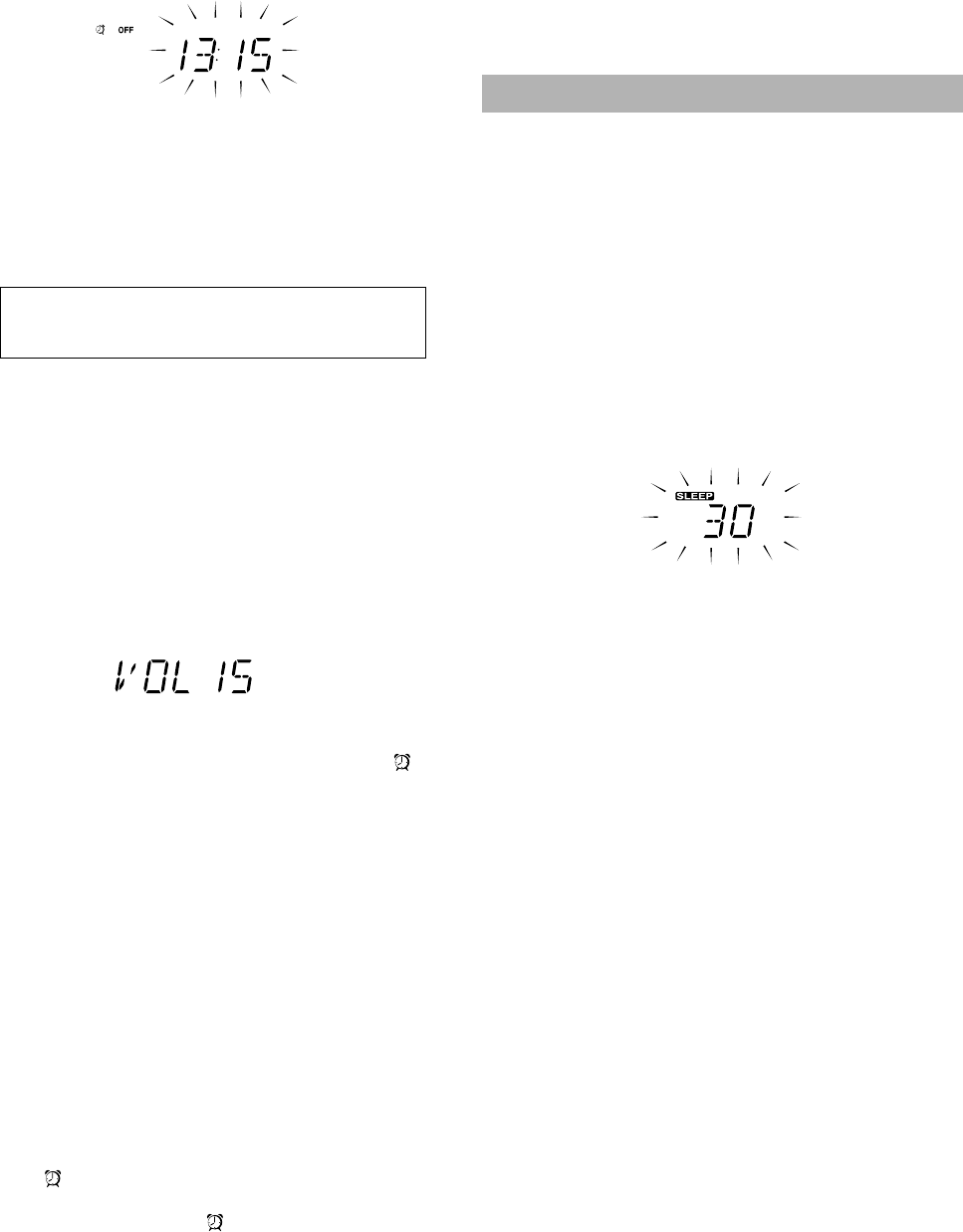
24
LVT0703-002A / RV-DP200BK (B) / English
■
3. Setting the OFF time (Example: 13:15).
1. Set the OFF time by pressing the UP or DOWN button.
Pressing and holding the button will change the time rapidly.
2. Press the SET button.
The music source "TUNER" blinks on the display.
■
4. Selecting the music source.
1. Press the UP or DOWN button to select the music source
you want to listen to. The display changes as shown below:
TUNER
=TUNER REC=CD=TAPE=RHYTHM=
(back to the beginning)
The "TUNER REC" (Tuner Recording) will be ac-
tivated only when the system is operated on AC
power.
• When you select the "TUNER REC", the "REC" indica-
tor appears on the display.
• When you select the "TUNER REC", the timer will be
released after Tuner Recording has been finished.
2. Press the SET button.
The volume level set by the previous time setting blinks on
the display.
■
5. Setting the volume level.
1. Press the UP or DOWN button to select the volume level.
— : The current volume level will be used.
0 to 50: When the timer is turned on, the Volume will be
automatically set to the selected level.
2. Press the SET button.
The timer setting is completed and the display returns to the
display before you set the timer. The Timer indicator ( )
remains lit.
■
6. Before turning off the System, prepare the
music source selected in step 4.
TUNER : Tune in to the desired station.
TUNER REC
: Tune in to the desired station and insert a
cassette tape for recording the station.
CD : Set a CD.
TAPE : Insert a tape.
RHYTHM : Select your favorite pattern from the 36
rhythm patterns.
■
7. Turn off the System.
• When the timer turns on, the volume level gradually increases
from 0 (zero) to the preset level in step 5.
To cancel the operation, press the TIMER button until the dis-
play returns to the original one.
To cancel the timer, press the TIMER ON/OFF button. The Tim-
er indicator ( ) goes out on the display.
To reactivate the cancelled timer, press the TIMER ON/OFF
button to light the Timer indicator ( ).
To confirm the timer settings, press the TIMER button. Then,
press the SET button repeatedly to see the current timer settings
(ON time, OFF time, source, and volume).
To change the timer setting, repeat the setting procedure from
the beginning.
CAUTION: If memory backup batteries are ex-
hausted or not installed, and the AC power cord is
disconnected or there is a power failure, time set-
tings will be erased from memory. If this happens,
set the current time (clock) and perform the timer
setting again.
Use the Sleep Timer to turn the System off after a certain number of
minutes when it is playing. By setting the Sleep Timer, you can fall
asleep to music and know that your System will turn off by itself
rather than play all night.
■
You can only set the Sleep Timer when the System is on and a
source is playing.
■
1. Play a CD, tape, tune in to the desired sta-
tion, or play the Rhythm Machine.
If you play "WAVES" in the Rhythm Machine, you may fall
asleep to the waves that beat upon the seashore.
■
2. Press the SLEEP button on the Remote
Control.
The SLEEP indicator lights up on the display.
■
3. Set the length of time you want the source
to play before shutting off.
• Each time you press the SLEEP button, it changes the number
of minutes shown on the display in this sequence:
=
30
=
60
=
90
=
120
=
Cancelled (Original display)
=
(back to the beginning)
After setting the number of minutes for the Sleep Timer, the display
will stop blinking and return to the display as before setting the
Sleep Timer.
The System is now set to turn off after the number of minutes you
set.
To Confirm the Sleep Time:
When the SLEEP button is pressed, the remaining sleep time is dis-
played. Wait until the display returns to the original display.
To Cancel the SLEEP Timer Setting:
Press the SLEEP button until the original display appears on the dis-
play. Turning off the System also cancels the SLEEP Timer.
■
If you are setting the Daily Timer, the System will be turned on
at the set time to wake you up.
Setting the Sleep Timer
RD-DP200(B)-Eng.fm Page 24 Friday, February 2, 2001 1:27 PM