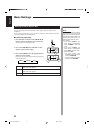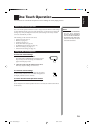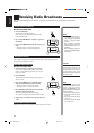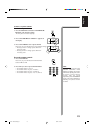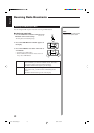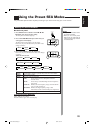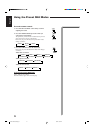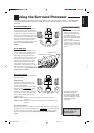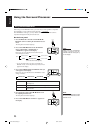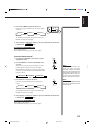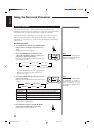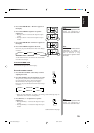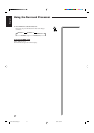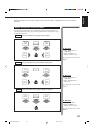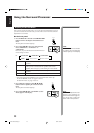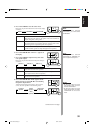23
English
Using the Surround Processor
Using JVC 3D-PHONIC Modes
When using JVC 3D-PHONIC modes, you need only two front speakers to reproduce
the soundtracks of video software bearing the mark
DOLBY SURROUND
.
The 3D-PHONIC modes give you very realistic surround effects as if the sound is
reproduced through the Dolby Surround decoder.
On the front panel:
1. Press SURROUND so that the Control
%%
%%
% /
fifi
fifi
fi /
@@
@@
@ /
##
##
# buttons work for selecting the Surround Processor
mode.
The lamp above the button lights up.
2. Press Control
%%
%%
% /
fifi
fifi
fi until one of the 3D-PHONIC
mode (“3DACTION,” “3DTHEATR” or
“3DDRAMA”) appears on the display.
Each time you press the button, Surround Processor
mode changes as follows:
* As for the DAP modes (see page 25) and the 3D-
PHONIC modes, one of the previously selected mode
appears on the display.
3. Press Control
@@
@@
@ /
##
##
# until the 3D-PHONIC mode you
want appears on the display.
Each time you press the button, the 3D-PHONIC modes
change as follows:
3DACTION Best for action and war movies — where the action is fast
and explosive.
3DTHEATR Reproduces the sound field of a large theater.
3DDRAMA Best for dramas and romantic movies — where the action is
slow and soft.
4. Press ADJUST so that Control
%%
%%
% /
fifi
fifi
fi buttons work
for adjusting the effect level.
The lamp above the button lights up.
5. Press Control
%%
%%
% /
fifi
fifi
fi until “–EFFECT+” appears on
the display.
Note:
Once you have adjusted the effect
level, it is memorized for each 3D-
PHONIC mode.
Ex.
Note:
When one of the 3D-PHONIC
modes is selected, the 3D-
PHONIC indicator also lights up
on the display.
(One of the three modes appears)
SURROUND
ADJUST
PROLOGIC THEATER
PAVILION*
3CHLOGIC
3DACTION*
OFF
3DACTION
3DDRAMA
3DTHEATR
EN20-46.RX-60VGD[UF]/F 98.8.27, 5:32 PM23