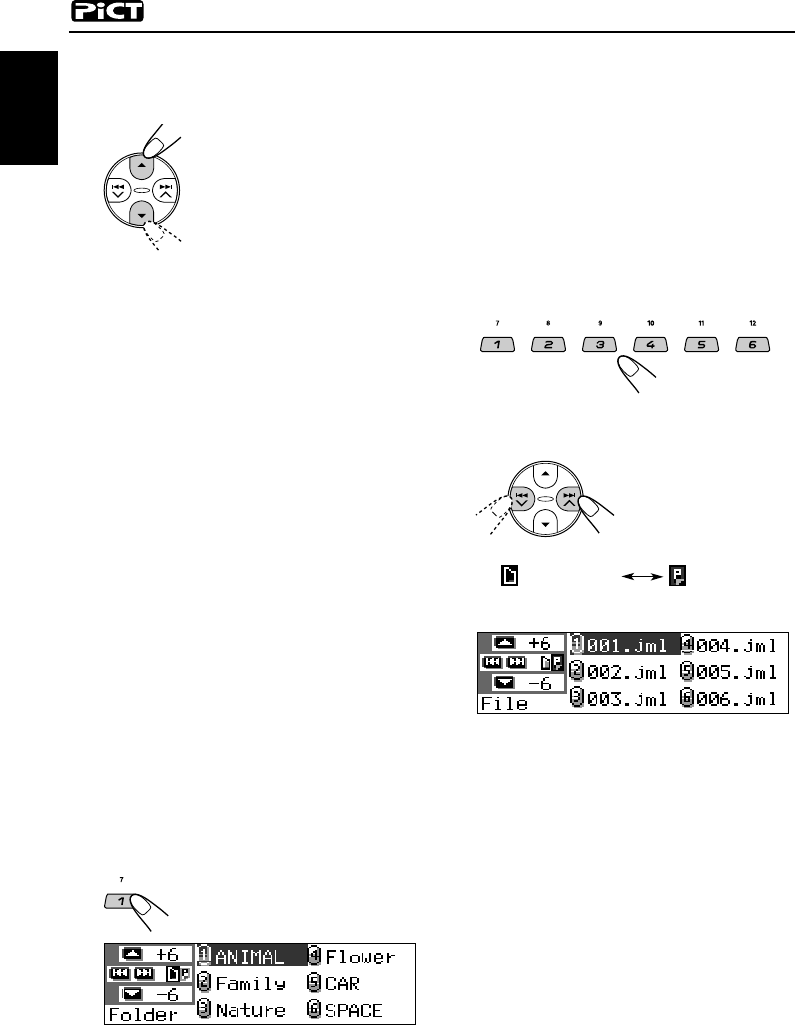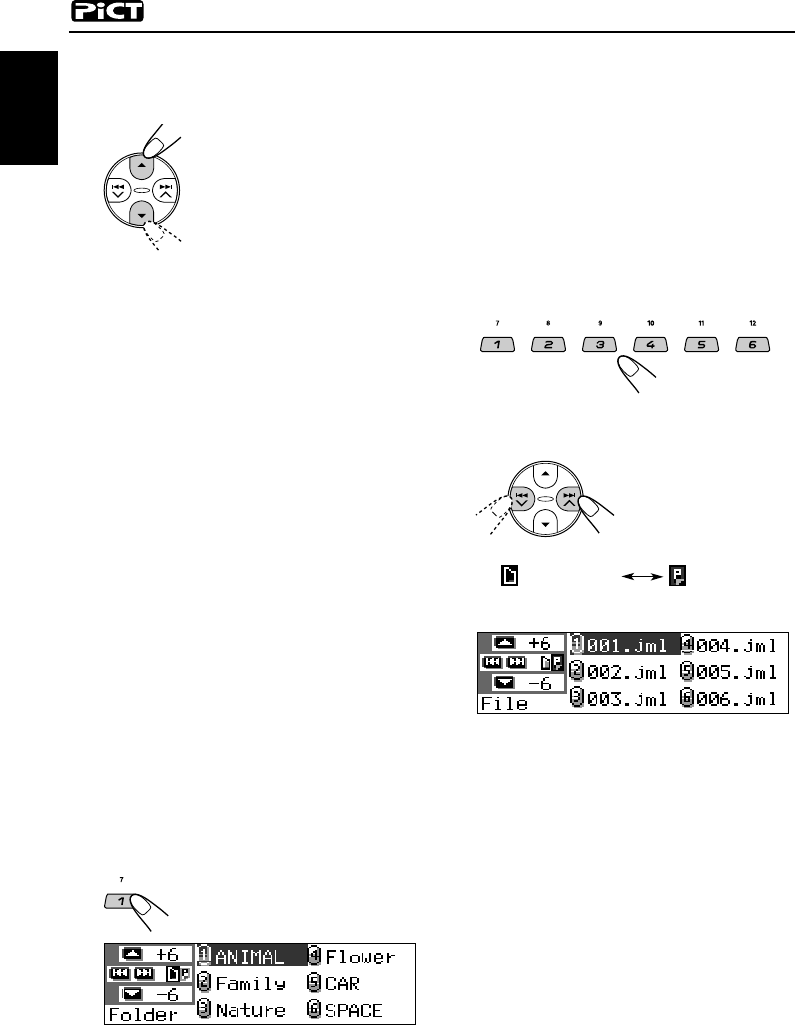
34
ENGLISH
5
Select (highlight) one of the listed
items for which you want to
download a file.
• PowerOn : Opening screen
To download an animation to be shown
after the unit is turned on. (You can store
only one animation consisting of a
maximum of 30 frames.)
• PowerOff : Ending screen
To download an animation to be shown
before the unit is turned off. (You can store
only one animation consisting of a
maximum of 30 frames.)
• Picture : Graphic screen*
To download a still image to be shown
while playing a source. (You can store 90
frames of still images—one frame each.)
• Movie : Graphic screen*
To download an animation to be shown
while playing a source. (You can store only
one animation consisting of a maximum of
90 frames.)
* Graphic screen will appear only if no
operation is done for about 20 seconds.
If you want to cancel the procedure, press
number button 5, the download selection
screen goes off.
6
Show the name list of the folder
included in the inserted CD-R.
“File Check....” appears for a
while, then the folder list appears.
The currently selected folder will be
highlighted on the display.
Notes:
• On this list, the folders including the target
files—<jml> files for “Picture” and <jma>
files for the others—are shown.
• The display can show only six names at a time.
You can show the other names on the next lists
by pressing 5 (up) or ∞ (down).
• If a disc inserted does not include any <jml>
and <jma> files, beeps sound and you cannot
go to the next step.
7
Select (highlight) a folder in which a
file you want is included.
8
Show the name list of the files
included in the selected folder.
Each time you press
the button, the lists on
the display changes as
follows:
Note:
The display can show only six names at a time.
You can show the other names on the next lists by
pressing 5 (up) or ∞ (down).
Ex.: When you have selected “Picture” in
step
5
Folder name
list
File name
list
EN32-38_KD-LH3105[U]f.p65 2/21/03, 11:24 AM34