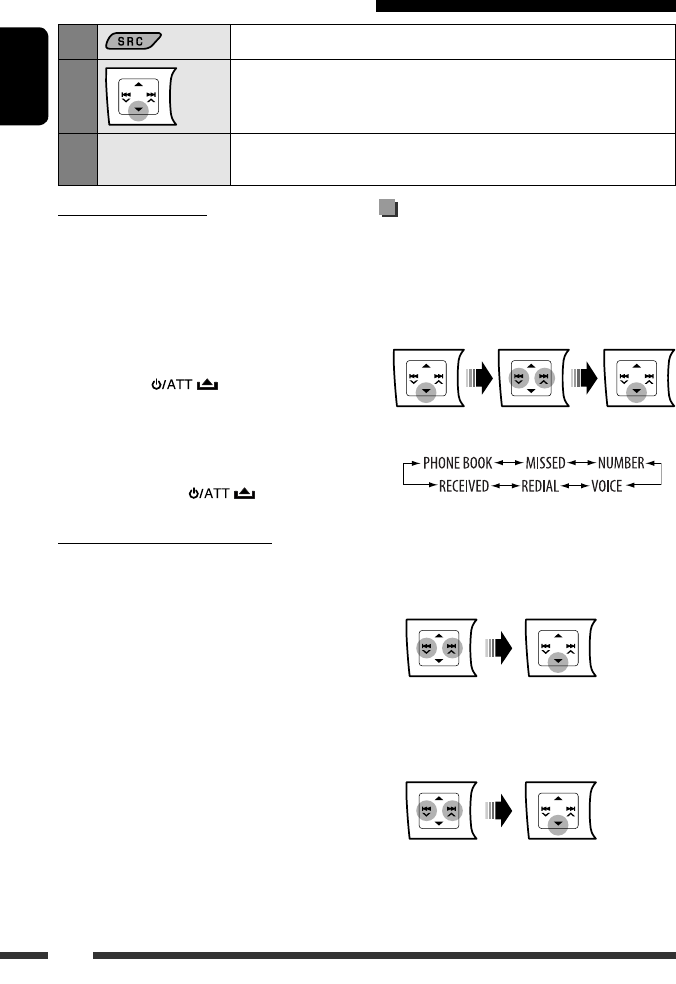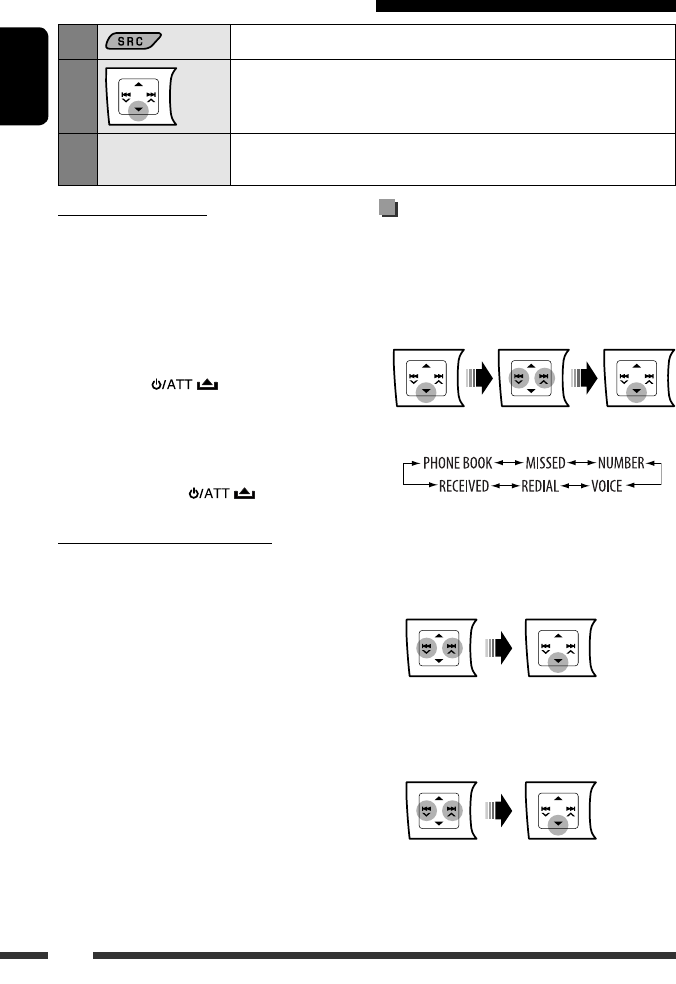
ENGLISH
16
Making a call
You can make a call using the following methods.
Select “BT PHONE,” then follow the following steps to
make a call:
• To return to the previous menu, press 5.
1 Enter the “DIAL” menu.
2 Select a calling method.
Call history:
1 Select a call history (REDIAL*, RECEIVED*,
MISSED*).
2 Then select a name (if it is acquired) or phone
number.
Phone book:
1 Select “PHONE BOOK*.”
The list of phone number appears.
2 Select a name from the list.
* Displays only when your cellular phone is
equipped with these functions and is compatible
with this unit.
Using the Bluetooth cellular phone
1
Select “BT PHONE.”
2
Enter the Bluetooth menu.
3
—
Make a call or setting using the Bluetooth setting menu.
(See the following and page 27.)
When a call comes in...
The source is automatically changed to “BT PHONE.”
• The display will flash in blue (see “RING COLOR”
on page 30.)
When “AUTO ANSWER” is activated...
The unit answers the incoming calls automatically, see
page 27.
• When “AUTO ANSWER” is deactivated, press any
button (except / /0) to answer the
incoming call.
• You can adjust the microphone volume level (see
“MIC SETTING” on page 27).
To end the call
Hold any button (except / /0).
When a text message comes in...
If the cellular phone is compatible with text message
(notified through JVC Bluetooth adapter) and “MSG
INFO” (message info) is set to “AUTO” (see page 27), the
unit rings to inform you of the message arrival.
• “RCV MSG” (receiving message) appears on the
display and the display illuminate in blue (see
“RING COLOR” on page 30.)
KD-HDR50[J]8.indb 16KD-HDR50[J]8.indb 16 08.11.28 10:22:30 AM08.11.28 10:22:30 AM