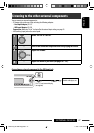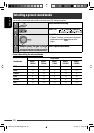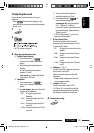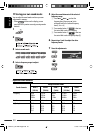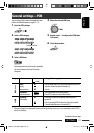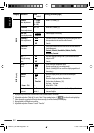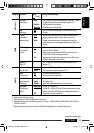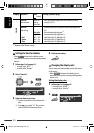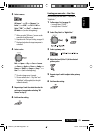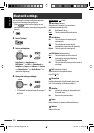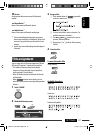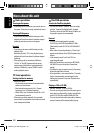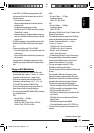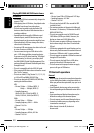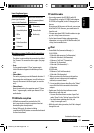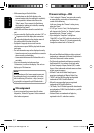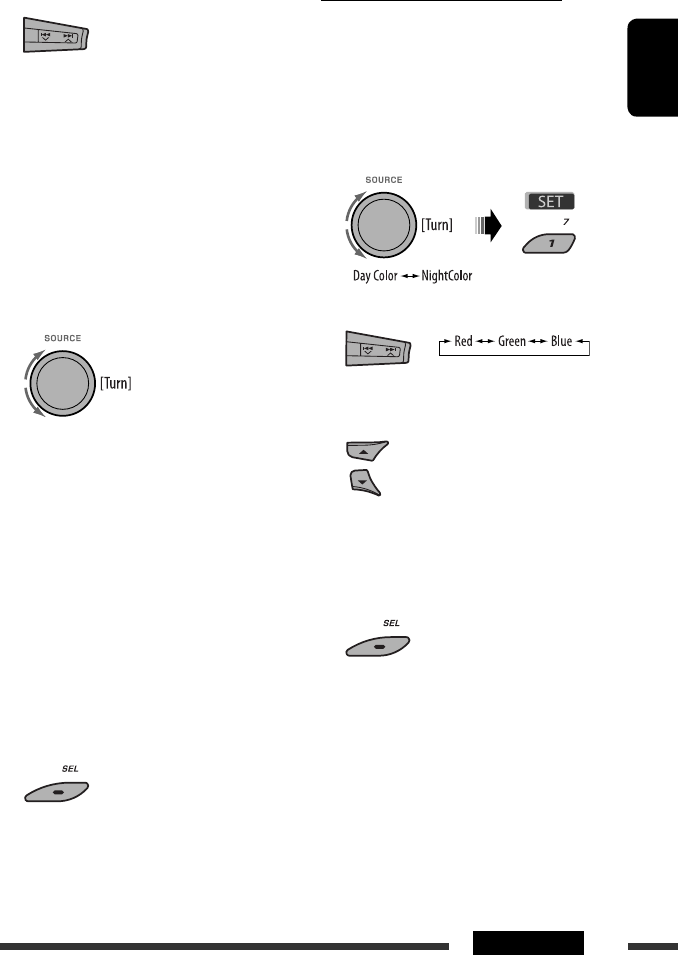
ENGLISH
35SETTINGS
Creating your own color—User Color
You can create your own colors—“Day Color” or
“NightColor.”
1 Follow steps 1 to 3 on page 31.
• In step 2, select “COLOR.”
• In step 3, select “Color Set.”
2 Select “Day Color” or “NightColor.”
3 Select a primary color.
4 Adjust the level (00 to 11) of the selected
primary color.
5 Repeat steps 3 and 4 to adjust other primary
colors.
6 Exit from the setting.
3 Select a source.
All Source *
1
Ô CD Ô Changer *
3
(or
Ext In *
2
) Ô USB *
3
Ô FM Ô AM Ô
Sirius *
3
/XM *
3
Ô iPod *
3
Ô Aux In Ô
BT Audio Ô (back to the beginning)
*
1
When you select “All Source,” you can use the
same color for all the sources.
*
2
Depends on the “Ext Input” setting, see page 33.
*
3
Displayed only when the target component is
connected.
4 Select a color.
Pale Ô Aqua Ô Sky Ô Sea Ô Leaves
Ô Grass Ô Apple Ô Rose Ô Amber Ô
Honey Ô Violet Ô Grape Ô Every *
4
Ô
User *
5
Ô (back to the beginning)
*
4
The color changes every 2 seconds.
*
5
The user-edited colors—“Day Color” and
“NightColor” will be applied (see the right
column for details).
5 Repeat steps 3 and 4 to select the color for
each source (except when selecting “All
Source” in step 3).
6 Exit from the setting.
EN30-37_KD-ABT22[J]f.indd 35EN30-37_KD-ABT22[J]f.indd 35 1/2/08 10:00:43 AM1/2/08 10:00:43 AM