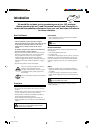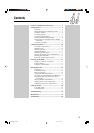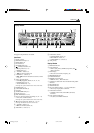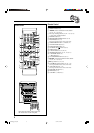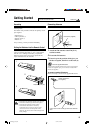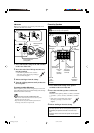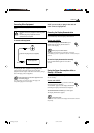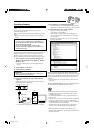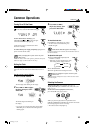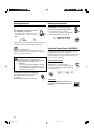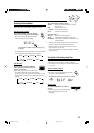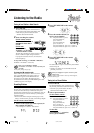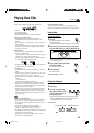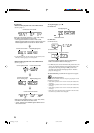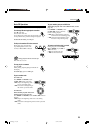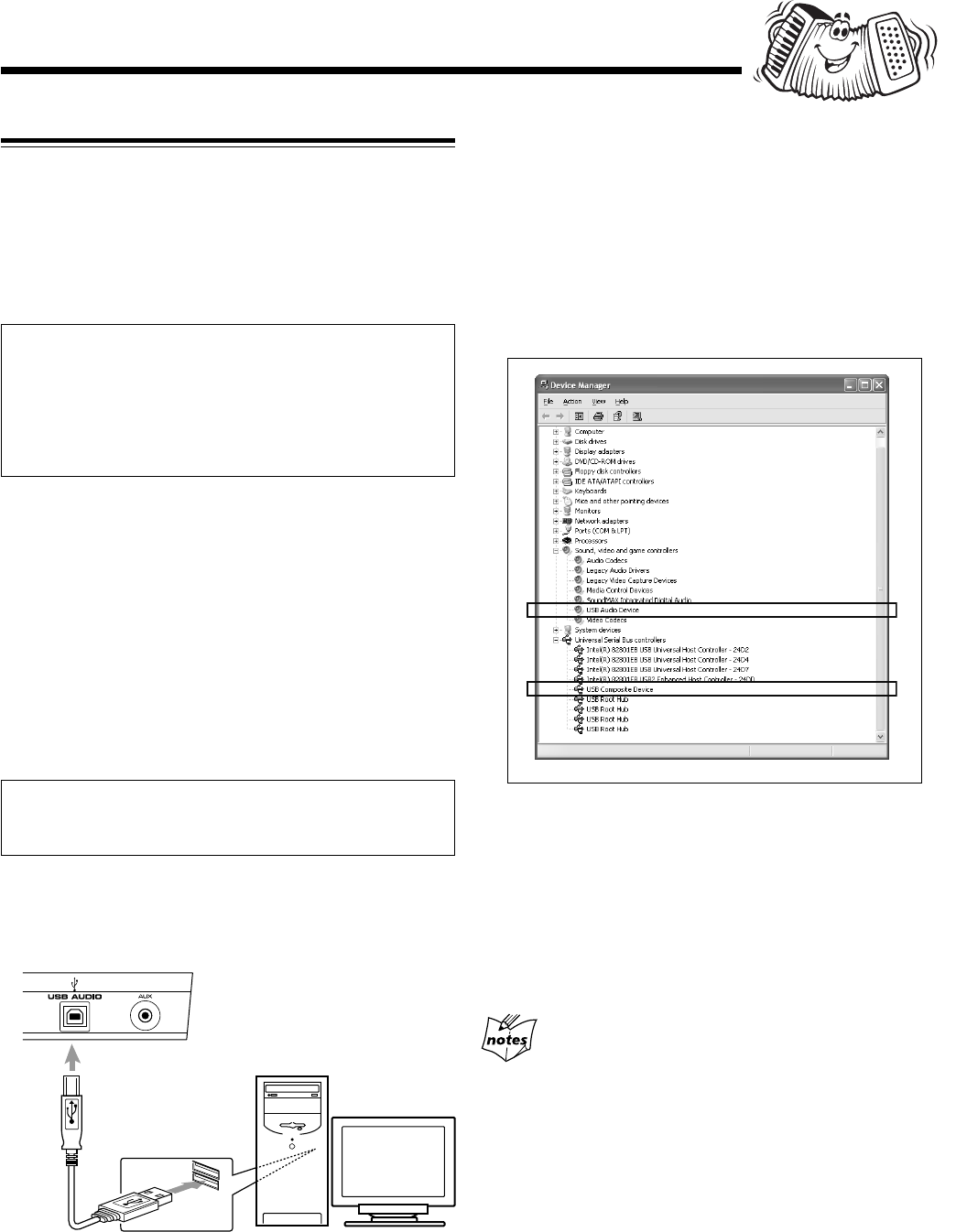
9
Connecting a Computer
This unit is equipped with a USB AUDIO terminal on the front
panel.
You can connect your PC to this terminal and enjoy sound
reproduced through your PC.
When you connect your PC for the first time, follow the procedure
below.
• Remember you cannot send any signal or data to your PC from
this unit.
IMPORTANT:
• Check if your PC equipped with the CD-ROM drive is
running on Windows
®
98*, Windows
®
Me* or Windows
®
XP* and prepare its CD-ROM.
• Check your PC’s BIOS setting—whether USB is
available, and whether USB IRQ is set to “AUTO” or to
available IRQ number.
How to install the USB drivers
The following procedure is described using the English version of
Windows
®
XP. If your PC is running on a different version of
operation system or language, the screens shown on your PC’s
monitor will differ from the ones used in the following procedure.
1
Turn on your PC and start running Windows
®
98,
Windows
®
98 SE, Windows
®
Me, Windows
®
2000, or
Windows
®
XP.
• If the PC has been turned on, quit all the applications now
running.
2
Select “USB IN” as the source.
3
Set the volume to minimum.
IMPORTANT:
• Always set volume to “VOL MIN” when connecting or
disconnecting the other equipment.
4
Connect the unit to the PC using a USB cable (not
supplied).
Your PC automatically recognizes this connection, and shows
the following screen on the monitor.
• Use “USB series A plug to B plug” cable when connecting.
5
The USB drivers are installed automatically.
• If the USB drivers are not installed automatically, install the
USB drivers by following the instructions on the PC’s monitor.
6
Check if the drivers are correctly installed.
1. Open the Control Panel on your PC:
Select [Start] = [Control Panel].
2. Select [System] = [Hardware] = [Device Manager] =
[Sound, video and game controllers] and [Universal Serial
Bus controllers].
• The following window appears, and you can check whether
the drivers are installed.
Now PC is ready for playback through the USB connection.
After installation is completed, you can use your PC as the playback
source. The PC automatically recognizes the unit whenever a USB
cable is connected between the PC and the unit while the unit is
turned on.
• When not using the PC as the playback source, disconnect the
USB cable.
To play back sounds on the PC, refer to the manuals supplied with
the sound reproduction application installed in the PC.
• DO NOT turn off the unit or disconnect the USB cable while
installing the drivers and for several seconds while your PC is
recognizing the receiver.
• Use a full speed USB cable (version 1.1). Recommended cord
length is 1.5 m.
• If your PC does not recognize the unit, disconnect the USB cable
and connect it again. If it does not work yet, restart Windows.
• The installed drivers can be recognized only when the USB cable
is connected between the unit and your PC.
• The sound may not be played back correctly—interrupted or
degraded—due to your PC settings and PC specifications.
* Microsoft
®
, Windows
®
98, Windows
®
SE, Windows
®
Me,
Windows
®
2000, and Windows
®
XP are registered trademarks of
Microsoft corporation.
USB cable
PC
MXGC5[J]_01-09.p65 05.2.2, 10:40 AM9