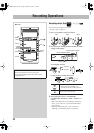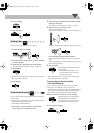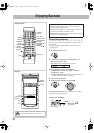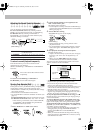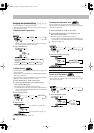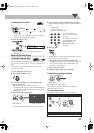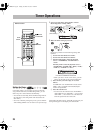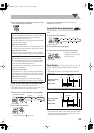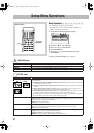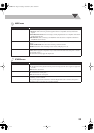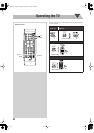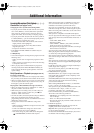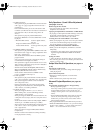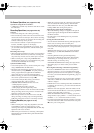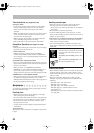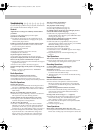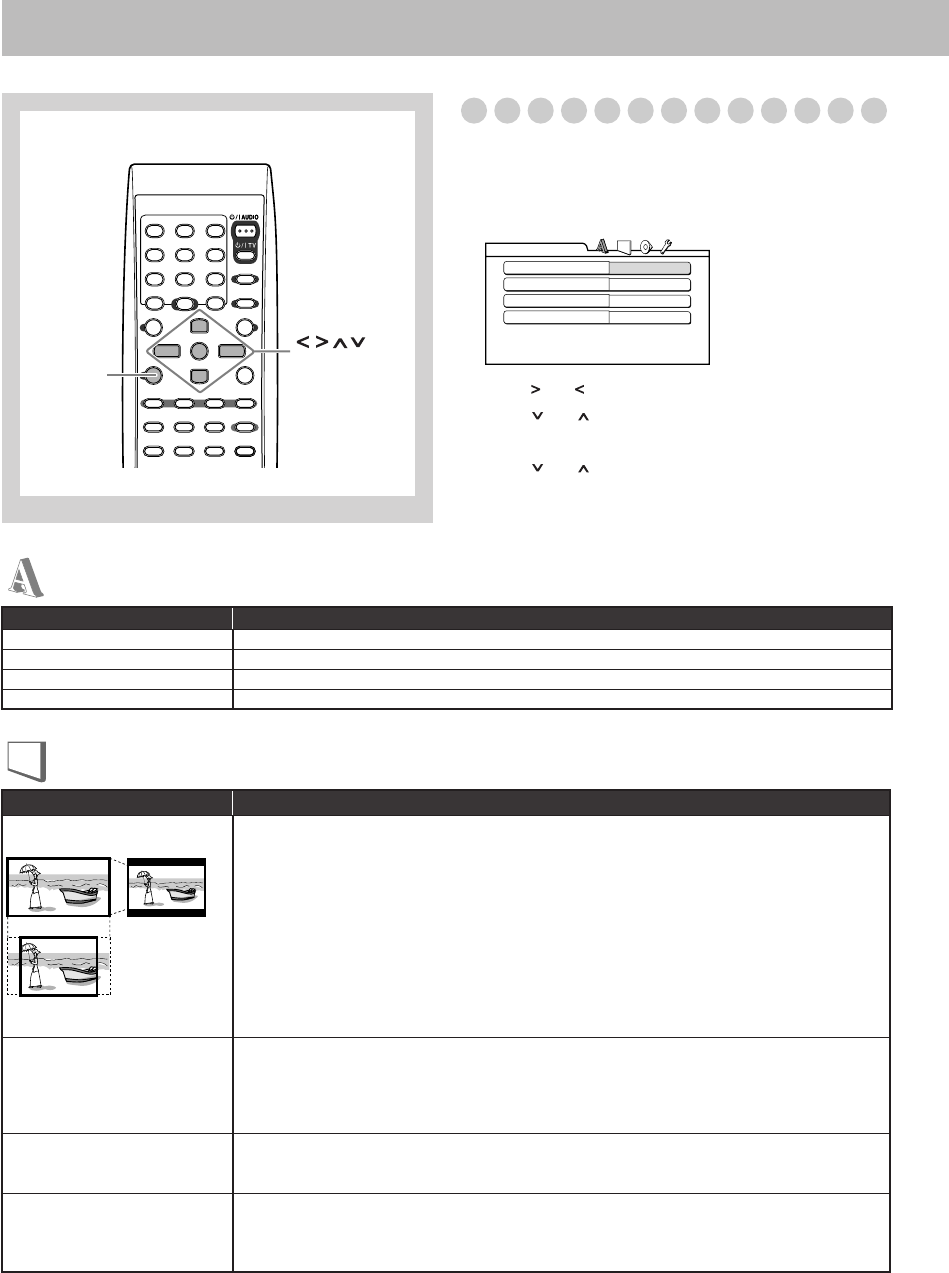
37
Setup Menu Operations
Basic Procedure
You can change the setting of the System.
• The setup menu can be used only when “DVD/CD” or
“USB” is selected as the source.
1
Press SET UP while playback is stopped.
2
Press (
or
) to select the menu.
3
Press (
or
)
to select the item.
4
Press ENTER/SET.
5
Press (
or
)
to select the options, then press
ENTER/SET.
To erase a preference display,
press SET UP.
SET UP
ENTER/SET
,, ,,
Remote Control
MENU LANGUAGE
ENGLISH
AUDIO LANGUAGE
ENGLISH
SUBTITLE
ENGLISH
ON SCREEN LANGUAGE
ENGLISH
LANGUAGE
Item
Contents
MENU LANGUAGE
You can select the initial menu language of DVD Video (see page 46).
AUDIO LANGUAGE
You can select the initial audio language of DVD Video (see page 46).
SUBTITLE
You can select the initial subtitle language of DVD Video (see page 46).
ON SCREEN LANGUAGE
You can select “ENGLISH,” “CHINESE,” or “SPANISH” as the on-screen language.
LANGUAGE menu
PICTURE menu
Item
Contents
MONITOR TYPE
You can select the monitor type to match your TV when you play back picture recorded for wide-
screen televisions.
16:9 NORMAL/16:9 MULTI NORMAL (Wide television screen):
Select this when the aspect ratio
of your wide TV is fixed to 16:9.
16:9 AUTO/16:9 MULTI AUTO (Wide television screen):
Select this when your TV is an ordinary
wide TV.
4:3 LB/4:3 MULTI LB (Letter Box conversion):
For a conventional (4:3) TV. Displays a wide-
screen picture to fit the width of the TV screen keeping the aspect ratio.
4:3 PS/4:3 MULTI PS (Pan Scan conversion):
For a conventional (4:3) TV. The picture is zoomed
in to fill the screen vertically and the left and right sides of the picture are cut off.
• By selecting “MULTI” mode, the color system of the System changes automatically to match the
color system of the picture. For the color system setting, see page 6.
PICTURE SOURCE
You can obtain optimal picture quality by selecting the type of the video source.
AUTO:
Normally, select this option. The System recognizes the picture type (film or video source) of
the current picture according to its information.
FILM:
For a film source picture.
VIDEO:
For a video source picture.
SCREEN SAVER
You can set the screen saver function to
ON
or
OFF
.
ON:
The on-screen display becomes dark when no operation is done for about 5 minutes.
OFF:
To cancel the screen saver.
FILE TYPE
You can select a file type to play.
AUDIO:
To play Audio files. (MP3/WMA/WAV files.)
STILL PICTURE:
To play Still Picture files. (JPEG file.)
VIDEO:
To play Video files. (MPEG-1/MPEG-2/ASF/DivX files.)
16:9 4:3 LB
4:3 PS
CHOICE.fm Page 37 Tuesday, November 27, 2007 12:48 PM