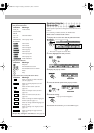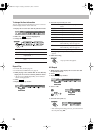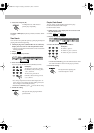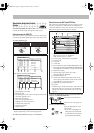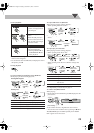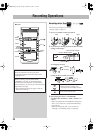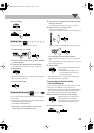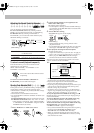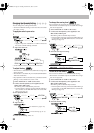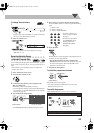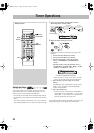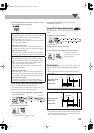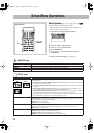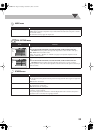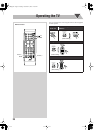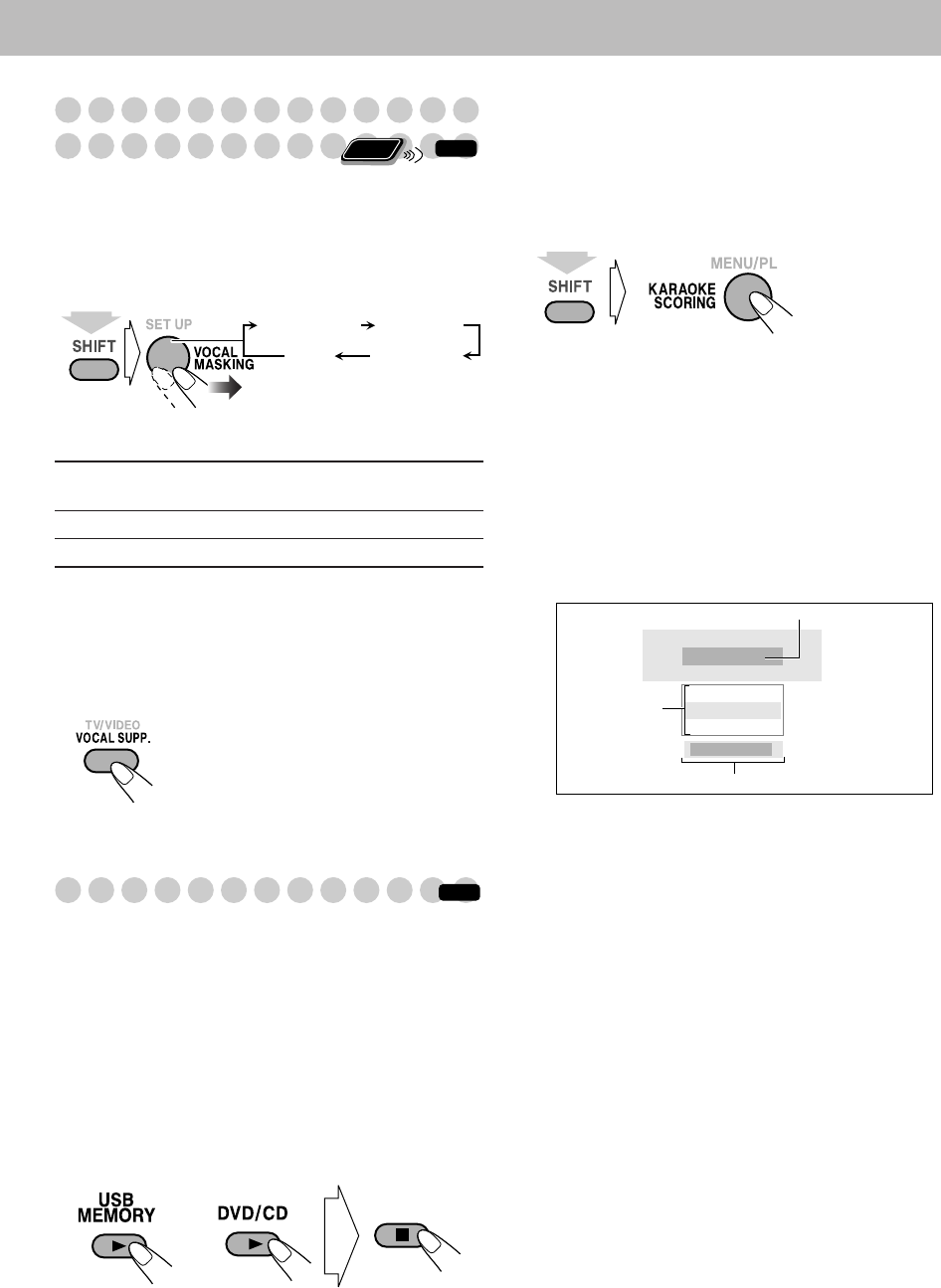
32
Adjusting the Sound Track for Karaoke
You can adjust the sound track for Karaoke.
For stereo (2-channel) source:
By selecting VOCAL
MASK, you can reduce the lead vocal—Vocal Masking.
For Karaoke disc:
By selecting L CHANNEL or
R CHANNEL, you can select the audio channel to play.
While Mic Mixing is activated...
To return to normal playback,
select “OFF.”
To return to normal playback temporarily
This function allows you to recover the lead vocal
temporarily for your reference.
While “VOCAL MASK,” “L CHANNEL” or “R
CHANNEL” is activated...
To return to VOCAL MASK, L CHANNEL or
R CHANNEL,
press the same button again.
Scoring Your Karaoke Skill
This System can score your Karaoke skill by comparing your
singing along with the vocal on the playback source.
• This function is available only for disc/USB mass storage
class device playback.
• This function is not available for DVD Audio.
• It is recommended to select the soundtrack as follows (see
also page 17):
For Karaoke DVD Video:
Select a sound track with vocal.
For Karaoke SVCD/VCD:
Select “ST,” “ST1” or “ST2.”
• After selecting a sound track, select “VOCAL MASK,”
“L CHANNEL” or “R CHANNEL” using the VOCAL
MASKING button (see above).
1
Select “DVD/CD” or “USB” as the source.
2
Connect the microphone(s) (not supplied) to the
MIC1 and/or MIC2 jack.
Mic Mixing will be activated.
• If a microphone is already connected but Mic Mixing is
not activated, use the MIC MIX button to activate Mic
Mixing (see page 31).
3
Activate Karaoke Scoring.
“KSCORE ON” appears on the display.
• During Karaoke Scoring, scoring will start when
playback is started.
• To cancel Karaoke Scoring before playback, press the same
button again. “KSCORE OFF” appears on the display.
4
Start playback and sing into the microphone.
Karaoke Scoring starts.
• Adjust echo level and key if you want. (See “To apply an
echo to your voice” and “To adjust the key” on page 33.)
• When you press 4
or ¢
, Karaoke Scoring is
canceled and restarts from the selected track/file.
After the song ends, playback stops and the score board
appears on the TV screen with fanfare.
• When you press 8
, Karaoke Scoring is canceled. When
playback starts again, Karaoke Scoring restarts.
• If you do not sing for about 2 minutes after Karaoke
Scoring starts, Karaoke Scoring is canceled.
• If you sing a song too quietly for the System to detect your
voice for about 2 minutes after Karaoke Scoring starts,
Karaoke scoring may be canceled.
• To obtain a correct scoring result, it is recommended to
sing the song completely. If the singing time is less than 3
minutes, the scoring result may be “0” or incorrect.
To stop the playback in the middle of the song,
press 7
.
Karaoke Scoring is not canceled and your singing along is
scored until that time.
To activate
Karaoke Scoring
in the middle of the song,
press KARAOKE SCORING. “SCORING
START”
appears on the display, then scoring starts from that point.
To deactivate
Karaoke Scoring
in the middle of the song
during playback,
press KARAOKE SCORING.
“SCORING
CANCEL” appears on the display.
• Once you deactivate Karaoke Scoring in the same song during
playback, pressing KARAOKE SCORING switches
“KSCORE ON” and “KSCORE OFF” alternately.
• When you reactivate Karaoke Scoring in the same song
during playback and “KSCORE ON” is selected, scoring
starts from the next track.
VOCAL MASK
Reduces the vocal from stereo
(2-channel) source.
L CHANNEL
Reproduces only the left audio channel.
R CHANNEL
Reproduces only the right audio channel.
The vocal or stereo effect will be restored
temporarily.
Remote
ONLY
INFO
OFF
VOCAL MASK L CHANNEL
R CHANNEL
(Canceled)
(while holding...)
INFO
or
(while holding...)
KARAOKE SCORE BOARD
Very good!!
85
POINTS
93
POINTS
1
ST
3
RD
2
ND
85
POINTS
73
POINTS
8
kcal
KARAOKE SCORE BOARD
Very good!!
85
POINTS
93
POINTS
1
ST
3
RD
2
ND
85
POINTS
73
POINTS
8.0
kcal
Your score
Ex.:
The calorie you consumed in your singing
The latest
top 3
karaoke.fm Page 32 Tuesday, November 27, 2007 11:19 AM