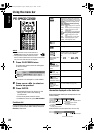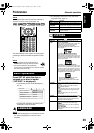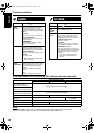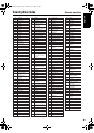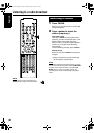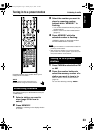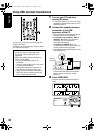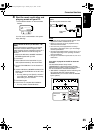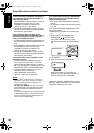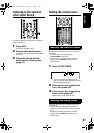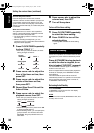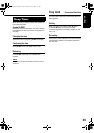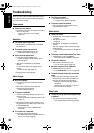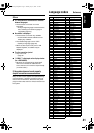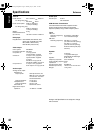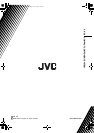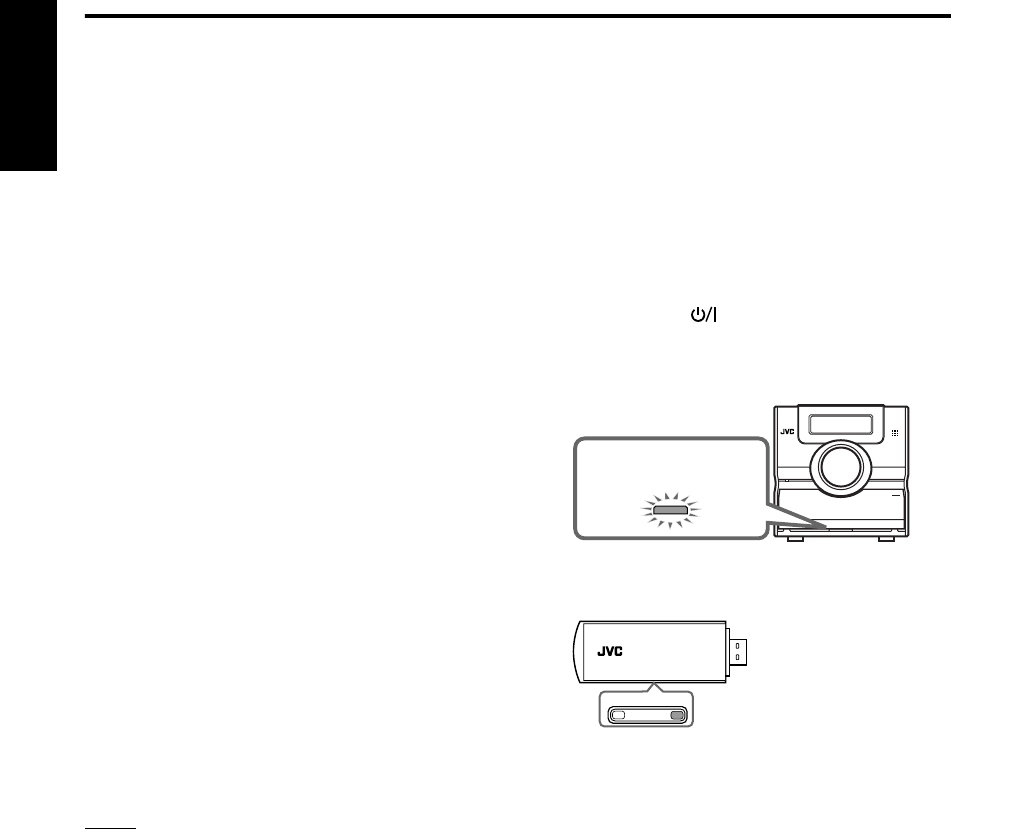
36
English
If noise comes during playback or playback is
interrupted with the wireless connection, try
either operation below:
• press CHANNEL on the transmitter to search for
another frequency. Each time you press
CHANNEL, the frequency advances one
channel up from CH 1 up to CH 13.
• press and hold CHANNEL for more than three
seconds to make sure the transmitter detects the
best frequency automatically.
If the transmitter has an influence on the
wireless systems (based on IEEE 802.11b/11g,
the cordless telephone, and the microwave
oven), try the operations below:
• to keep the distance between the transmitter and
the LAN antenna utilize the supplied extension
cord.
• press CHANNEL on the transmitter to search for
another frequency. Each time you press
CHANNEL, the frequency advances one
channel up from CH 1 up to CH 13.
• press and hold CHANNEL for more than three
seconds to make sure the transmitter detects the
best frequency automatically.
If no sound comes from the speakers, check
the following items:
• check the transmitter is detected properly as
follows: open the Control Panel on your PC,
select [Sounds and Audio Devices] = [Audio]
tab = [Sound playback] = [Default device], and
check [Default device] is set to [USB Speaker]*.
• check the playback software on your PC is
compatible with the USB device.
• select “WIRELESS” as the source.
• adjust the volume level on the system.
NOTE
* English version of Windows XP
R
is used for the
explanation. If your PC is running on a different
version of operation system or language, the
description may differ.
For Windows
R
98/98SE: open the Control Panel,
select [Multimedia], choose [AUDIO] at Playback
section, and make sure [USB Audio Device] is
selected.
If you are playing back CD from your DVD/CD-ROM
at [Multimedia] properties, select [CD Music] and
click on to the box indicating [Enable digital CD
audio for this CD-ROM device].
If the system keeps displaying “SEARCHING”
while the transmitter is connected to the PC,
check the following items:
• keep proper distance between the system and
your PC.
• no obstacles in between the transmitter and the
main unit.
If the system still displays “SEARCHING,” follow
the procedure below.
• Make sure the transmitter is connected to the
PC:
1 While pressing and holding 7, press
STANDBY/ON on the main unit.
The system enters “ID learning” mode.
The indicator behind the door starts flashing
fast.
• In 20 seconds:
2 Press and hold ID on the transmitter.
When the ID Learning is successful, the
indicator behind the door stops flashing and
lights up (“ID SYNC OK” is displayed).
* Microsoft
R
, Windows
R
98/98SE, Windows
R
Me,
Windows
R
2000 and Windows
R
XP are registered
trademarks of Microsoft corporation.
Behind the door
USB WIRELESS TRANSMITTER
IDCHANNEL
Using USB wireless transmission (continued)
EN_EX-D5[USUB].book Page 36 Monday, July 25, 2005 7:46 PM