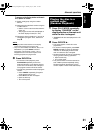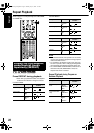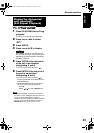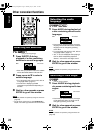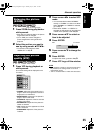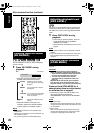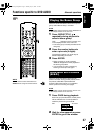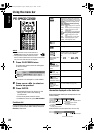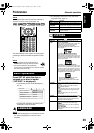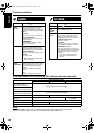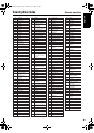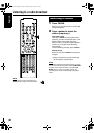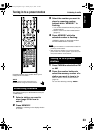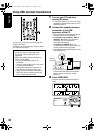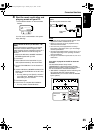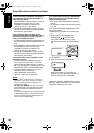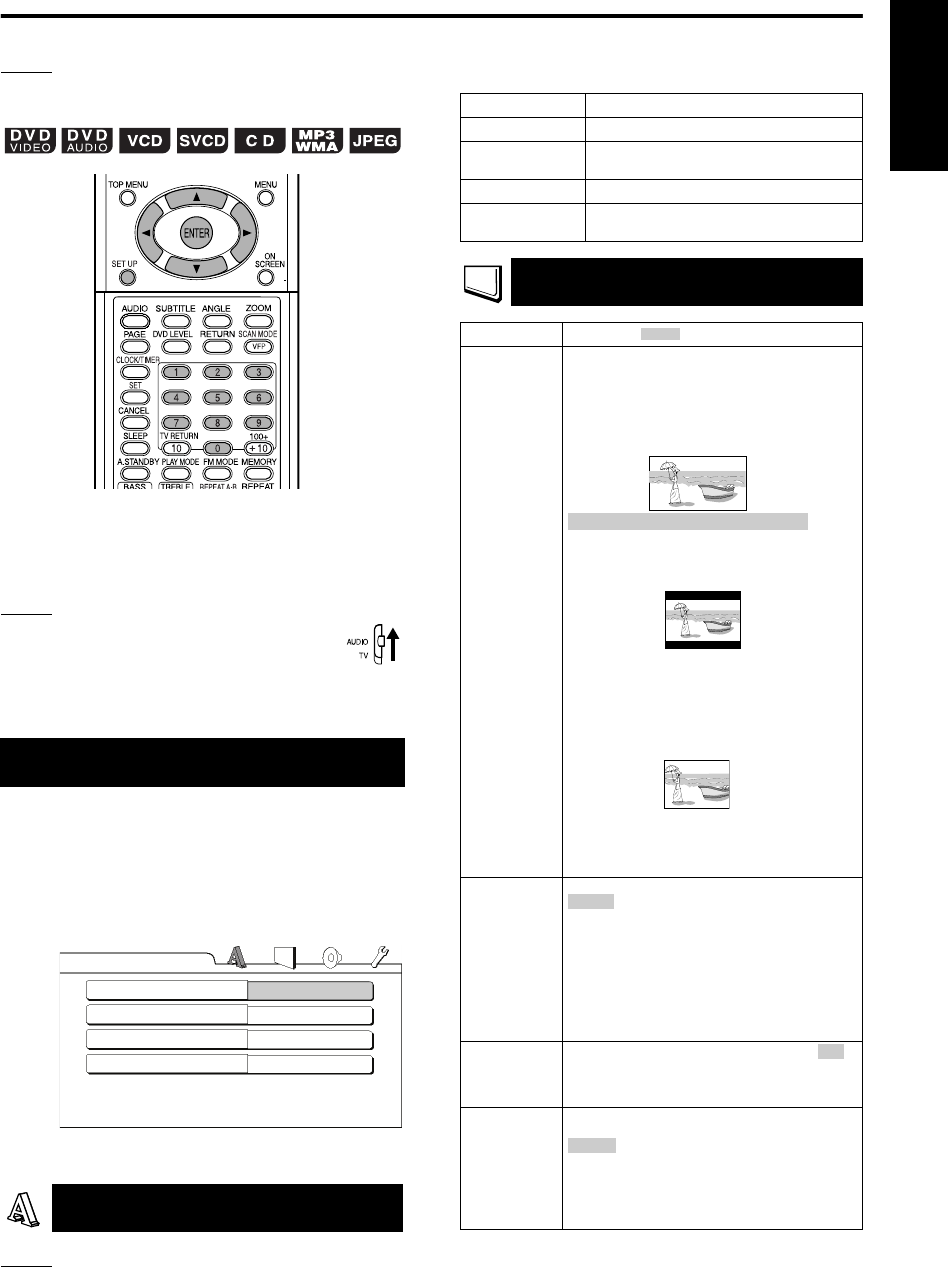
29
Advanced operations
English
NOTE
The playback status mark has the same meaning of
the mark on the On-screen guide (page 15).
The initial settings of the system can be changed
according to the environment the system is used
in.
NOTE
• Set the remote control mode selector to
AUDIO before using the number buttons.
• The top and bottom of the preference
screen may not be displayed on a wide TV. Adjust
the picture size on the TV.
Press SET UP while the disc is
stopped or no disc is loaded
(“NO DISC” is displayed).
• The following screen will be displayed on
the TV.
• Proceed with operations by following the
description on the TV screen.
NOTE
• If the selected language is not recorded on the disc,
the optimum language set for the disc will be
displayed.
• For a language code such as “AA”, refer to the
“Language codes” (page 41).
Basic operations
LANGUAGE
LANGUAGE
MENU LANGUAGE
AUDIO LANGUAGE
SUBTITLE
ON SCREEN
LANGUAGE
ENGLISH
ENGLISH
ENGLISH
ENGLISH
Items Contents
MENU LANGUAGE
Select the language for the DVD VIDEO menu.
AUDIO
LANGUAGE
Select the audio language for the DVD VIDEO.
SUBTITLE
Select the subtitle language for the DVD VIDEO.
ON SCREEN
LANGUAGE
Select the language displayed on the
preference screens.
PICTURE
Items Contents ( : initial setting)
MONITOR
TYPE
Select a display method suitable for your TV.
16 : 9 / 16 : 9 MULTI:
Select this when the aspect ratio of your wide
TV is fixed to 16:9 (when playing a DVD
VIDEO recorded at 4:3, the system
automatically adjusts the screen width of the
output signal).
:
Select this when the aspect ratio of your TV is
conventional 4:3. While viewing a wide screen
picture, the black bars appear on the top and
bottom of the screen.
4 : 3 PS / 4 : 3 MULTI PS (Pan Scan):
Select this when the aspect ratio of your TV is
conventional 4:3. While viewing a wide screen
picture, the left and right edges of the picture
will not be shown on the screen. (If the disc is
not compatible with Pan Scan, the picture will
be displayed at the Letter Box ratio.)
• By selecting “MULTI” mode, the color
system of the System changes
automatically to match that of the loaded
disc.
PICTURE
SOURCE
Select an item suitable to the video source.
:
The video source type (a video or film) is
automatically selected.
FILM:
Select this item when you want to view a film
or video recorded with the progressive scan
method.
VIDEO:
Select this item when you want to view a
normal video.
SCREEN
SAVER
Select the Screen Saver mode between /
OFF (Screen Saver activates when there is no
operation made for about 5 minutes since a
still picture was last displayed).
FILE TYPE If there are both MP3/WMA and JPEG files on
a disc, you can select which files to play.
:
Select this item when you want to play back
MP3/WMA files.
STILL PICTURE:
Select this item when you want to play back
JPEG files.
4 : 3 LB / 4 : 3 MULTI LB(Letter Box)
AUTO
ON
AUDIO
Preferences
EN_EX-D5[USUB].book Page 29 Monday, July 25, 2005 7:46 PM