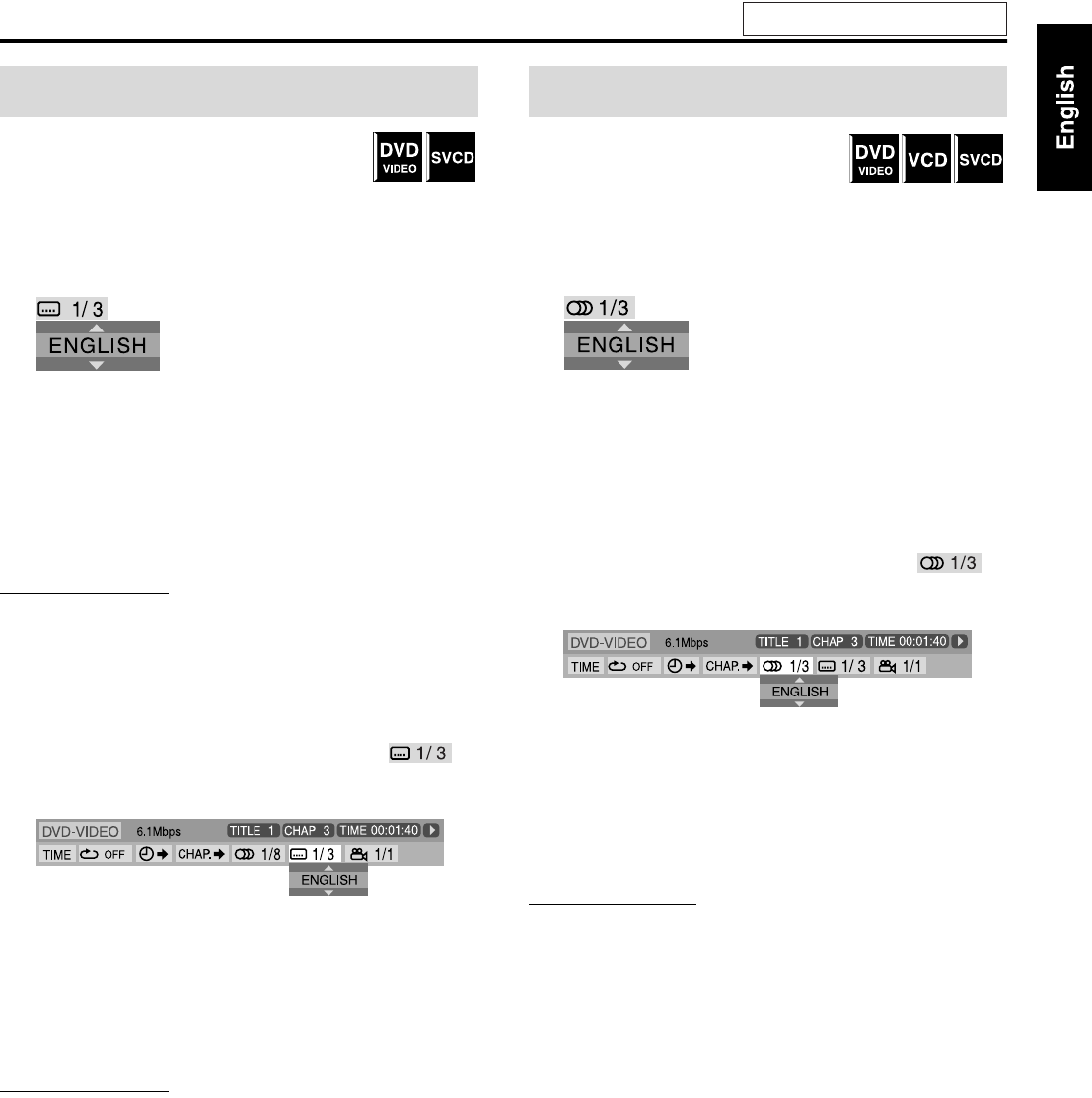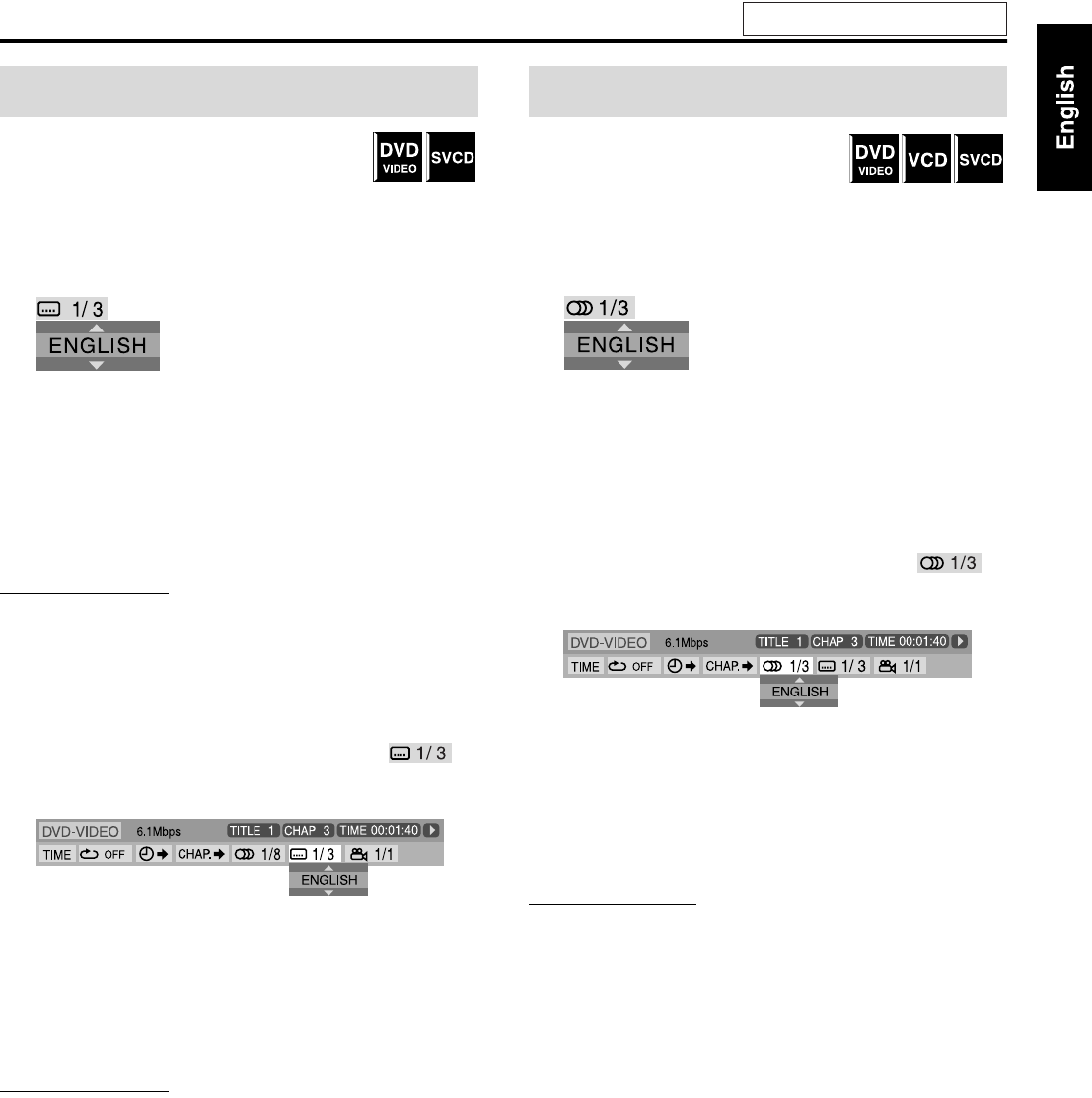
Advanced operations
26
7 During playback of a disc containing subtitles in
several languages
When using the SUBTITLE button:
1 Press SUBTITLE.
Example (DVD VIDEO):
“ENGLISH” is selected out of 3 subtitle languages recorded.
2 Press Cursor Y/5 to select the desired
subtitle.
For SVCD
• An SVCD can contain up to four subtitles. Pressing
SUBTITLE changes the subtitles regardless of whether the
subtitles are recorded or not. (Subtitles will not change if no
subtitle is recorded.)
NOTE
• Each time you press SUBTITLE, the subtitle appears and
disappears alternately.
When using the on-screen bar:
1 Press ON SCREEN twice.
The on-screen bar appears on the TV screen.
2 Press Cursor 3/2 to highlight .
3 Press ENTER.
4 Press Cursor Y/5 repeatedly to select
the desired subtitle.
5 Press ENTER.
6 Press ON SCREEN.
The on-screen bar disappears.
NOTE
• Some subtitle or audio languages are abbreviated in the pop-up
window. See “The language codes list”. (See page 31.)
• Each time you press SUBTITLE, the subtitle appears and disappears
alternately.
7 During playback of a disc containing
audio in several languages
When using the AUDIO button:
1 Press AUDIO.
Example (DVD VIDEO):
“ENGLISH” is selected out of 3 audio languages recorded.
2 Press AUDIO repeatedly or Cursor Y/5
to select the desired audio.
When using the on-screen bar:
1 Press ON SCREEN twice.
The on-screen bar appears on the TV screen.
2 Press Cursor 3/2 to highlight .
3 Press ENTER.
4 Press Cursor Y/5 to select the desired
audio.
5 Press ENTER.
6 Press ON SCREEN.
The on-screen bar disappears.
NOTE
• Some subtitle or audio languages are abbreviated in the pop-up
window. See “The language codes list”. (See page 31.)
• “ST”, “L” and “R” is displayed when playing a VCD or SVCD
respectively representing “stereo”, “left sound” and “right sound”.
Selecting the subtitle Selecting the audio
See page 20 for button locations.
TH-S1[UXUG]-1.book Page 26 Wednesday, July 21, 2004 10:29 AM