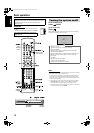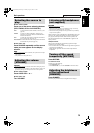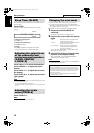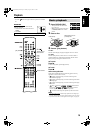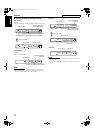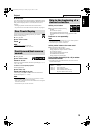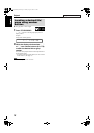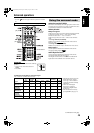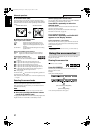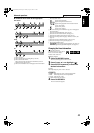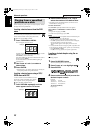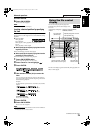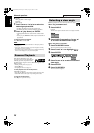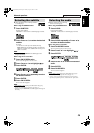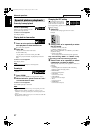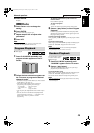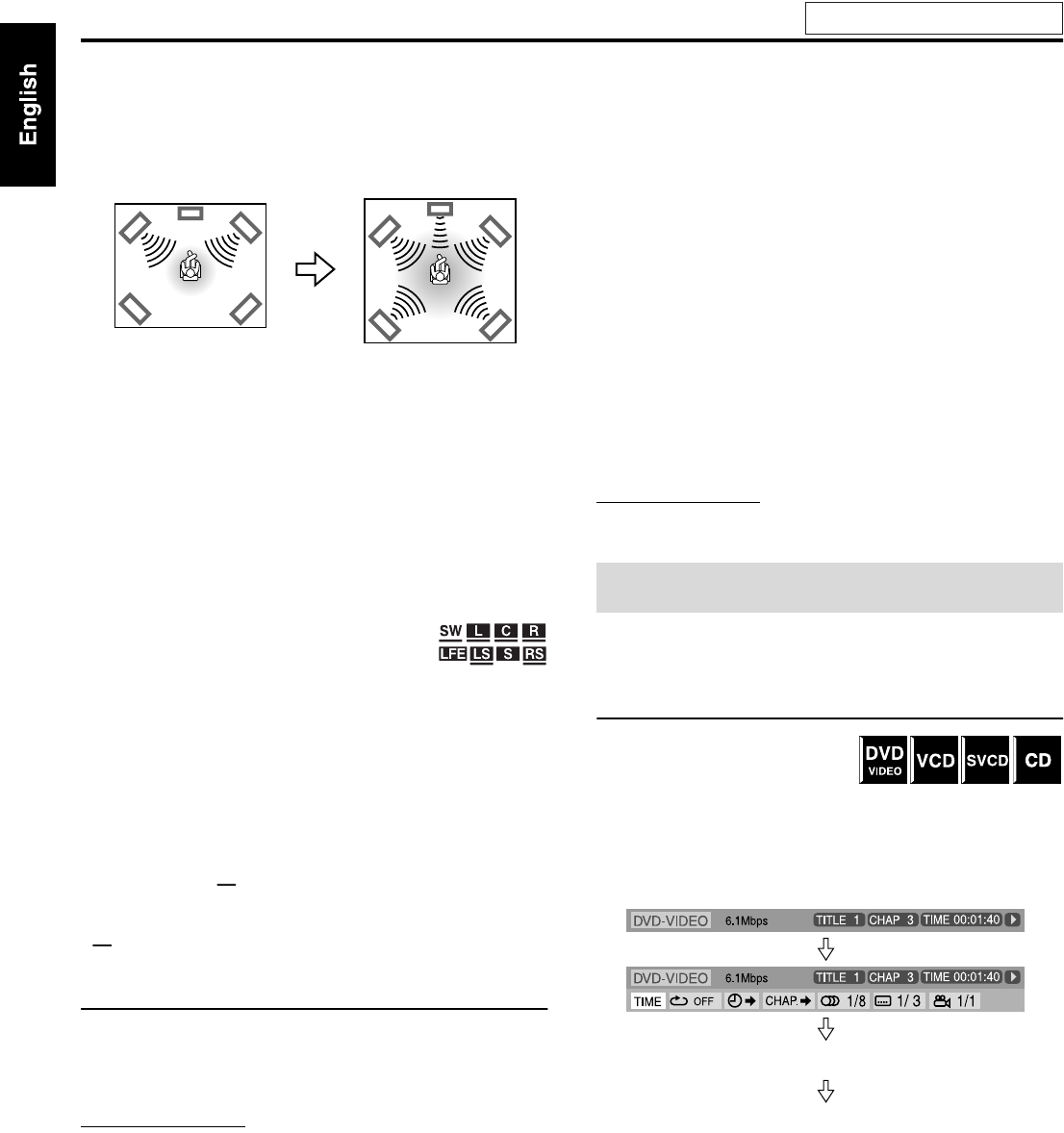
Advanced operations
21
7 All Channel Stereo (DSP)
All Channel Stereo (ALL CH ST.) mode can reproduce a larger
stereo sound field using all the connected (and activated) speakers.
All Channel Stereo can be used while reproducing 2 channel stereo
source.
7 Indicators on the display window
Digital signal format indicators
LPCM: Lights when Linear PCM signal comes in.
GD: Lights when Dolby Digital signals come in.
C: Lights when DTS Digital (Surround) signals
come in.
No indication: No digital signal indicator lights when analog
signals come in.
Dolby Surround/DSP mode indicators
GPLII: Lights when Dolby Pro Logic II mode is activated.
DSP: Lights when All Channel Stereo mode is activated.
Source signal indicators, etc.
Light to indicate the incoming signals.
a: Lights when the front left channel signal
comes in.
b: Lights when the center channel signal comes in.
c: Lights when the front right channel signal comes in.
d: Lights when the LFE channel signal comes in.
g: Lights when the surround left channel signal comes in.
i: Lights when the surround right channel signal comes in.
h: Lights when the monaural surround channel signal or 2
channel Dolby Surround signal comes in.
SW : Always lights.
The channel with “ ” shows that the corresponding speakers are
reproducing the channels’ sound.
If the channels’ sound decoded into 5.1 channel is reproduced, only
“ ” lights.
Selecting the surround mode
The system is set up to automatically select the optimal surround
mode for input signal from digital multichannel software.
When playing back 2 channel source, you can select the desired
surround mode manually.
NOTE
• This function also takes effect for the sources other than DVD.
7 When playing back digital multichannel software
(except during SURR OFF mode)
The appropriate multichannel surround mode (Dolby Digital, DTS
Digital Surround or Linear PCM) is automatically selected.
7 When playing back 2 channel source
You can select either mode of Dolby Pro Logic II (PL II MOVIE/
PL II MUSIC) or the DSP (ALL CH ST.) mode.
Press SURR. repeatedly to select the
desired mode.
The surround mode is turned on and the current surround mode
appears on the display window.
Each time you press the button, the surround mode changes.
For details on each mode, see page 20.
To turn off the surround mode
Press SURR. repeatedly until SURR OFF
appears on the display window.
Storing adjustments — auto memory
When you turn the power off, the system memorizes the current
surround mode. The memorized mode is automatically recalled
when you turn the power on.
NOTE
• When FM or AM is selected as the source, you cannot select any
surround mode.
You can check disc information and you can use some functions
using the on-screen bar.
Showing the on-screen bar
7 Whenever a disc is loaded
Press ON SCREEN.
Each time you press the button, the on-screen bar changes as
follows on the TV screen.
Example:
During DVD VIDEO playback
• The currently selected item shows green.
Normal stereo sound All Channel Stereo
Using the on-screen bar
OFF
(The on-screen bar disappears)
(back to the beginning)
See page 20 for button locations.
TH-S1[USUNUB]-f.book Page 21 Monday, August 2, 2004 1:55 PM