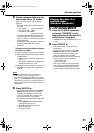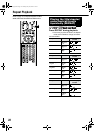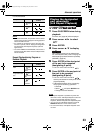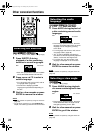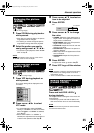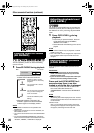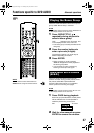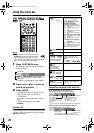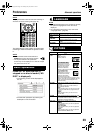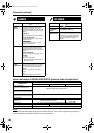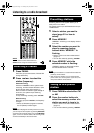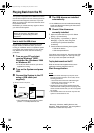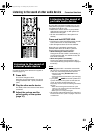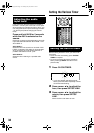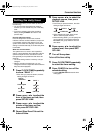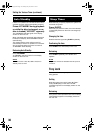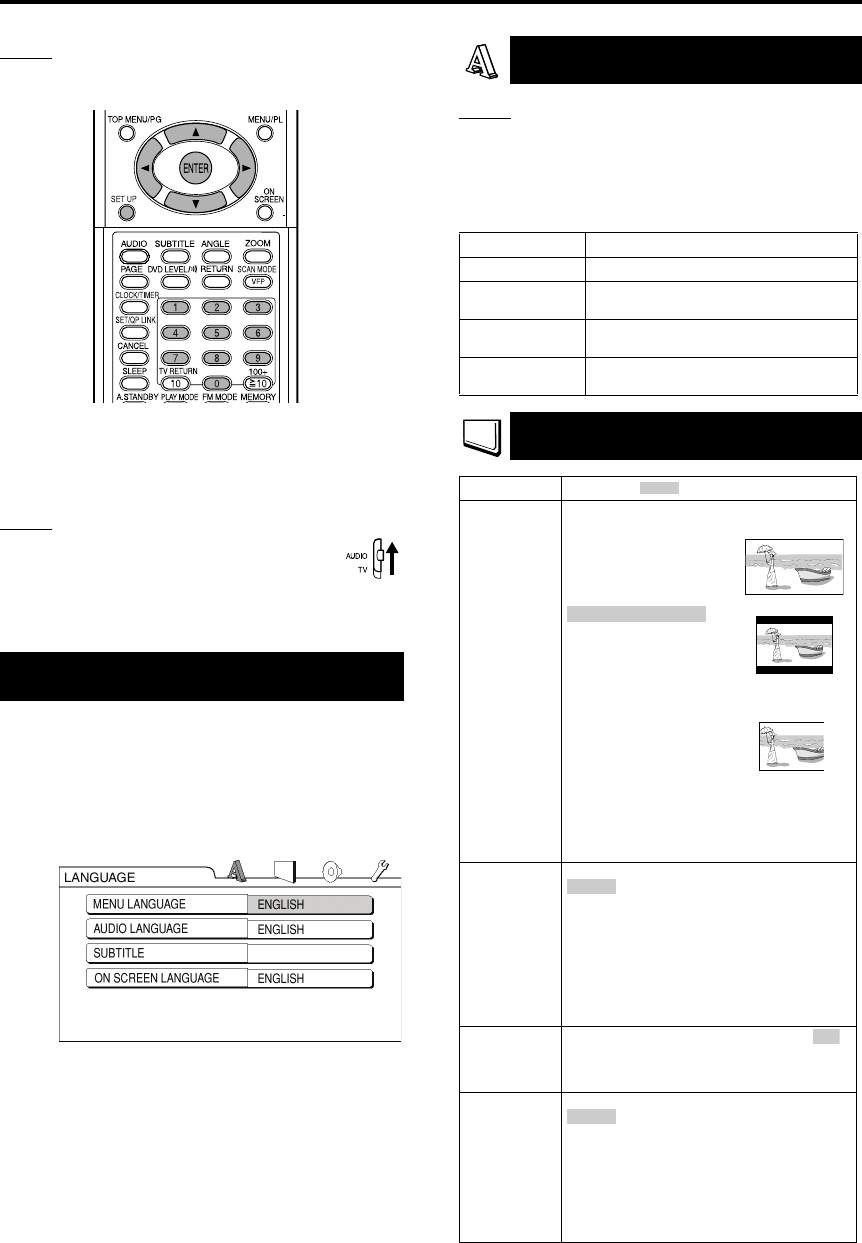
29
NOTE
The playback status mark has the same meaning of
the mark on the On-screen guide (page 15).
The initial settings of the system can be changed
according to the environment the system is used
in.
NOTE
• Set the remote control mode selector to
AUDIO before using the number buttons.
• The top and bottom of the preference
screen may not be displayed on a wide TV. Adjust
the picture size on the TV.
Press SET UP while the disc is
stopped or no disc is loaded (“NO
DISC” is displayed).
• The following screen will be displayed on
the TV.
• Proceed with operations by following the
description on the TV screen.
NOTE
• If the selected language is not recorded on the disc,
the optimum language set for the disc will be
displayed.
• For a language code such as “AA”, refer to the
“Language codes ” (page 38).
Basic operations
ENGLISH
LANGUAGE
Items Contents
MENU LANGUAGE
Select the language for the DVD VIDEO menu.
AUDIO
LANGUAGE
Select the audio language for the DVD VIDEO.
SUBTITLE
Select the subtitle language for the DVD
VIDEO.
ON SCREEN
LANGUAGE
Select the language displayed on the
preference screens.
PICTURE
Items Contents ( : initial setting)
MONITOR
TYPE
Select a display method suitable for your TV.
16 : 9:
Select this for an
ordinary wide TV.
:
Select this when the
aspect ratio of your TV is
conventional 4:3. While
viewing a wide screen
picture, the black bars
appear on the top and bottom of the screen.
4 : 3 PS (Pan Scan):
Select this when the
aspect ratio of your TV is
conventional 4:3. While
viewing a wide screen
picture, the left and right
edges of the picture will not be shown on the
screen. (If the disc is not compatible with Pan
Scan, the picture will be displayed at the
Letter Box ratio.)
PICTURE
SOURCE
Select an item suitable to the video source.
The video source type (a video or film) is
automatically selected.
FILM:
Select this item when you want to view a film
or video recorded with the progressive scan
method.
VIDEO:
Select this item when you want to view a
normal video.
SCREEN
SAVER
Select the Screen Saver mode between /
OFF (Screen Saver activates when there is
no operation made for about 5 minutes since
a still picture was last displayed).
FILE TYPE Select an item suitable to the file type.
:
Select this item when you want to play back
MP3/WMA files.
STILL PICTURE:
Select this item when you want to play back
JPEG files.
VIDEO:
Select this item when you want to play back
ASF/DivX/MPEG1/MPEG2 files.
4 : 3 LB (Letter Box)
AUTO:
ON
AUDIO
Preferences
Advanced operations
EX-D11[U].book Page 29 Tuesday, May 30, 2006 4:13 PM