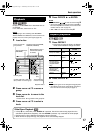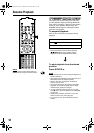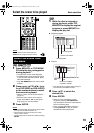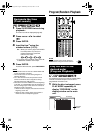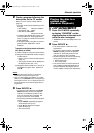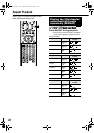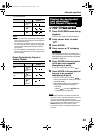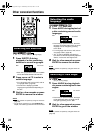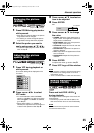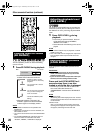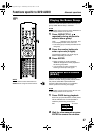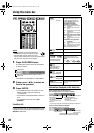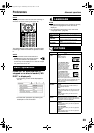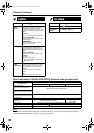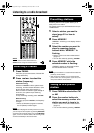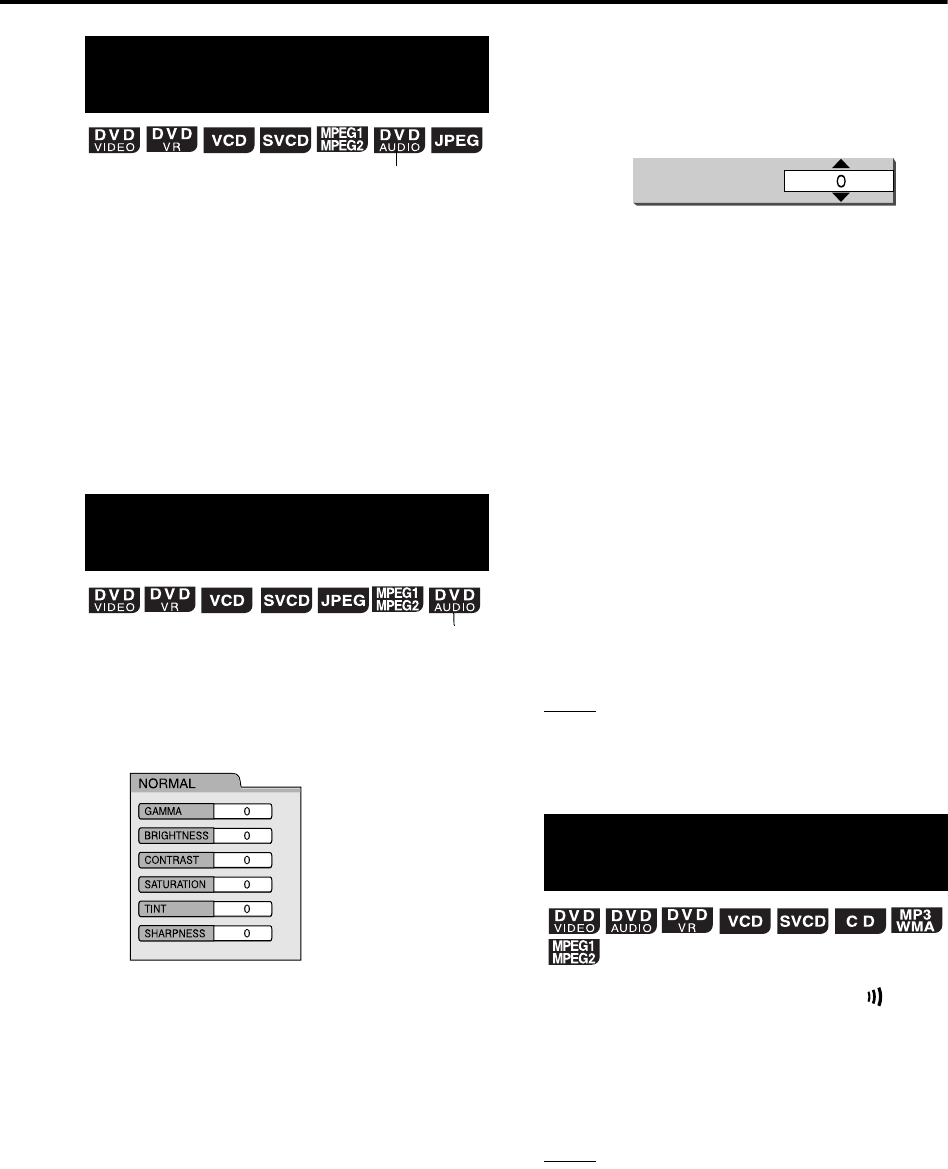
25
1
Press ZOOM during playback or
while paused.
• Each time you press the button, the picture
magnification will be changed.
• For JPEG, you cannot change the picture
magnification during slide-show playback.
2
Select the portion you want to
see by using cursor
5
/
K
/
2
/
3
.
• To resume normal playback, select “ZOOM
OFF” in Step 1.
1 Press VFP during playback or
while paused.
The current setting will be displayed on the
TV screen.
2 Press cursor 2/3 to select
VFP mode.
• It is recommended to select “NORMAL”
usually, or “CINEMA” in a dark room. When
either “NORMAL” or “CINEMA” is selected,
go to Step
7.
• When either “USER 1” or “USER 2” is
selected, the adjustment can be carried out
in detail in the operations after Step
3.
3 Press cursor 5/K to select an
item to be adjusted.
4 Press ENTER.
5 Press cursor 5/K to change
the value.
• GAMMA: Adjust this if the neutral color is
bright or dark. The brightness of dark and
bright portion is maintained.
• BRIGHTNESS: Adjust this if the picture is
bright or dark on the whole.
• CONTRAST: Adjust this if the far and near
position is unnatural.
• SATURATION: Adjust this if the picture is
whitish or blackish.
• TINT: Adjust this if the appearance of flesh
tone is unnatural.
• SHARPNESS: Adjust this if the picture is
indistinct.
6 Press ENTER.
To adjust other items, go back to Step 3.
7 Press VFP to go off the window.
NOTE
• If no operation is made for several seconds during
the procedure, the settings made so far will be
automatically stored.
• “VFP” is an abbreviation of “Video Fine Processor”.
Press and hold DVD LEVEL/
during playback.
The singer’s voices or dialogues of the movie will
be heard clear.
• Each time you press and hold the button, the
clear voice function turns on and off alternately.
NOTE
Clear voice function only works for center-channel
encoded multi-channel disc.
Enlarging the picture
(ZOOM)
Adjusting the picture
quality (VFP)
(only for moving image)
(only for moving image)
Making dialogues clear
(CLEAR VOICE)
GAMMA
TV screen
Ex.:
Advanced operations
EX-D11[J].book Page 25 Wednesday, March 22, 2006 1:17 PM