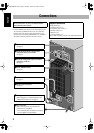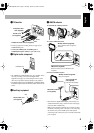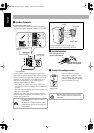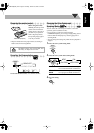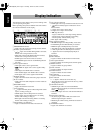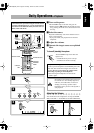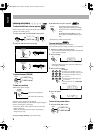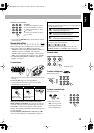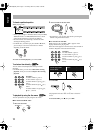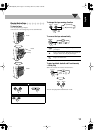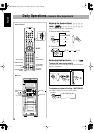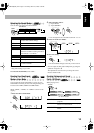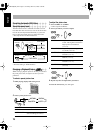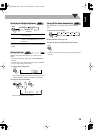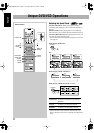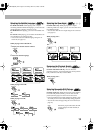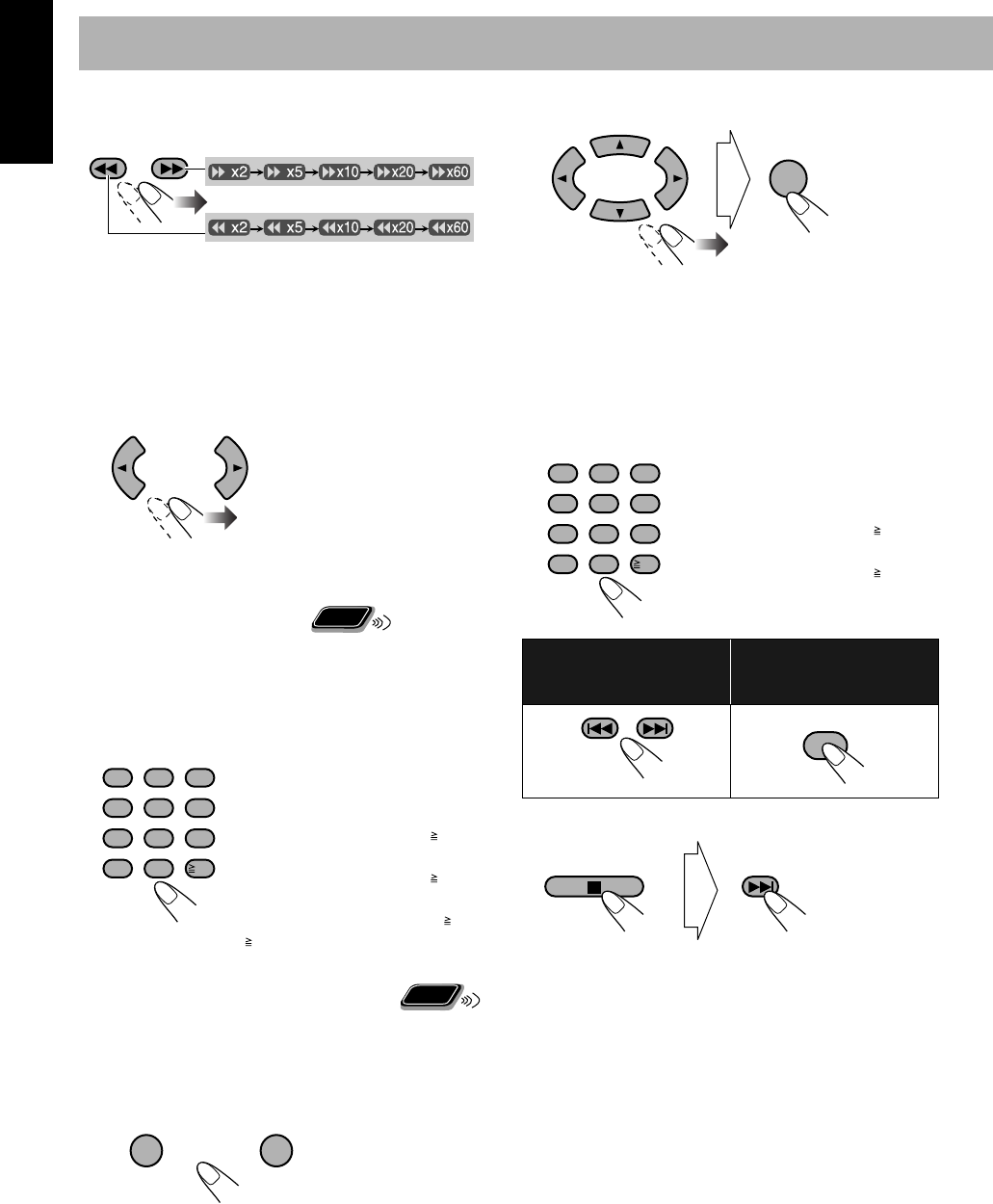
11
English
To locate a particular portion
While playing a disc...
• Search speed changes as illustrated above except for MP3/
WMA/DivX discs. For MP3/WMA/DivX discs, search
speed and the indications on the TV are different.
• No sound comes out if searching is carried out while
showing the moving picture.
• For DivX discs, each time you press the 3
or 2
button,
you can skip to a scene for 30 seconds or 5 minutes
depending on the DivX file.
To return to normal playback,
press DVD/CD 3
.
T
o select
an item directly
You can select a title/chapter/track directly and start
playback.
• For DVD Video, you can select
a title before starting
playback
, while you can select
a chapter after starting
playback
.
To playback by using the disc menu
You can operate the disc play using the disc menu.
7
For DVD Video/DVD Audio
1
Show the disc menu.
2
Select an item on the disc menu.
• On some discs, you can also select items by entering the
number using the number buttons.
7
For SVCD/VCD with PBC
While playing a disc with PBC, “PBC” appears on the
display instead of the playing time.
When disc menu appears on the TV screen, select an item on
the menu. Playback of the selected item starts.
To cancel PBC
You can also cancel PBC by pressing the number buttons to
start playback when disc menu is not shown on the TV
screen.
To reactivate PBC
,
press 7
, then press 4
.
Examples:
To select number 5, press 5.
To select number 10, press 10.
To select number 15, press 10, 1,
then 5.
To select number 30, press 10, 3,
then 0.
To select number 110, press 10,
10, 1, 1, then 0.
Remote
ONLY
123
456
789
10 0
10
Remote
ONLY
TOP MENU/PG MENU/PL
or
Examples:
To select number 5, press 5.
To select number 10, press 10.
To select number 15, press 10, 1,
then 5.
To select number 30, press 10, 3,
then 0.
To move to the next or
previous page of the
current menu:
To return to the previous
menu:
ENTER
123
456
789
10 0
10
RETURN
DX-T66[UW].book Page 11 Thursday, March 23, 2006 3:20 PM