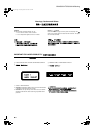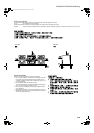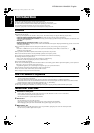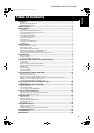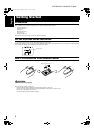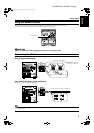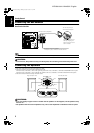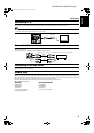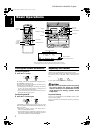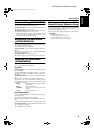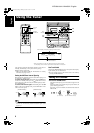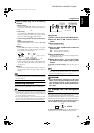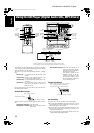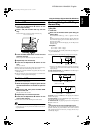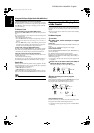6
Getting Started
LVT0799-001A / MX-K35V / English
English
Connecting a TV
Connect a video cord (supplied) between the System’s VIDEO OUT terminal and the video input jack of your TV.
• Do not connect a cable between the LINE-OUT terminals and the audio input terminals of an external TV. If it is connected,
noise may be generated depending on the TV to be used.
Connecting External Equipment
Connect signal cords (not supplied) between the System’s AUX-IN/LINE OUT terminals and the output/input terminals of the external MD
recorder, tape deck, etc.
Then you can listen to or record from the external source through the System.
Connecting to the Wall Outlet
Plug the AC power cord into the wall outlet.
Now, your System is at your command!
COMPU Play
JVC’s COMPU PLAY feature lets you control the most frequently used System functions with a single touch.
With One Touch Operation you can play a CD, a tape, turn on the radio, or listen to an external equipment with a single press of the play
button for that function. One Touch Operation turns the power on for you, then starts the function you have specified. If the System is not
ready (no CD or tape in place), the System still powers on so you can insert a CD or tape.
How One Touch Operation works in each case is explained in the section dealing with that function.
The COMPU PLAY buttons are:
Video cord
TV (not supplied)
Signal cord (not supplied)
Pin-plug x 2
Pin-plug x 2
MD recorder, tape deck, etc. (not supplied)
Pin-plug x 2
Pin-plug x 2
On the Unit On the Remote Control
CD 6 button CD 6 button
FM/AM button FM/AM button
TAPE 3 button TAPE 3 button
AUX button AUX button
CD1, CD2 and CD 3 buttons CD1, CD2 and CD 3 buttons
CD Open/Close 0 button
MX-K35V.book Page 6 Monday, October 15, 2001 11:33 AM