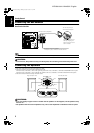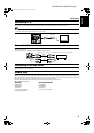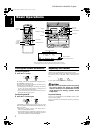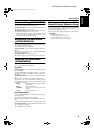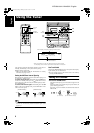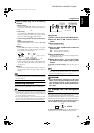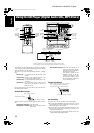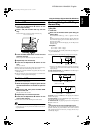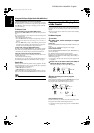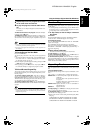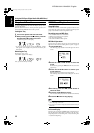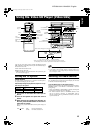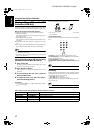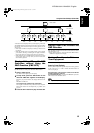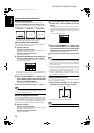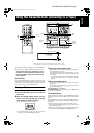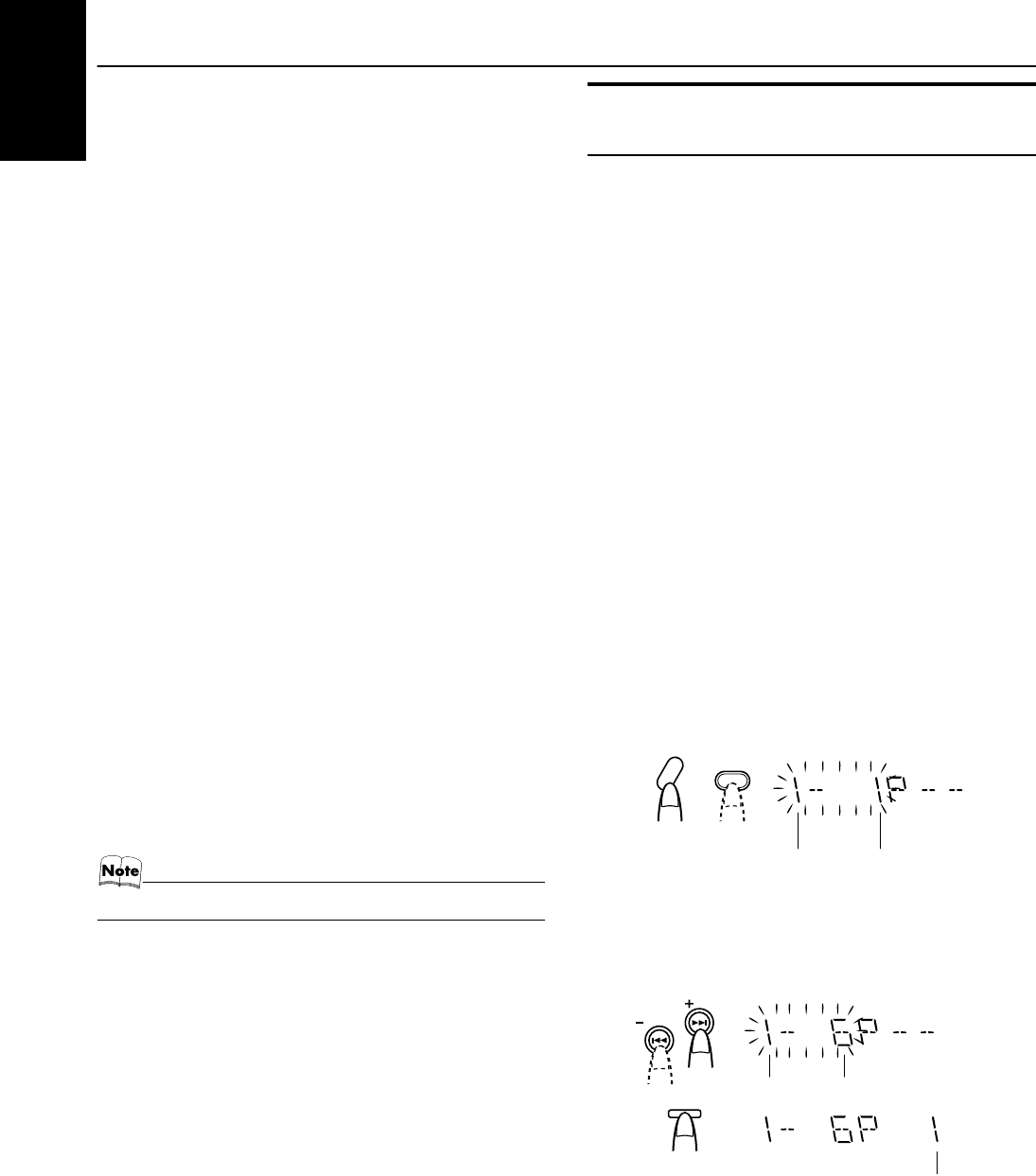
13
Using the CD Player (Digital Audio CDs, MP3 Discs)
LVT0799-001A / MX-K35V / English
English
• Removing/changing the CDs during playback
While playing back a CD (e.g. CD-1), you can remove or change
the other CDs (e.g. CD-2 and CD-3) by pressing the CD Open/
Close 0 button. After removing or changing, press the same but-
ton to close the tray.
To Select a Track
During playback (using the
4
or
¢
button):
Briefly press the 4 or ¢ button to select the track you want to
play.
By pressing the button, you can skip to the next track or skip back
to the previous track.
• The selected track starts playing.
• Press the ¢ button once to skip to the beginning of the next
track. (You can skip to the next CD (e.g. CD-1 = CD-2 =
CD-3).)
• Press the 4 button to skip to the beginning of the current
track. Press twice quickly to skip to the beginning of the previ-
ous track. (You cannot skip back to the previous CD.)
In Stop mode (using the
4
or
¢
button):
By briefly pressing the 4 or ¢ button, the CD Player operates
in the same way as during playback, except the following points.
• The buttons are effective only for the currently selected CD.
Using the numeric keys on the Remote Control:
Using the numeric keys, you can directly select the track on the
currently selected CD.
• The selected track starts playing.
For example, press +10, then 5 to play back the track number 15.
See “Entering the Number with the Remote Control” on page 8.
Search Play
Holding down the following buttons, during playback, will fast
forward/backwards the CD so you can quickly find a particular
passage in the track you are listening to.
• 22 or ¡ button on the Unit
• 4 or ¢ button on the Remote Control
During Search Play, the playing time quickly changes on the dis-
play or on the TV (when ON SCREEN button is on), if connected.
• When you use Search Play mode, no sound is heard.
Programming the Playing Order
of the Tracks
You can program the playing order of the tracks on all the CDs.
Note that you can only make a program when the CD Player is
stopped.
❏ You can program up to 32 tracks in any desired order including
the same tracks.
To Make a Program
1
Load CDs
2
In Stop mode, set the CD Player in Program
Play mode.
On the Unit
Press the PROGRAM button to light the “PRGM” indicator on the
display.
At the same time, “PROGRAM” appears on the display.
On the Remote Control
Press the PROGRAM/RANDOM button until “PROGRAM” ap-
pears on the display.
The “PRGM” indicator also lights up on the display.
Each time you press the button, the display changes as follows:
PROGRAM = RANDOM = Blank display (Normal Play) =
(back to the beginning)
• If a program is already made, the last step of the program will
be displayed.
3
Press one of the Disc button (CD1-CD3) to
select the CD you want to program.
The display will change to the Program Entry display.
4
Select the track you want to program.
Using the Unit
While the display is blinking, press the 4 or ¢ button to select
the track, then press the SET button within 5 seconds.
The program order number will be assigned from P-1.
Using the Remote Control
Press the numeric keys to directly enter the track number. Then,
the program order number will be assigned from P-1.
• To delete the current program step, press the CANCEL button
on the Unit.
CD
1
CD
1
Disc number Track number
or
PRESET
SET
Disc number Track number
Program order number
or
Body.fm Page 13 Friday, October 19, 2001 6:11 PM