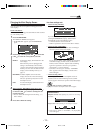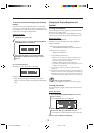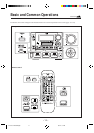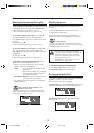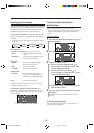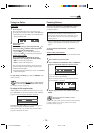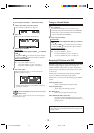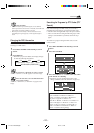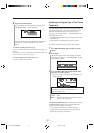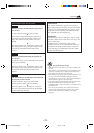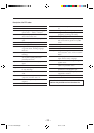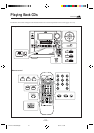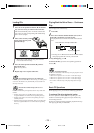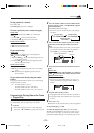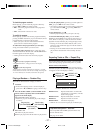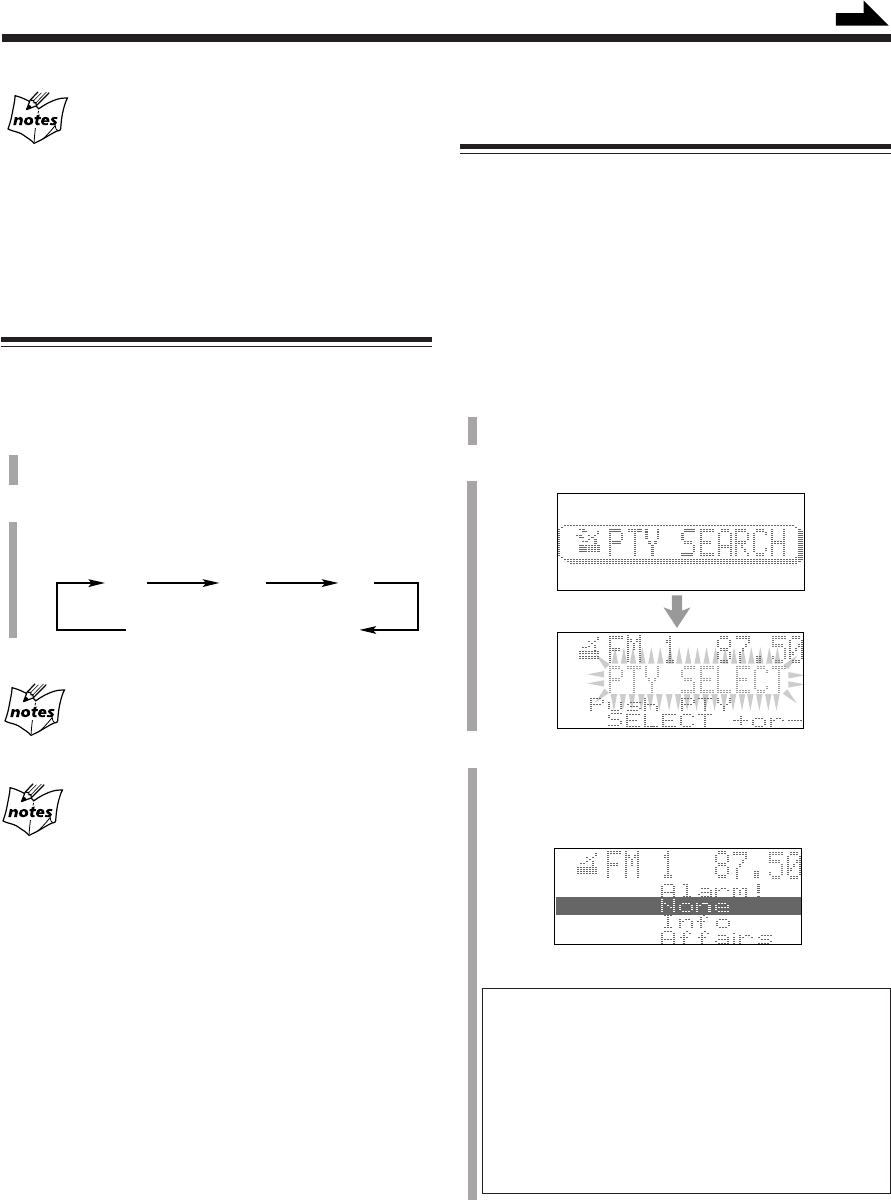
– 20 –
More about RDS
• Not all FM stations provide RDS signals, nor do all RDS
stations provide the same services. If in doubt, check with local
radio stations for details on RDS in your area.
• RDS may not work correctly if the received station is not
transmitting the signals properly or if the signal strength is
weak.
Changing the RDS Information
You can see RDS information on the display while
listening to an FM station.
1
Press RDS CONTROL while listening to an FM
station.
2
Press DISPLAY.
• Each time you press the button, the display changes
to show the following information:
If No PS, PTY, or RT signals are sent by a station
“NO PS,” “NO PTY” or “NO RT” appears in the main display.
If the unit takes time to show the RDS information
received from a station
“WAIT PS”, “WAIT PTY”, or “WAIT RT” may appear on the
display.
PS
(Program Service)
PTY
(Program Type)
RT
(Radio Text)
All information (PS/PTY/RT)
Searching for Programs by PTY Codes (PTY
Search)
One of the advantages of RDS is that you can locate a
particular kind of program by specifying the PTY codes.
• The PTY Search is applicable only to the preset stations.
• There is a time limit in doing the following steps. If the
setting is canceled before you finish, start from step 1
again.
To search for a program using the PTY codes, use the
remote control:
1
Press RDS CONTROL while listening to an FM
station.
2
Press PTY SEARCH.
3
Press PTY SELECT +/ – to select a PTY code while
“PTY SELECT” is flashing.
• Each time you press the button, the PTY codes
change as follows (refer also to the list on page 23):
None “News “ Affairs “ Info “
Sport “ Educate “ Drama “ Culture “
Science “ Varied “ Pop M “ Rock M “
Easy M “ Light M “ Classics “
Other M “ Weather “ Finance “ Children “
Social “ Religion “ Phone In “ Travel “
Leisure “ Jazz “ Country “ Nation M “
Oldies “ Folk M “ Document “ TEST “
Alarm! “ (back to the beginning)
Continued
EN17-23.CA-MXS5RMD[B]/f 99.9.14, 1:52 AM20