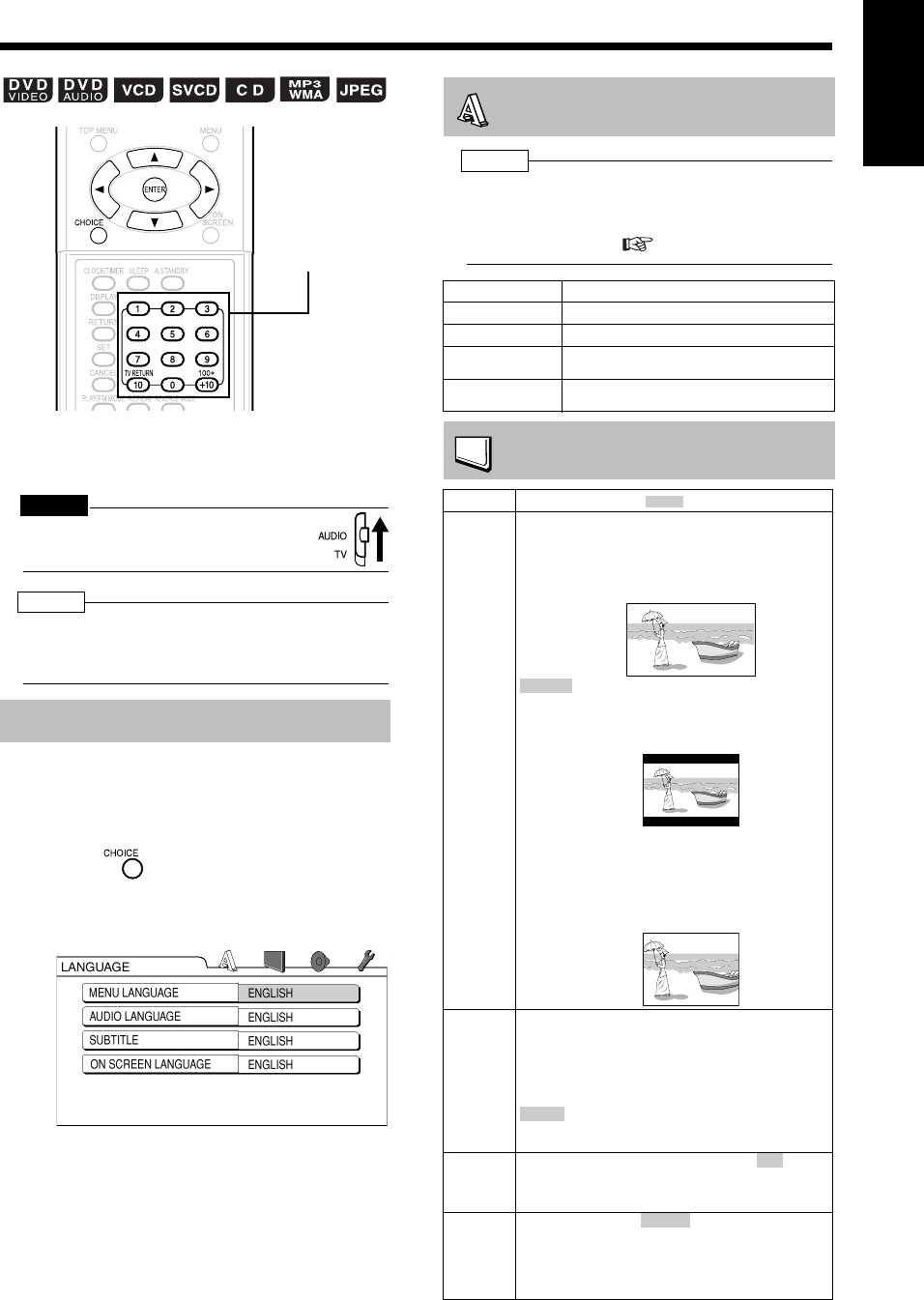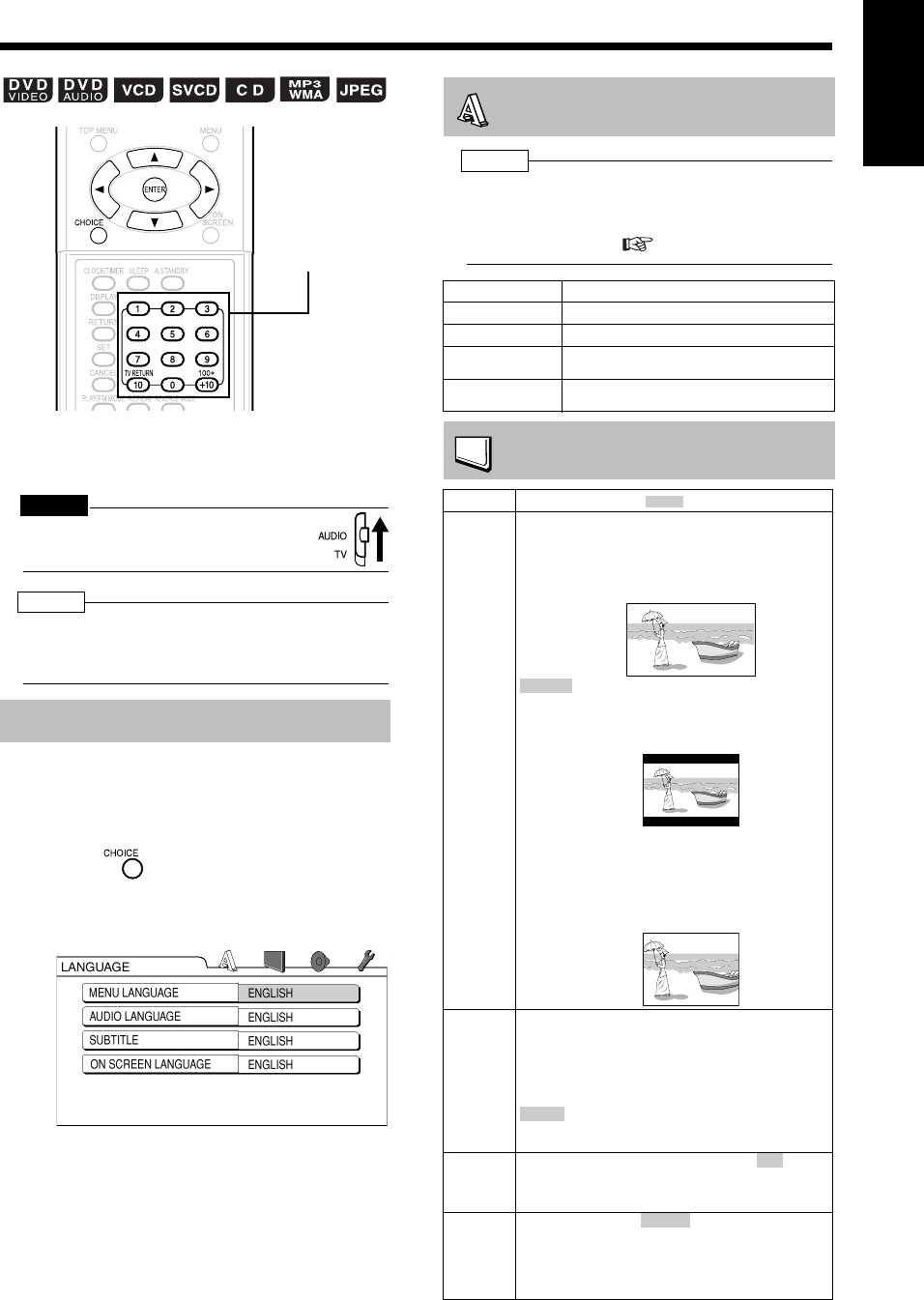
38
Listening to Discs English
Preferences
You can change the initial settings of this product
according to the environment the product is used
in.
CAUTION
• Set the remote control mode selector to
AUDIO before using the number buttons.
NOTE
• The top and bottom of the preference screen may
not be displayed on a wide TV. Adjust the picture
size on the TV.
This section explains basic operation for changing
various settings.
■While a disc is stopped or no disc is loaded
(while "NO DISC" is displayed)
1 Press .
• "SETTING" appears in the display window
on the main unit and the following screen
appears on the TV.
• Proceed with operations by following the
description on the TV screen.
NOTE
• If the selected language is not recorded on the disc,
the optimum language set for the disc appears.
• For a language code such as "AA", refer to the
"Language Codes" ( page 41).
Basic Operations
Number buttons
LANGUAGE
Items Contents
MENU LANGUAGE
Select the language for the DVD VIDEO menu.
AUDIO LANGUAGE
Select the audio language for the DVD VIDEO.
SUBTITLE
Select the subtitle language for the DVD
VIDEO.
ON SCREEN
LANGUAGE
Select the language displayed on the preference
screens.
PICTURE
Items Contents ( : initial setting)
MONITOR
TYPE
Select a display method suitable for your TV.
16 : 9 /16 : 9 MULTI (wide TV):
Select this item when the aspect ratio of your wide
TV is fixed to 16:9 (when playing back a DVD
VIDEO recorded at 4:3, this product automatically
adjusts the screen width of the output signal).
:
Select this item when the aspect ratio of your TV is
conventional 4:3. While viewing a wide screen
picture, the black bars appear on the top and
bottom of the screen.
4 : 3 PS/4 : 3 MULTI PS (pan scan):
Select this item when the aspect ratio of your TV is
conventional 4:3. While viewing a wide screen
picture, the left and right edges of the picture will not
be shown on the screen. (If the disc is not
compatible with the pan scan, the picture will be
displayed at the letter box ratio.)
PICTURE
SOURCE
Select an item suitable to the video source.
VIDEO:
Select this item when you want to view a normal
video.
FILM:
Select this item when you want to view a film or
video recorded with the progressive scan method.
The video source type (a video or film) is
automatically selected.
SCREEN
SAVER
Select the screen saver mode between /OFF
(screen saver activates when there is no operation
made for about 5 minutes since a still picture was
last displayed).
FILE
TYPE
If a disc includes an file (MP3/WMA) and a
still picture file (JPEG), select which file is played
back. If you change this setting, open and close the
disc tray, or momentarily turn off the main unit. (A
disc either with audio files or still picture files can be
played back regardless of this setting.)
4 : 3 LB/4 : 3 MULTI LB (letter box)
AUTO:
ON
AUDIO
UX-QD9[US].book 38 ページ 2004年10月8日 金曜日 午前10時27分