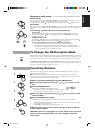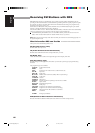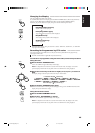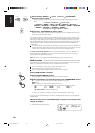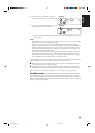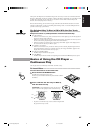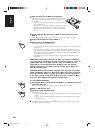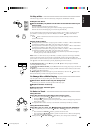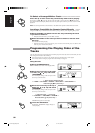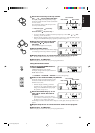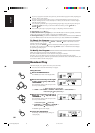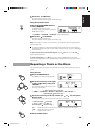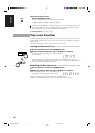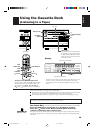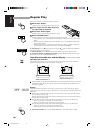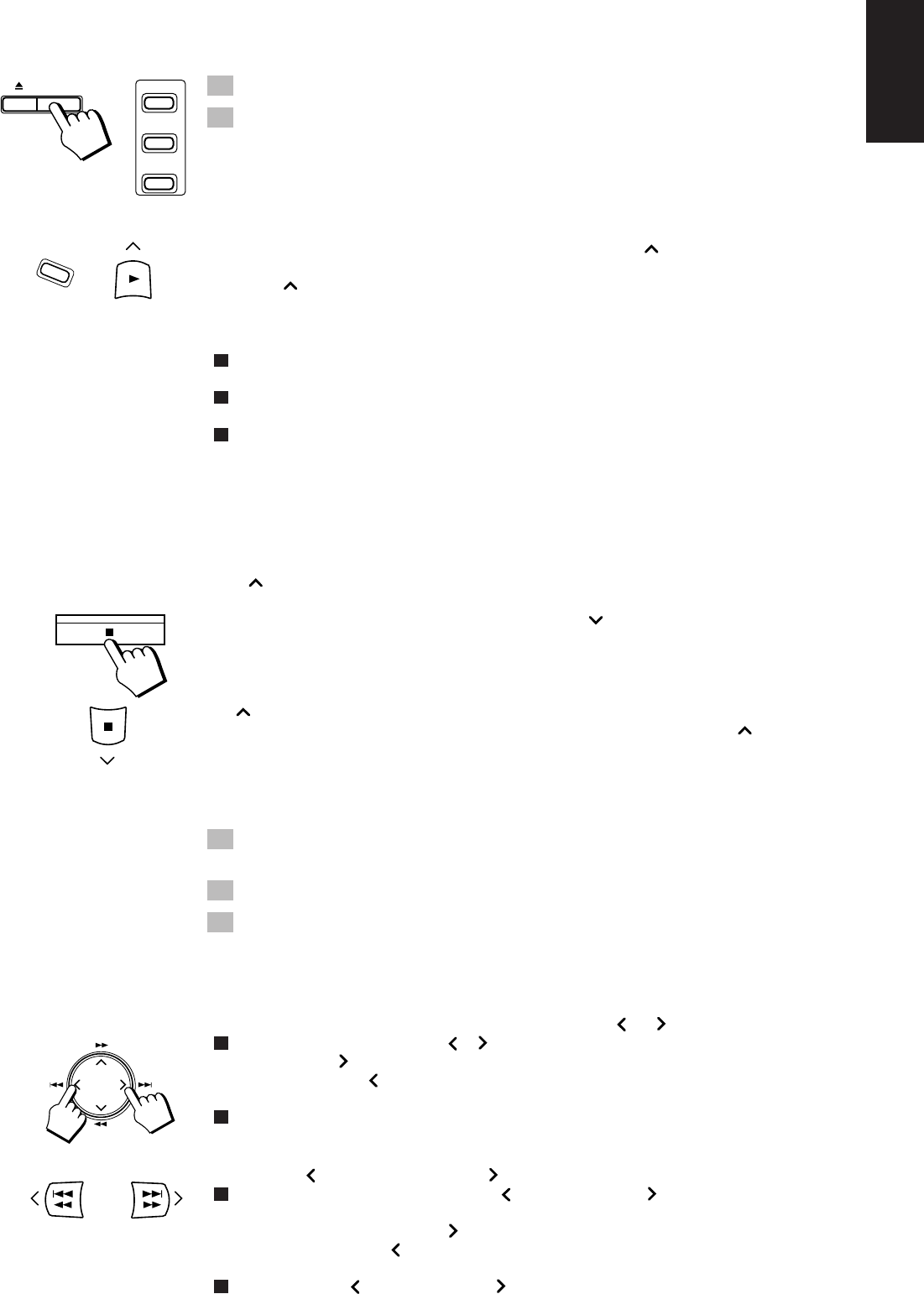
29
English
To Play a Disc ———————————————————————
This function plays the disc in the Unit continuously, and lights the “CONTINUE” indicator.
1. Prepare the discs.
2. Press the DISC (1-3) button on the Unit or the Remote Control you
want to play.
The first track of the selected disc will begin playing.
When the selected disc finishes playing, the next disc will begin playing automatically.
When the last disc has finished playing, the Unit will stop automatically.
To use Continuous Play from the first track of the disc selected by the disc marker, you do not need to
press a DISC (1-3) button, just press the CD or 3 button (or CD or 3 * button on the Remote
Control).
* The 3 button on the Remote Control can be used to control the CD Player when the Remote
Control is in CD mode.
Playing order of discs
o When playback starts from DISC 1, the playing order is DISC 1 = DISC 2 = DISC 3. When DISC 3
has finished, the CD Player selects DISC 1 (the disc marker is on) and stops.
o When playback starts from DISC 2, the playing order is DISC 2 = DISC 3 = DISC 1. When DISC 1
has finished, the CD Player selects DISC 2 (the disc marker is on) and stops.
o When playback starts from DISC 3, the playing order is DISC 3 = DISC 1 = DISC 2. When DISC 2
has finished, the CD Player selects DISC 3 (the disc marker is on) and stops.
• If any of the disc trays are empty, the CD Player skips that disc tray and continues through the
remaining disc trays in the order shown above.
Note: If there is no CD in the disc tray for the DISC (1-3) button you pressed, the message “NO DISC”
appears on the display and the tray for that disc is automatically moved to the top and the Main Tray
opens. If there is no disc in the disc tray for the selected disc number when the 3 or CD button (or the CD
or 3 button on the Remote Control) is pressed, playback begins from the next disc.
To stop playing the disc, press the 7 button (press the 7 button after pressing the CD button
when using the Remote Control).
To stop play and remove the disc, press the 0 button for the disc being played or press the ALL CD
EJECT button.
To pause, press the 3 button. The Disc display will blink. (The Pause function cannot be used with the
3 button on the Remote Control.)
To cancel pause, press the 3 button again or press the CD button (or the CD or 3 button on the
Remote Control). Play continues from the point where it was paused.
To Change Discs While Playing ——————————————
You can replace a CD in a tray not being used, while another CD is playing.
1. Press the 0 button of the tray not being used.
The disc tray you selected is set to the top and the Main Tray opens.
2. Replace the disc in the tray.
3. Press the same 0 button again.
The Main Tray closes.
To Select a Track —————————————————————
Using the Unit
Press the cursor key to the right or left (4 or ¢).
o Set the tracks by pressing the 4 or ¢ cursor key to move between tracks.
• Pressing the ¢ cursor key moves to the next track.
• Pressing the 4 cursor key moves to the previous track. (Moves to the beginning of the track
during playing a track.)
o Pressing down either of these cursor keys scans the tracks continuously until the key is released.
Using the Remote Control
Press the 4 1 or ¡ ¢ button after pressing the CD button.
o Each time you briefly press and release the 41 or ¡¢ button, the track changes by
one.
• Press and release the ¡¢ button to go ahead one track at a time.
• Press and release the 41 button to go back one track at a time. (Moves to the beginning
of the track during playing a track.)
o Holding down the 41 or ¡¢ button allows you to change tracks continuously.
DISC 1
DISC 3
DISC 2
DISC 1
PTY SEARCH
CD
R
D
S
D
I
S
P
L
A
Y
M
O
D
E
PTY SELECT
+
PTY SELECT
–
CA-TD77R[EF]/EN/p26-52 97.7.24, 2:39 PM29