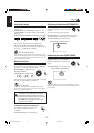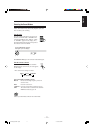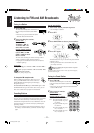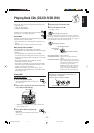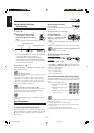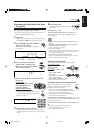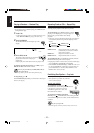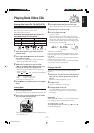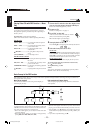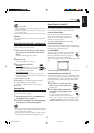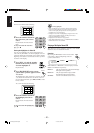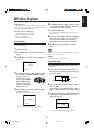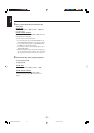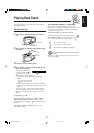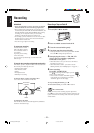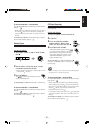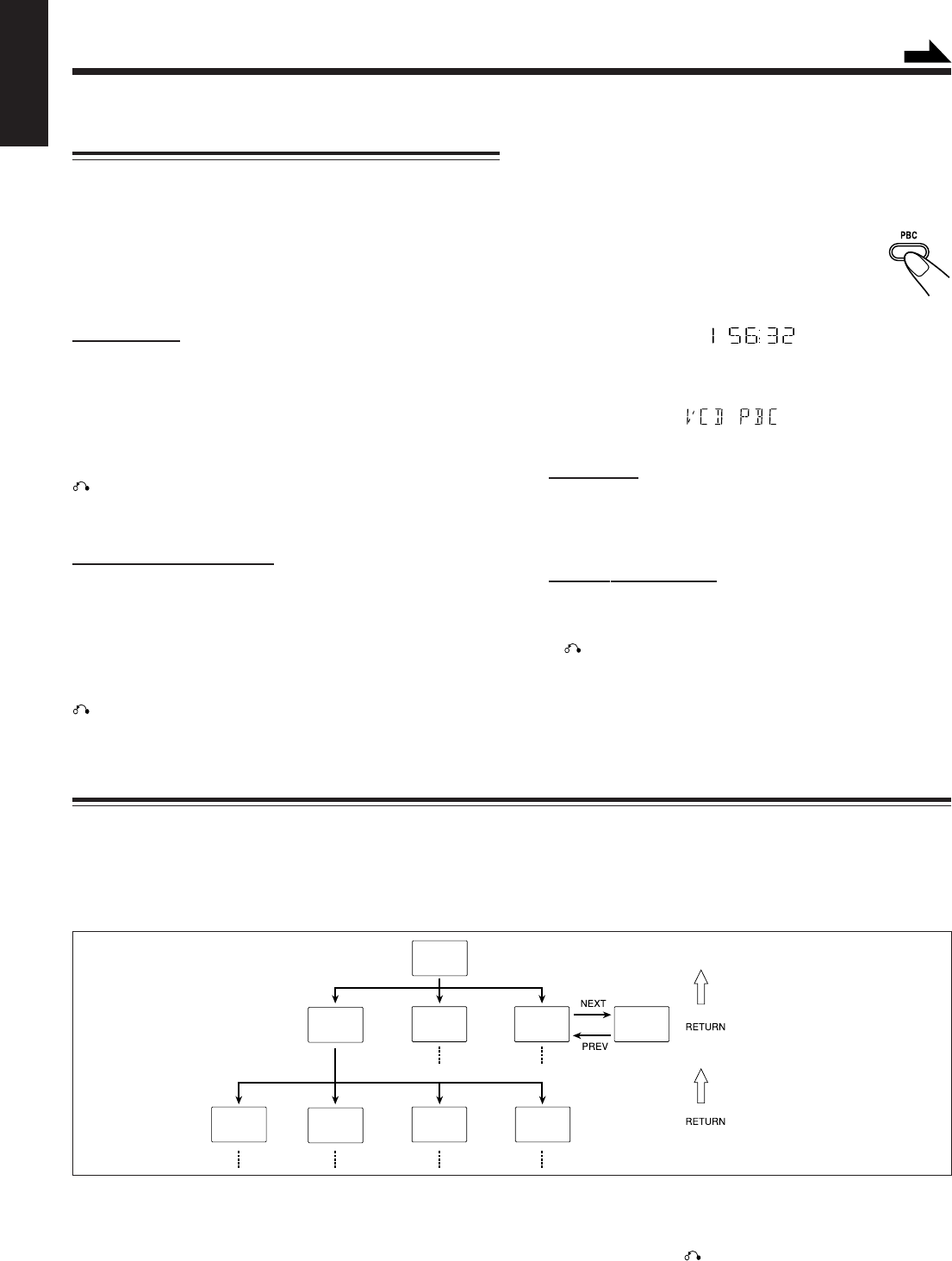
– 18 –
English
Playing Video CDs with PBC Function — Menu
Play
This System provides Playback Control (PBC) which utilizes
a procedure (menu selection) programmed in a video CD.
The playback operation procedure may differ depending on
the disc you use.
For Menu Play, use the following buttons:
(PBC mode must be turned on before operating Menu Play.)
On the unit:
NEXT + (¢) ................ for viewing the unshown portion
of the menu
PREV. – (4) ................ for viewing the previously shown
portion of the menu
DISC 3¥8....................... for starting playback of the
selected item
RETURN ...................
f
or going back to the previous
menu
VCD NUMBER +, – ...... for selecting an item
On the remote control:
¢ (NEXT ¡) ............ for viewing the unshown portion of
the menu
4 (PREV. 1) ............ for viewing the previously shown
portion of the menu
NUMBER BUTTONS ... for selecting and starting playback
of an item
RETURN ................... for going back to the previous menu
1
Turn on the TV and select the video input so that
you can view the pictures from the CD Player.
Refer to the manual supplied for your TV.
2
Prepare a CD.
Refer to “Loading Discs” on page 17.
3
Press PBC on the unit.
Allow several seconds for the table of contents
(TOC) to be read before pressing PBC.
PBC indicator lights up on the display
4
Start playback of the CD.
Press DISC 3¥8, to start playing of the currently selected CD.
5
Select the item you want to view.
On the unit:
Press VCD NUMBER + to select larger item numbers, or press
VCD NUMBER – to select smaller item number. Then press
DISC 3¥8, to start the disc. In case VCD number cannot be
selected from the unit, please use the remote control.
On the remote control:
Press the number buttons to select and play the item you want.
To stop the track being played and return to the menu,
press RETURN button.
To stop Menu Play, press 7.
NOTE:
You can only select PBC in CD STOP and repeat off position.
REPEAT mode is turned off automatically.
Basic Concept of the PBC function
PBC (Playback Control) allows you to enjoy menu–driven operation and high resolution still images having a resolution four
times greater than video pictures.
Menu-driven playback
You can interact with the screen using a menu display to
select and play an entry.
High-resolution still image display
You can display high-quality images four times clearer than
video pictures.
TV Screen
Main menu
1. ......
2. ......
3. ......
1. Sub menu
1. ...... 4. ......
2. ......
3. ......
2. Still Picture
Playback
3. Sub menu
1. ......
2. ......
3. ......
3. Sub menu
4. ......
5. ......
6. ......
1. Sub-sub menu
1. ......
2. ......
3. ......
2. Still Picture
Playback
3. Moving
Pictures
4. Moving
Pictures
Concept of PBC Flow
Basic flow of Menu Play Operation
A selection menu is shown when you start playing a video CD
with PBC. The menu shows a list of items to select. Some discs
may show moving pictures or a divided screen.
• When a list of items appears, you can select the number of the item
you want to playback.
• When moving pictures appear, you can select a moving picture by
pressing ¢ (NEXT ¡) / 4 (PREV. 1).
Continued
S.MODE
PBC
S.MODE
PBC
• When the menu appears after the item you have selected finish
playing, you can select another item that you want to view next.
• After playback, press RETURN, to go back to the previous
screen. Each time you press the button, you will go back by one
screen.
• If you want to stop Menu Play, press 7.
CA-MXSK_ENUE13-23.p65 14/10/03, 10:51 AM18