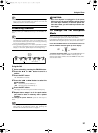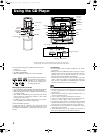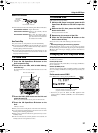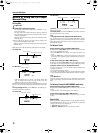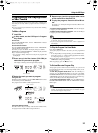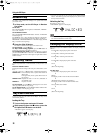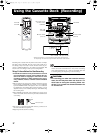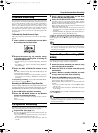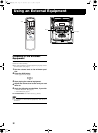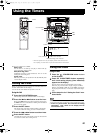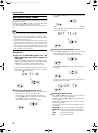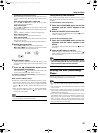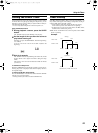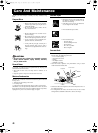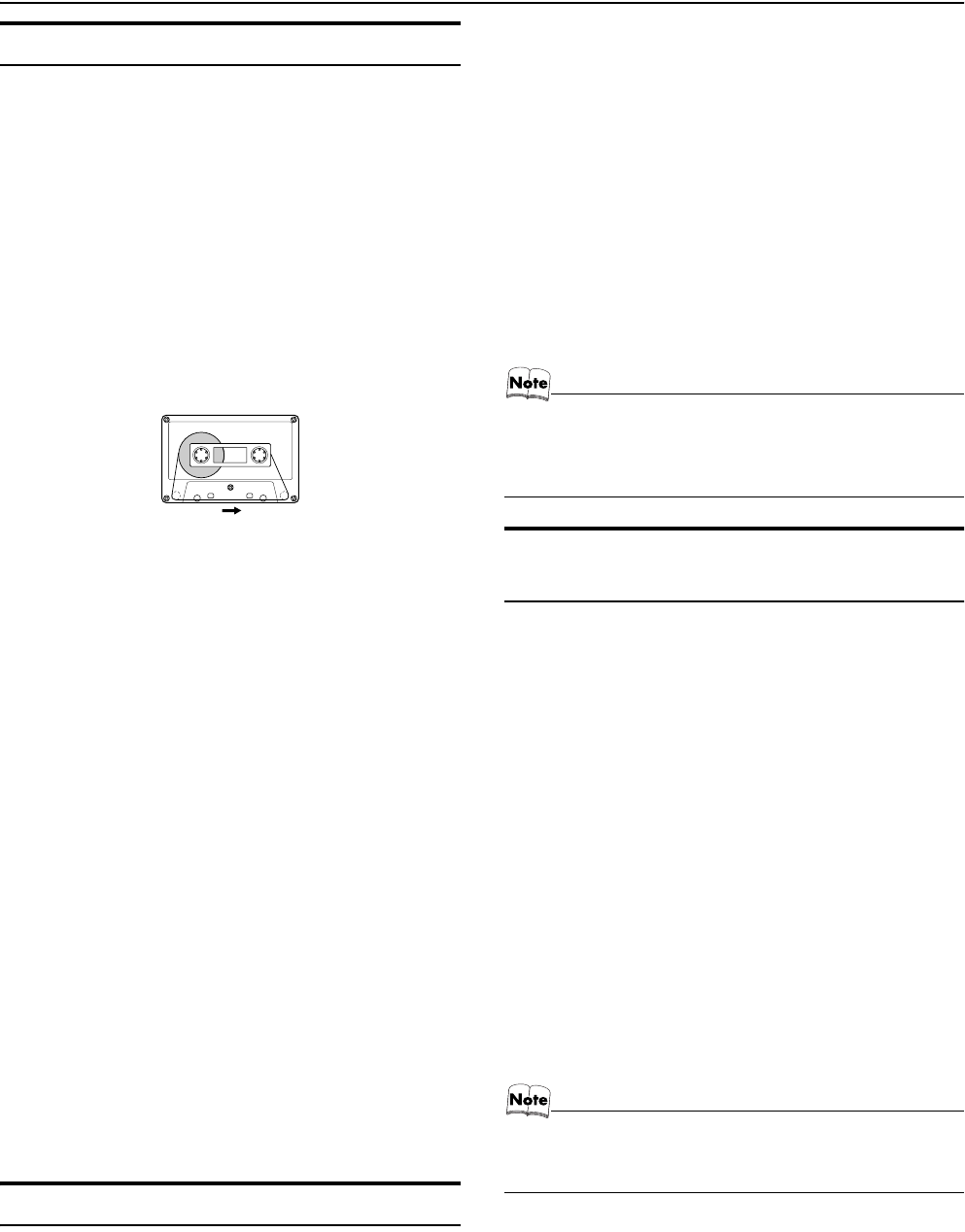
18
Using the Cassette Deck (Recording)
Standard Recording
This is the basic method for recording any source. The System also
has special ways for recording CD to tape, and tape to tape, which
save you time and effort, as well as give you some special effects.
However, when you need to add a selection to a tape you have
made, or are combining selections from several sources on one
tape, use the method described below; just substitute the source
you want into this procedure, such as a tape in Deck A, a CD, or
the Tuner. You can also record from an external equipment with
this procedure.
To Record Any Sound Source to Tape
Follow these steps to record from any sound source onto a tape in
Deck B.
1
Insert a blank or erasable tape into the Deck
B and wind past the tape leader.
2
Prepare the source, by, for example, tuning
in a radio station, loading CDs, or turning on
connected equipment.
• For CD recording, see “CD Synchro Recording” mentioned
below.
• For dubbing, see “Tape to Tape Recording (Dubbing)”
described below.
3
Press the REC START/STOP button on the
Unit.
The “REC” indicator and the Tape indicator (3) light up and
the System begins recording.
• If the tab of the cassette tape on the Deck B is removed to
prevent erasure or recording, “PROTECT” will appear on
the display.
To stop during recording, press the REC START/STOP but-
ton on the Unit, or press the 7 button.
Recording an AM Station to Tape (Beat Cut)
When recording an AM broadcast, beats may be produced which are
not heard when listening to the broadcast. If this happens, press the
FM MODE button on the Remote Control to eliminate the beats.
1
Set to AM station and start recording.
2
Press the FM MODE button on the Remote
Control to eliminate the beats.
Each time you press the button, the display changes as shown
below:
CUT 1 ï CUT 2
CD Synchro Recording
Everything on the CD goes onto the tape in the order it is on the
CD, or according to the order you have set in a program.
1
Prepare CDs. (See page 12.)
Press the CD1-3 button (that you want to make recording), and
then press the 7 button.
• If you want to record specific tracks only, you need to pro-
gram the tracks beforehand. (See page 14.)
• If you want to record one CD only, you need to load one
CD only.
2
Insert a blank or erasable tape into the Deck
B and wind past the tape leader.
3
Press the CD REC START button on the Unit.
“CD REC” appears on the display and the “REC” indicator
lights up. Then, the System begins CD Synchro Recording and
the tracks on the CD are recorded on the tape.
When recording of the tracks of all CDs is finished, the CD
Player and Cassette Deck stop.
• If the tab of the cassette tape on the Deck B is removed to
prevent erasure or recording, “PROTECT” will appear on
the display.
• After the CD Player has played the entire CD or all the pro-
grammed tracks, the tape automatically stops.
To stop at any time during the recording process, press
the 7 button. The CD Player will be paused and the Cassette Deck
will be stopped. Press the 7 button again, the CD player will be
stopped.
• When making SLEEP timer settings while doing CD Syn-
chro recording, set enough time to allow for the CD to fin-
ish playing, otherwise the power will go off before
recording is completed.
Tape to Tape Recording (DUB-
BING)
Recording from one tape to another is called dubbing.
You can dub tapes simply, with just a single button.
1
Insert the source cassette you want to copy
from into Deck A for playback.
2
Press the TAPE A 3 button, and then press
the 7
button.
3
Insert a blank or erasable cassette you want
to copy onto into Deck B for recording.
4
Press the DUBBING button on the Unit.
Deck A and Deck B will start simultaneously, “DUBBING”
appears and the “REC” indicator lights up.
During dubbing, the Deck indicators “A” and “B” light up al-
ternately.
• If no tape is inserted into Deck A, the DUBBING button
will not work.
• If no tape is inserted into Deck B, “NO TAPE” will appear
on the display.
To stop dubbing, press the REC START/STOP button on the
Unit or the 7 button.
• During dubbing, you can hear sound effects through the
speakers or headphones. However, the sound is dubbed
without sound effects.
Tape travelling direction
CA-MXKB25[B].book Page 18 Thursday, April 7, 2005 10:22 AM