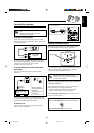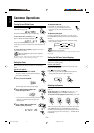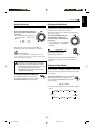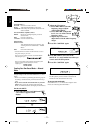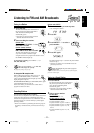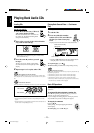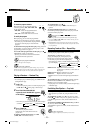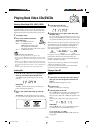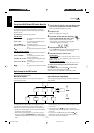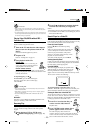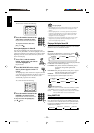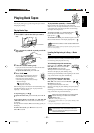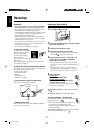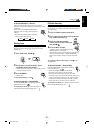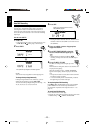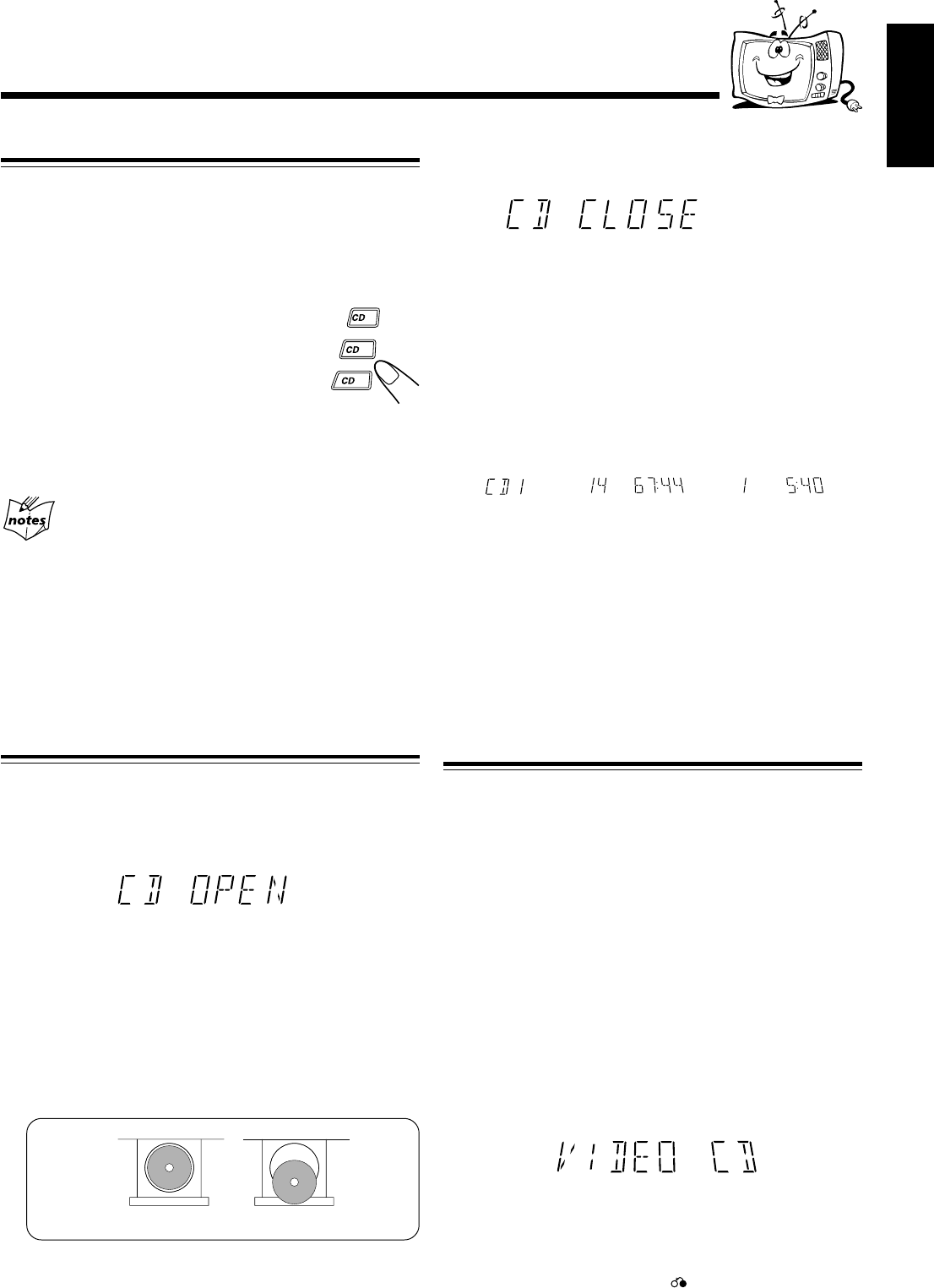
English
– 16 –
Selecting Video Output (PAL, MULTI, NTSC)
Video output is preset for PAL.
To playback images correctly on your TV, select the video
output according to your TV system, select the proper video
output using the buttons on the Unit before you play a disc.
1
At standby mode.
2
Press a disc number button for
more than 2 sec.
CD3 .......for NTSC exclusive TV.
CD2 .......for Multisystem TV.
Multi detects the formula of the
disc (NTSC/PAL) automatically
and displays the image on the screen correctly.
CD1 .......for PAL exclusive TV.
Selection of video output mode
• Select the video output mode before you play the disc.
• When you play an NTSC disc in MULTI mode on a PAL exclusive
TV, the image may be distorted. If this happens, change the mode
to PAL.
• When you play an NTSC disc in MULTI mode on a Multisystem
TV, the image may blink for a moment. This symptom is caused by
the Unit detecting the formula of the disc, not by a malfunction of
the unit.
• Selection of video output mode works only in standby mode.
Loading CDs
1
Press 0 on the CD Player corresponding to
the tray you want to insert the disc into.
“CD OPEN” appears on the display and the disc tray
slides out.
Compu Play
When 0 is pressed while the power is on standby, the
power is automatically turned on.
2
Place a CD, with its label side up, onto the
tray.
ATTENTION: To avoid malfunctions when you play a
CD , set the CD in the right place at the center of the tray.
Playing Back Video CDs/SVCDs
INCORRECT
CORRECT
3
Press 0 to close the tray.
“CD CLOSE” appears on the display.
4
Repeat steps 1 to 3 to place other discs onto
the other trays.
To continue putting discs onto other trays, even if a tray is
open, by pressing the 0 button of another disc tray, the open
tray will close automatically, and the new tray will slide out.
When you place a CD onto the currently selected tray, whose
disc number shown on the CD indicator, reading of the CD
starts.After the reading is completed, the total number of
tracks and total playing time will appear, then the playing
time of the first track.
If you place a video CD, “VIDEO CD” will appear before the
playing time of the first track. If the video CD has the
Playback Control function, when you press STOP folllowed
by PBC, “VCD PBC” will appear.
To put an 8 cm CD onto a tray, insert it so that it is aligned
with the groove in the tray's center.
If a tray is open when the System switches to the standby
mode, the tray will close automatically.
Playing a Video CD
You can play video CDs either with or without the PBC
function.
1
Turn on the TV and select the video input so
that you can view the pictures from the CD
player.
Refer to the manual supplied for your TV.
2
Prepare a CD.
Refer to “Loading CDs” on this page.
3
Start playback of the CD.
Press CD £/8 to start playback of the currently selected
CD, or press CD 1-3 to select the disc and start play.
When you play a Video CD, “VIDEO CD” appears on the
display.
When you play a Super VCD, “SVCD” appears on the
display.
Compu Play
When CD £/8 or CD 1-3 is pressed while the system is
on standby, the power is automatically turned on.
To stop during play, press 7 .
To stop play and remove the disc, press 0 for the disc
being played.
\ \
READING NOW
Total number of tracks and
playing time
Playing time of the
1st track
1
2
3
EN13-20.MX-J770[U]/3 16/06/2000, 9:26 AM16