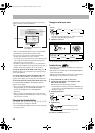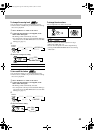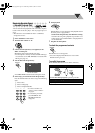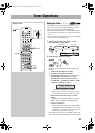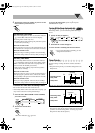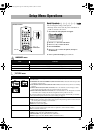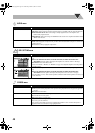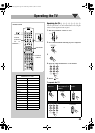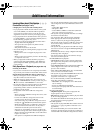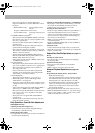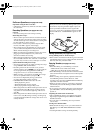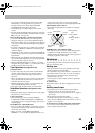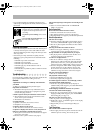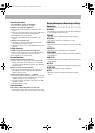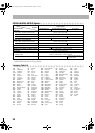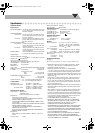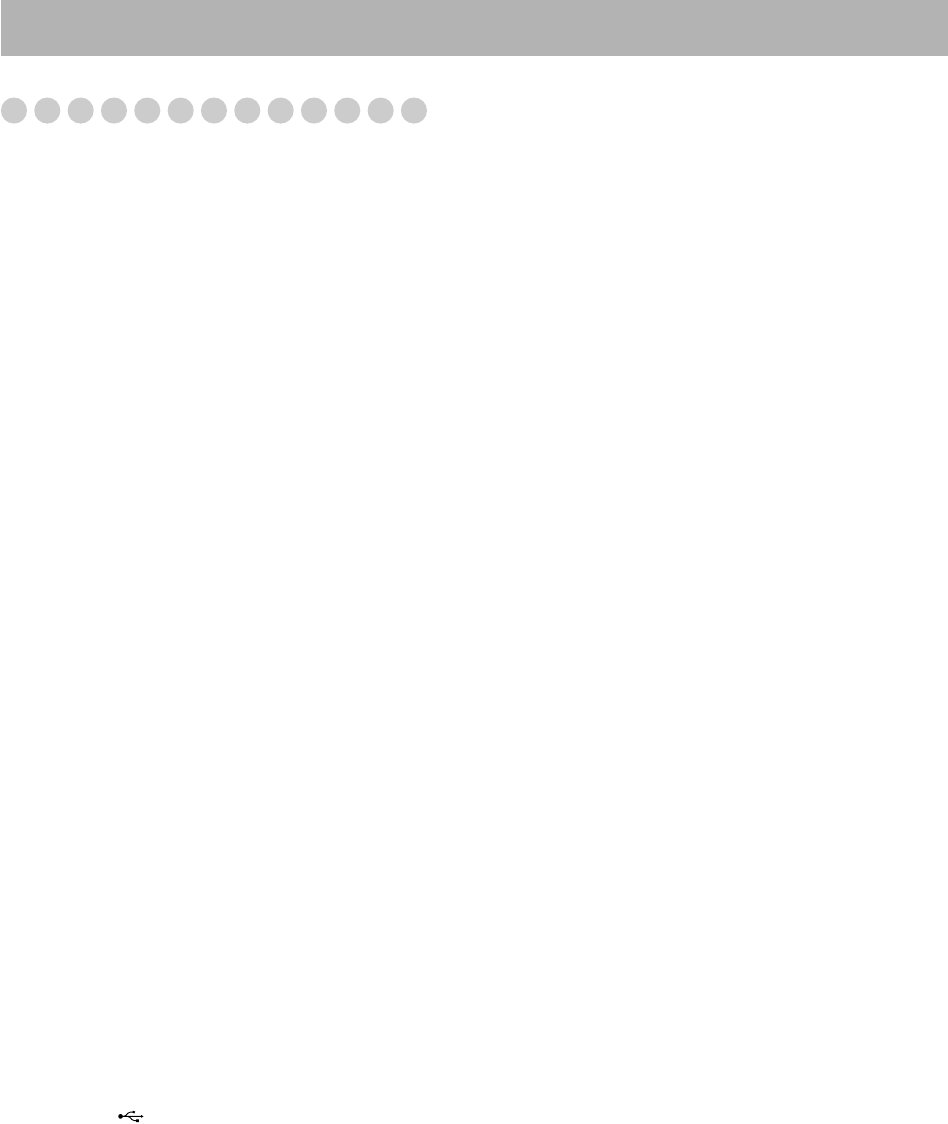
47
Additional Information
Learning More about This System
Connections (see pages 3 to 6)
Changing the Color System and Scanning Mode:
• If you play back an NTSC disc/file with the color system
set to “PAL (PROG),” the disc/file will be reproduced
using “PAL 60” format; however, if the TV does not
support this format, the screen may not display properly.
• If you play back a PAL disc/file with the color system set
to “NTSC (PROG),” you can watch the playback pictures,
but the following symptoms may occur:
– The items on the menu will be blurred, and be shown
slightly shifted when highlighted.
– The aspect ratio of the picture may differ from the
original aspect ratio.
– The picture movement is not smooth.
• You cannot change the scanning mode to progressive in the
following cases:
– When your TV does not support the progressive video
input.
– When you have not connected your TV to the unit using
a component video cord.
• When you play back an NTSC disc/file in progressive
scanning mode either NTSC PROG or PAL PROG, the
System outputs the NTSC signal regardless of the color
system settings.
Daily Operations—Playback (see pages 8 to 12)
Listening to the Radio:
• If you store a new station into an occupied preset number,
the previously stored station in that number will be erased.
Playing Back a Disc/USB Mass Storage Class Device:
• When you change the source to “DVD/CD” or “USB,” it
may take a while to activate the source.
• While the System is reading a disc, the source may not
change to “USB MEMORY” correctly. In this case, press
7, then reactivate “USB MEMORY” as the source.
• On some discs/files, the actual operations may be different
from what is explained in this manual, due to the
programming and disc structure; such differences are not a
malfunction of this System.
• For playback of files in the USB mass storage class
device...
– When connecting a USB mass storage class device, refer
also to its manual.
– Connect one USB mass storage class device to the
System at a time. Do not use a USB hub.
– You cannot charge any USB mass storage class device
through the
(REC/PLAY) terminal
of this System.
– While playing back a file in a USB mass storage class
device, do not disconnect the device. It may cause a
malfunction of both the System and the device.
– JVC bears no responsibility for any loss of data in the
USB mass storage class device while using this System.
– When connecting with a USB cable, use the cable whose
length is less than 1 m.
– This System is compatible with USB 2.0 Full Speed.
– You can play back the following types of files in a USB
mass storage class device (maximum data transfer rate: 2
Mbps):
– Audio: MP3, WMA, WAV
– Still picture: JPEG
– Video: MPEG-1, MPEG-2, ASF, DivX (maximum
frame rate of 30 fps for progressive)
– This System may not play back some files even though
their formats are listed above.
– You cannot play back a file larger than 2 Gigabyte.
– When playing a file which has a high transfer rate,
frames or sounds may be dropped during playback.
– This System cannot recognize a USB mass storage class
device whose rating is other than 5 V and does not
exceed 500 mA.
– This System may not play back some USB mass storage
class device and does not support DRM (Digital Rights
Management).
– It will take some time to start up a Digital Audio Player
(DAP) larger than 1 Gigabyte.
– You cannot send any data to your USB mass storage
class device from this System.
• For MP3/WMA/WAV playback...
– MP3/WMA/WAV discs require a longer readout time
than regular CDs. (It depends on the complexity of the
group/file configuration.)
– Some MP3/WMA/WAV files cannot be played back and
will be skipped. This results from their recording
processes and conditions.
– When making MP3/WMA/WAV discs, use ISO 9660
Level 1 or Level 2 for the disc format.
– This System can play back MP3/WMA/WAV files with
the extension code <.mp3>, <.wma> or <.wav>
(regardless of the letter case—upper/lower).
– It is recommended that you make each MP3/WMA/
WAV files at the following conditions:
– MP3/WMA: At a sampling rate of 44.1 kHz and bit
rate of 128 kbps.
– WAV: 44.1 kHz/16 bit Linear PCM.
– This System cannot play back files made at bit rate of
less than 64 kbps.
• For DVD-VR playback...
–
Original Program:
The System can play back the
original picture in the recorded order.
–
Play List:
The System can play back the play list edited
by the recording equipment.
– For details about DVD-VR format and play list, refer to
the manual of the recording equipment.
• For JPEG playback...
– This System can play back JPEG files with the extension
code <.jpg> or <.jpeg> (regardless of the letter case—
upper/lower).
– It is recommended that you record a file at 640 x 480
resolution. (If a file has been recorded at a resolution of
more than 640 x 480, it will take a long time to be shown.)
DX-U20_9[U].book Page 47 Wednesday, March 4, 2009 10:59 AM