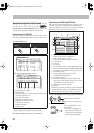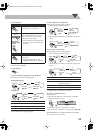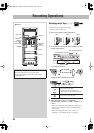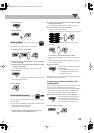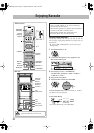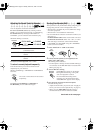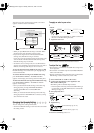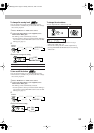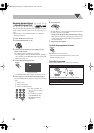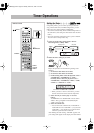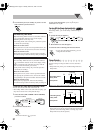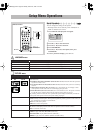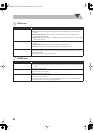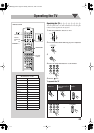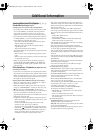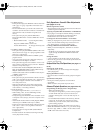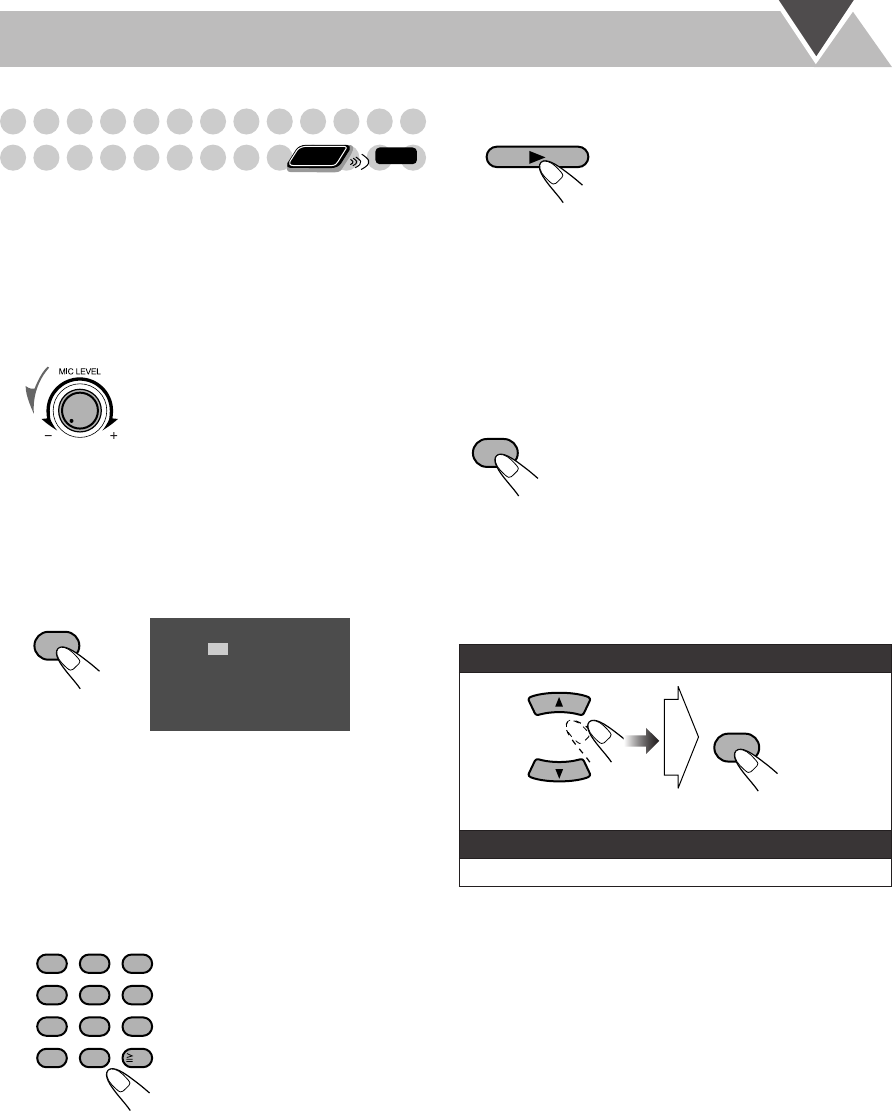
35
Reserving Karaoke Songs
—Karaoke Program Play
You can determine the playback order of the titles, chapters,
tracks or files on the disc player. You can program up to 12
steps.
• This function is not available for files in a USB mass
storage class device.
1
Select “DVD/CD” as the source.
2
Turn the MIC LEVEL to “0”.
3
Connect the microphone(s) (not supplied) to the
MIC1 or MIC2 jack.
Mic Mixing will be automatically activated.
• If a microphone is already connected but Mic Mixing is
not activated, use the MIC MIX button to activate Mic
Mixing (see page 31).
4
Activate Karaoke Program Play.
• The PROGRAM indicator flashes during this mode.
5
Select songs you want for Karaoke Program Play.
Press the number buttons to select a song in the following
order.
6
Start playback.
Karaoke Reserve screen disappears and playback starts in
the order you have programmed.
•
For Karaoke Program Play with Karaoke Scoring:
Each time the song ends, playback stops and the score
board appears. Press DVD/CD 3
to start playback of
the next track/file.
7
Sing into the microphone.
To check the programmed contents
Karaoke Reserve screen appears.
• You cannot display Karaoke Reserve screen while
Karaoke Scoring is in use.
To modify the program
While Karaoke Reserve screen is shown on the TV...
1
Select a disc.
2
Select a title/group.
3
Select a chapter/track/file.
• To select a number, see
“How to select a number”
on page 8.
• To cancel the procedure,
press RESERVE. The
PROGRAM indicator
disappears.
Remote
ONLY
INFO
RESERVE
No
1
2
3
4
5
Disc Tr/Chap
Gr/Tt
On the TV screen
123
456
789
10 0 10
To erase the unwanted step:
To erase the entire program,
repeat the procedure.
To add steps in the program:
Repeat step
5
.
DVD/CD
RESERVE
CANCEL
DX-U6[U].book Page 35 Monday, March 26, 2007 2:22 PM