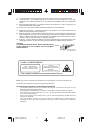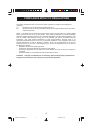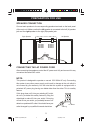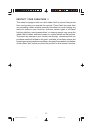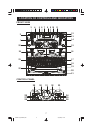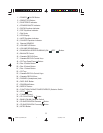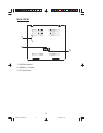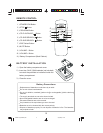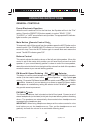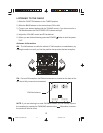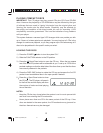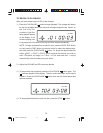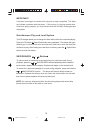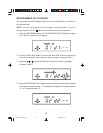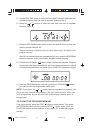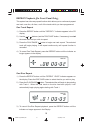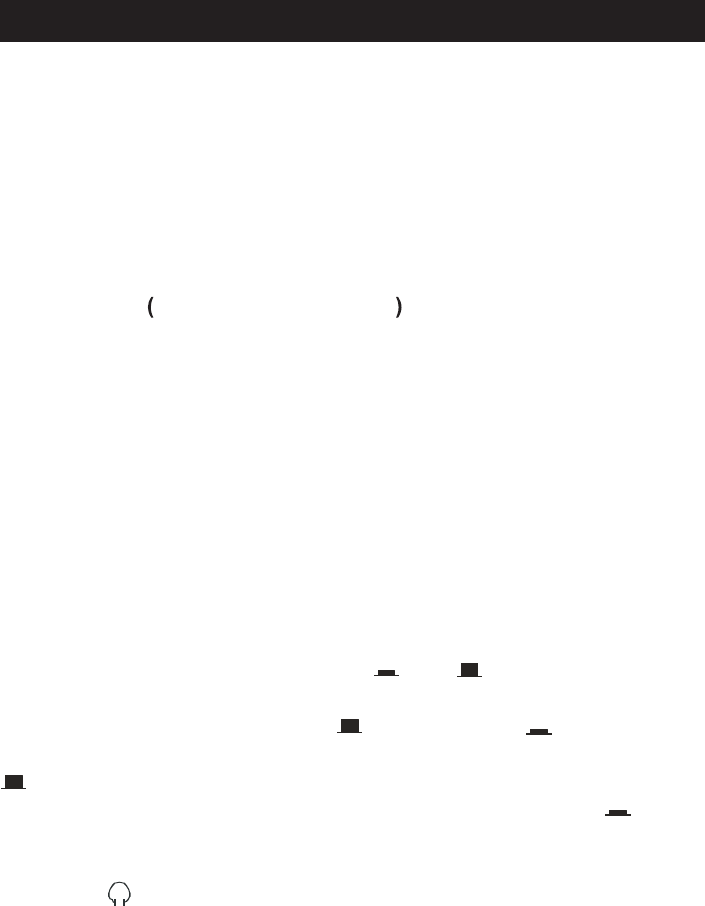
11
OPERATING INSTRUCTIONS
GENERAL CONTROLS
Preset Electronic Equalizer
When the unit is switched"On"for the first time, the Equalizer will be in the "Flat"
setting. Press the PRESET EQ buttonrepeatly to select "ROCK", "POP",
"CLASSIC" or
"JAZZ" sound effect to suit your taste. The appropriate EQ Indicator
lights to confirm
your selection.
Mute Button Remote Control Only
To temporarily shut off the sound from the speakers press the MUTE button on the
remote control. The STANDBY/MUTE indicator on front panel will flash and the
sound will stop. Press the MUTE button again to cancel Mute and restore the
sound. The MUTE indicator goes
"O
ff".
Balance Control
This control adjusts the relative volume of the left and right speakers. When this
control is set to the center-click position you will have equal volume from both
speakers. If your normal listening position is closer to one of the two speakers,
rotate this control to the left or to the right until the volume from both of the speakers
sounds the same at your normal listening position.
FM Mono/Hi-Speed Dubbing ON /OFF Selector
This button is used to select between the FM STEREO and FM MONO operation
modes (It is also used to select either Normal Speed or High Speed tapepe
dubbing.) To receive FM Stereo broadcasts this switch must be set to the STEREO
position. However if you are listening to a distant or weak FM Stereo station
and reception is unsatisfactory, setting the selector to the FM MONO position
may provide some improvement.
PHONES Jack
The Stereo Headphone Jack is located on the left front panel. Connect a set of
stereo headphones (not included) to this jack for private listening without disturbing
others. The speakers are automatically disconnected when headphones are
connected to the headphone jack.
IMPORTANT: When using headphones always set the volume control to a low
level before you put the headphones on. Then put the headphones on and
gradually increase the volume to a comfortable listening level.
MS9903TT_ib080503.p65 5/8/2003, 11:4410