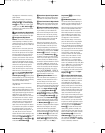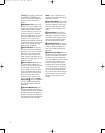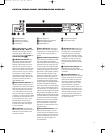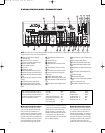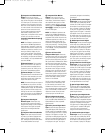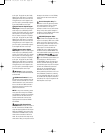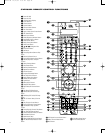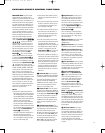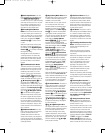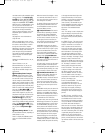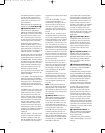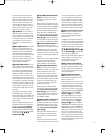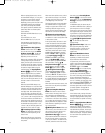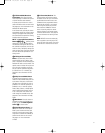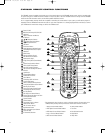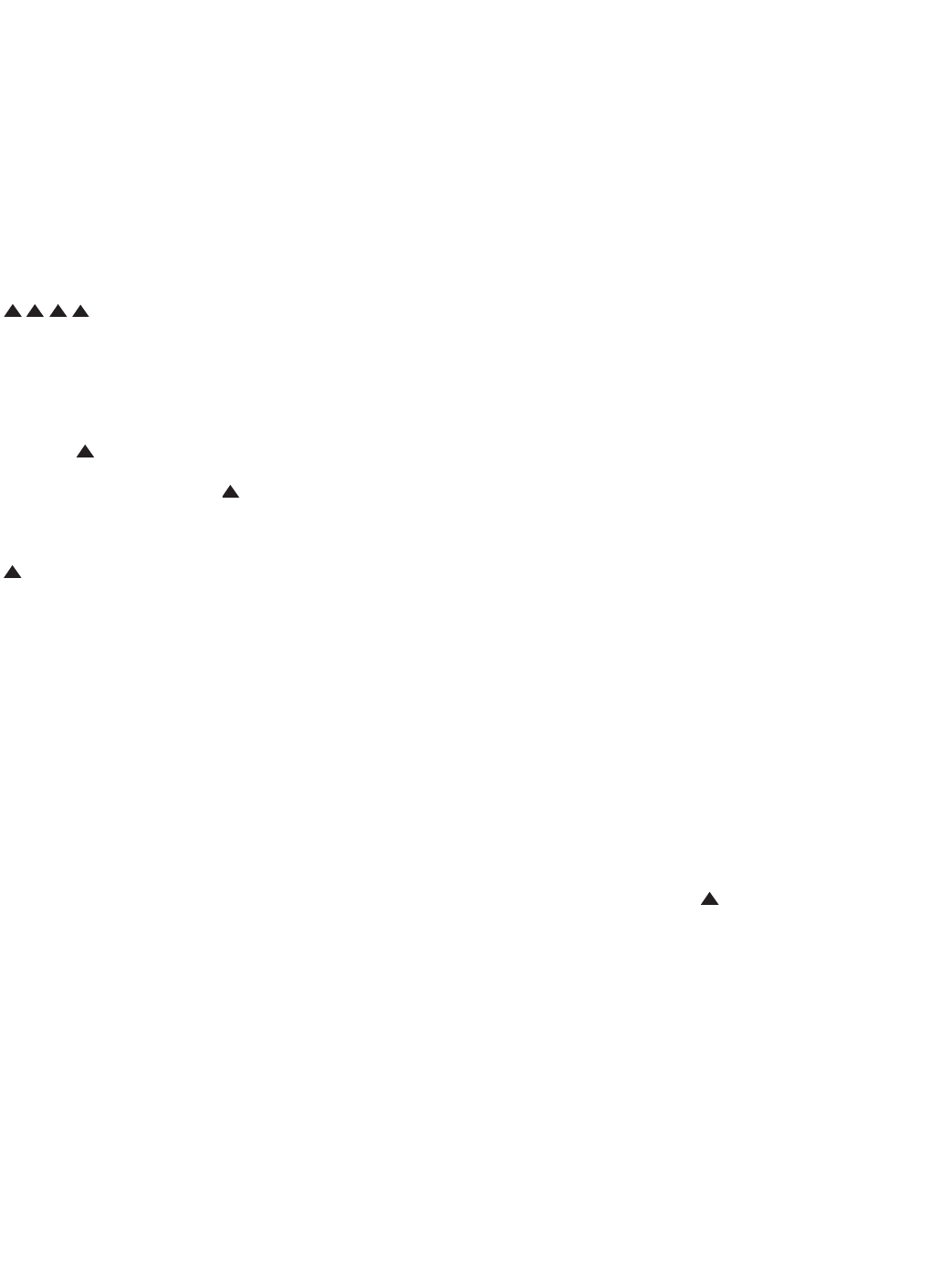
25
CVR700R2 REMOTE CONTROL FUNCTIONS
IMPORTANT NOTE: The JBL Cinema
Vision remotes are powerful devices
capable of controlling virtually your entire
home cinema system. In comparison to a
traditional system of the same capabili-
ties, these remotes can replace up to 10
separate remote controls and therefore
end the confusion and clutter associated
with having a different remote for each
of your system components. In order to
achieve this goal, the JBL Cinema Vision
remotes are designed to assume the
duties of controlling different devices
within your system by first pressing one
of the 10
Selector Buttons dfg
. Pressing one of these
buttons places your remote control in a
different “page”, where the remote but-
tons are assigned control functions avail-
able for that specific purpose. For exam-
ple, all internal DVD changer functions
are accessed by pressing the
DVD
Button
d first, and all CVPD50
Plasma Display functions are accessed
by pressing the
Screen Button e
first, and all overall audio and system
commands for the CVR700 are accessed
by first pressing the
System Button f
. Throughout this manual, you will
see references to the system being active
in DVD, SYSTEM, SCREEN, CABLE/SAT,
or other modes. This means that one of
these 10 keys is to be pressed first to
place your remote in the prescribed mode
before accessing any specific controls. It
is important to always remember to press
the appropriate page selection button
before trying to access any specific func-
tions for a system or source. This may
take a little bit of discipline and practice
at first, but it should become second
nature in a very short time.
NOTES:
•
The function names shown here are
each button’s function when used with
the CVR700 (System), its internal DVD
changer (DVD/Main) and the CVPD50
(Screen). Most buttons have additional
functions when used with other
devices, and some of these functions
may be assigned to different buttons,
depending on which device was select-
ed. The device name will appear in the
upper line of the
LCD Information
Display
2 and the function
assigned to that device will appear in
the lower line when the button is
pressed. See pages 89 through 91 for a
list of the functions assigned to each
button for each device type.
• Some buttons have special functions
when they are pressed and held for 3
seconds.
• The jack on the upper right side of the
remote is reserved for future use. Do
not remove the plug provided or con-
nect any device to the jack.
•
To make it easier to follow the instruc-
tions that refer to this illustration, a
larger copy may be downloaded from
the Product Support section for this
product at www.jbl.com.
• The JBL Cinema Vision main remote
control may be programmed to control
up to eight devices, including the
CVR700 receiver with disc changer and
the CVPD50 screen. Before using the
remote, it is important to press the
Input Selector 3 that corresponds
to the device you wish to operate.
• The remote is capable of operating a
wide variety of products made by other
manufacturers using control codes that
are programmed into the remote’s code
library. As described on pages 76–78,
it is simple to program the remote to
operate your device by selecting the
device type and brand, and then pro-
gramming the correct set of codes for
that brand.
0 Power Off (All): Press this button
to place the CVR700 (and the CVPD50) or
a selected device in the Standby mode.
Press and hold this button to place all
devices, including the CVR700, the
CVPD50 and any other products whose
codes you have programmed into the
remote, into the Standby mode.
1 Power On (All): Press this button
to power on the CVR700 (and CVPD50)
or
another device you selected by first press-
ing the appropriate
Input Selector 3.
Press and hold this button to power on
all devices, including the CVR700, the
CVPD50 and any other products whose
codes you have programmed into the
remote.
2 LCD Information Display: This
two-line screen displays various informa
-
tion depending on the commands that
have been entered into the remote.
Normally, the upper line will display the
current device (e.g.,
DVD/MAIN), and
the lower line will display the name of
the function key when pressed (e.g.,
DISC SKIP). See page 85 for informa-
tion on renaming devices and keys.
3 Input Selectors: Pressing one of
these buttons will perform two actions.
The CVR700 will switch to the source
selected, and the remote will switch to
the control codes for the selected source.
In order to control the CVR700 again,
press the
System Selector 5, and to
control the CVPD50 screen, press the
Screen Selector 4.
Press and hold any of these buttons to
power on the CVR700, the CVPD50 and
the source device, and to begin play of
the source device.
4 Screen Selector: Press this button
to select the control codes for the
CVPD50 screen.
5 System Selector: Press this button
to select the control codes for the CVR700.
6 DSP Surround Mode Selector: In
System mode, press this button to select
one of the DSP audio surround modes,
such as Hall 1, Hall 2 or Theater. Each
press of the button selects another mode.
See page 62 for descriptions of the vari-
ous surround modes.
7 Test Tone Button: Press this button
to activate the CVR700’s test tone that is
used to calibrate speaker output levels.
See pages 50–51 for more information on
calibrating speaker output levels.
8 Logic 7 Mode/Sports Preset
Button:
When the System Selector
5 is active, press this button to select
from among the available Logic 7 sur-
round modes. (See page 62 for descrip
-
tions of the various surround modes.)
When the
Screen Selector 4 is
active, press this button to select the
CVPD50 picture settings that were preset
at the factory for optimal viewing of
sporting events.
NOTE: The Sports/Broadcast/ Movies
Buttons
imn optimize pic
ture
settings for a specific viewing medium.
The Broadcast settings are the most neu-
tral, balanced and accurate, and are opti-
mized for clarity
. The Movies settings are
softer and less bright. The Sports settings
are more vibrant and optimized for fast-
moving action.
9 SPL Select Button: This button
activates the EzSet function to quickly
and accurately calibrate the speaker out
-
put levels. The EzSet remote also has a
manual SPL meter function to assist with
manual setting of the output levels, or
trimming the settings to an external
source. See page 51 for more information
on EzSet.
33
34
35
36
37
38
39
40
41
42
43
44
45
46
47
48
49
50
51
52
53
54
55
56
57
38
39
40
41
31
32
30
28
29
25
26
27
28
29
30
24
23
22
21
20
31
37
36
35
34
33
32
31
37
36
35
34
33
32
48
49
50
51
47
46
45
44
43
42
1 2 3 4 5
6
7
8 9 10 11 12
13 14 15 16 17 18
19 20 21 22 23 24
25 26 27 28 29 30
31 32 33 34 35 36
37 38 39 40 41 42
43 44 45 46 47 48
33
3
4
35
3
6
37
3
8
39
4
0
41
42
43
44
45
46
47
48
49
50
51
52
53
54
55
56
57
38
3
9
40
41
31
3
2
30
28
29
25
26
27
28
29
30
24
23
22
21
20
31
37
36
35
34
33
32
31
37
36
35
34
33
32
48
4
9
50
51
47
46
45
44
43
42
1 2 3 4 5
6
7
8 9 1
0
1
1
1
2
13 14 15 16 17 18
19 20 21 22 23 24
25 26 27 28 29 30
3
1
3
2
3
3
3
4
3
5
3
6
37 38 39 40 41 42
43 44 45 46 47 48
33
34
35
36
37
38
39
40
41
42
43
44
45
46
47
48
49
50
51
52
53
54
55
56
57
38
39
40
41
31
32
30
2
8
2
9
25
26
27
28
29
30
24
23
22
21
20
31
37
36
35
34
33
32
31
37
36
35
34
33
32
48
49
50
51
47
46
45
44
43
42
1 2 3 4 5
6
7
8 9 10 11 12
13 14 15 16 17 18
19 20 21 22 23 24
25 26 27 28 29 30
3
1
3
2
3
3
3
4
3
5
3
6
37 38 39 40 41 42
43 44 45 46 47 48
33
34
35
36
37
38
39
40
41
42
43
44
45
46
47
48
49
50
51
52
53
54
55
56
57
38
39
40
41
31
32
30
28
29
25
2
6
27
2
8
29
30
24
23
22
21
20
31
3
7
36
3
5
34
33
32
31
37
36
35
34
33
32
48
49
50
51
47
46
45
44
43
42
1 2 3 4 5
6
7
8 9 10 11 12
13 14 15 16 17 18
19 20 21 22 23 24
25 26 27 28 29 30
3
1
3
2
3
3
3
4
3
5
3
6
37 38 39 40 41 42
43 44 45 46 47 48
33
34
35
36
37
38
39
40
41
42
43
44
45
46
47
48
49
50
51
52
53
54
55
56
57
38
39
40
41
31
32
30
28
29
25
2
6
27
28
29
30
24
23
22
21
2
0
31
3
7
36
35
34
33
32
31
37
36
35
34
33
32
48
49
50
51
47
46
45
44
43
42
1 2 3 4 5
6
7
8 9 10 11 12
1
3
1
4
1
5
1
6
1
7
1
8
1
9
2
0
2
1
2
2
2
3
2
4
25 26 27 28 29 30
31 32 33 34 35 36
3
7
3
8
3
9
4
0
4
1
4
2
43 44 45 46 47 48
3
3
34
35
36
37
38
39
40
41
42
43
44
45
46
47
48
49
50
51
52
53
54
55
56
57
38
39
40
41
31
32
30
28
29
25
26
2
7
28
29
30
24
23
22
21
20
31
37
3
6
35
34
33
32
31
37
36
35
34
33
32
48
49
50
51
47
46
45
44
43
42
1 2 3 4 5
6
7
8 9 10 11 12
13 14 15 16 17 18
19 20 21 22 23 24
2
5
2
6
2
7
2
8
2
9
3
0
31 32 33 34 35 36
3
7
3
8
3
9
4
0
4
1
4
2
43 44 45 46 47 48
33
34
35
36
37
38
39
40
41
42
4
3
44
4
5
46
4
7
48
4
9
50
5
1
52
5
3
54
5
5
56
5
7
38
39
40
41
31
32
30
28
29
25
2
6
27
2
8
29
30
24
23
22
21
20
31
3
7
36
3
5
34
33
32
31
37
36
35
34
33
32
48
49
50
51
47
46
45
44
43
42
1 2 3 4 5
6
7
8 9 10 11 12
13 14 15 16 17 18
1
9
2
0
2
1
2
2
2
3
2
4
2
5
2
6
2
7
2
8
2
9
3
0
31 32 33 34 35 36
3
7
3
8
3
9
4
0
4
1
4
2
43 44 45 46 47 48
33
34
35
36
37
38
39
40
41
4
2
43
4
4
45
4
6
47
4
8
49
5
0
51
5
2
53
5
4
55
5
6
57
38
39
40
41
31
32
30
28
29
25
26
27
28
29
30
24
23
22
21
20
31
37
36
35
34
33
32
31
37
36
35
34
33
32
48
49
50
51
47
46
45
44
43
42
1 2 3 4 5
6
7
8 9 1
0
1
1
1
2
1
3
1
4
1
5
1
6
1
7
1
8
19 20 21 22 23 24
25 26 27 28 29 30
3
1
3
2
3
3
3
4
3
5
3
6
37 38 39 40 41 42
43 44 45 46 47 48
CVR700 OM 12/17/04 4:23 PM Page 25