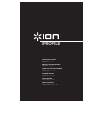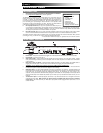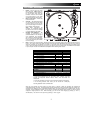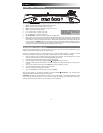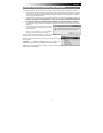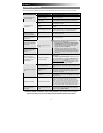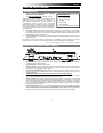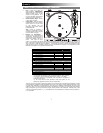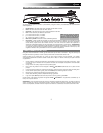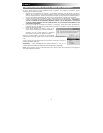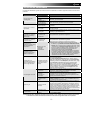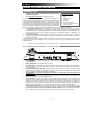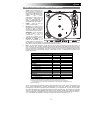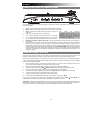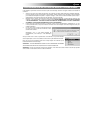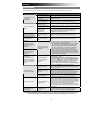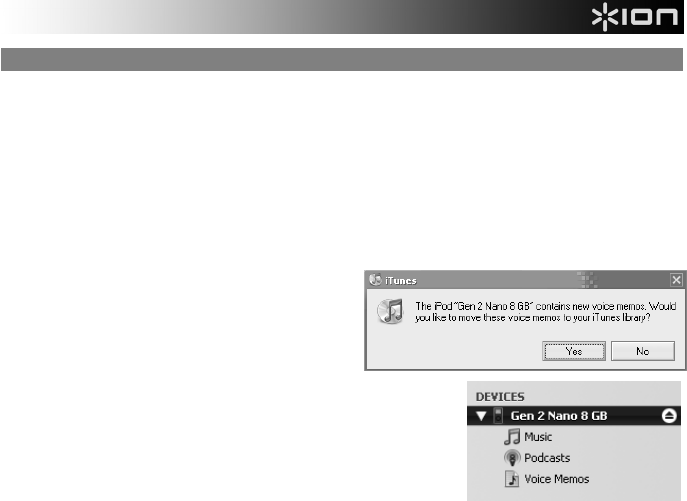
4
SYNCING YOUR iPod THROUGH THE TURNTABLE
Your iPod can be synced to your iTunes right from the turntable. Follow the instructions below to establish the connection.
1. Make sure that your turntable is connected to your computer, using the included USB cable. (Windows users: If this is
the first time that you are connecting the turntable, allow your computer to automatically initialize the necessary
hardware drivers. Proceed when “Your New Hardware is Installed and Ready To Use” message appears on the bottom
corner of your computer screen screen.)
2. Insert your iPod into the dock, then press and hold the Sync button for two seconds. When your iPod connects to your
computer, you will see “Do Not Disconnect” displayed on the screen of your iPod. DO NOT REMOVE YOUR iPod
FROM THE DOCK WHILE “DO NOT DISCONNECT” IS DISPLAYED AND BEFORE PROPERLY EJECTING THE
iPod FROM YOUR COMPUTER! OTHERWISE YOU MAY DAMAGE YOUR iPod AND DESTROY ITS CONTENTS!
3. Once your iPod is properly connected to your computer, iTunes should start automatically. (PC users: if you have not
yet installed iTunes, you can insert the CD included with the turntable. Follow the on-screen instructions to install the
application.)
4. If you have made any new recordings since the last time
your iPod was connected to the computer, you will see
the following screen:
Select ‘Yes’ if you would like to move the recordings
(referred to as voice memos) to your iTunes library.
While your iPod is docked and synced to your computer, you can transfer music to
and from it, just as if it was connected directly to your computer.
Note that you can even listen to music from your computer through the turntable’s
RCA audio output!
IMPORTANT: TO SAFELY DISCONNECT YOUR iPod FROM YOUR
COMPUTER, EJECT YOUR iPod BY CLICKING ON THE EJECT BUTTON.
NOTE: When you eject your iPod from your computer, you will need to press and hold Sync again for two seconds if you wish
to keep using it with the iPROFILE.