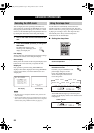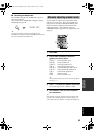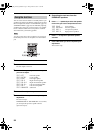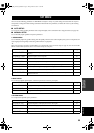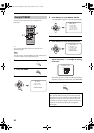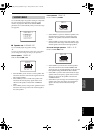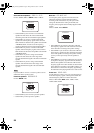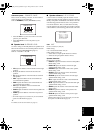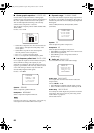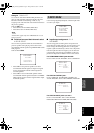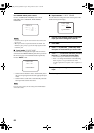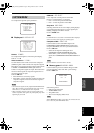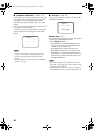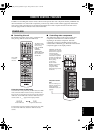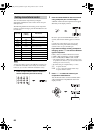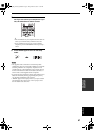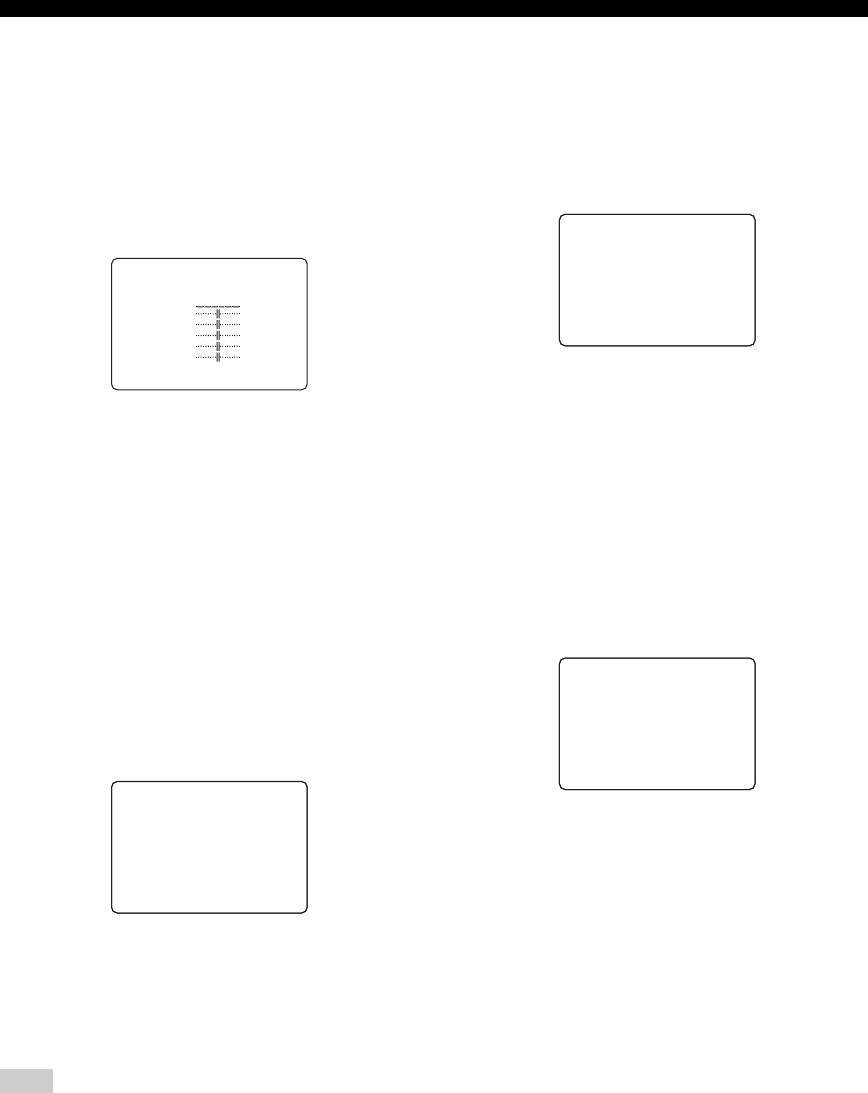
60
SET MENU
■ Center graphic equalizer D)CENTER GEQ
Use this feature to adjust the built-in 5-band graphic
equalizer for the center channel so that the tonal quality of
the center speaker matches that of the front speakers.
You can make adjustments listening to the currently
selected source component or a test tone.
You can adjust 5 frequency bands: 100Hz, 300Hz, 1kHz,
3kHz, 10kHz
Choices: –6 to +6 dB
• Select ON to output test tones from the front left and
center speakers, and adjust the tonal quality of the
center speaker.
• Select OFF to stop the test tone and output the
currently selected source component.
• Press u / d to select a frequency band.
• Press j / i to adjust the selected frequency band.
■ Low-frequency effect level E)LFE LEVEL
Use to adjust the output level of the LFE (low-frequency
effect) channel according to the capacity of your
subwoofer or headphones. The LFE channel carries low-
frequency special effects which are only added to certain
scenes. This setting is effective only when this unit
decodes Dolby Digital or DTS signals.
Choices: –20 to 0 dB
Speaker SPEAKER
Select to adjust the speaker LFE level.
Headphone HEADPHONE
Select to adjust the headphone LFE level.
Depending on the settings of “LFE LEVEL”, some signals may
not be output from the SUB WOOFER OUTPUT jack.
■ Dynamic range F)DYNAMIC RANGE
Use to select the amount of dynamic range compression to
be applied to your speakers or headphones. This setting is
effective only when the unit is decoding Dolby Digital and
DTS signals.
Choices: MIN (minimum), STD (standard), MAX
(maximum)
Speaker SP
Select to adjust the speaker compression.
Headphone HP
Select to adjust the headphone compression.
• Select MIN if you regularly listen at low volume levels.
• Select STD for general use.
• Select MAX to preserve the greatest amount of
dynamic range.
■ Audio set G)AUDIO SET
Use to customize this units overall audio settings.
Audio mute AUDIO MUTE
Use to adjust how much the mute function reduces the
output volume.
Choices: MUTE, –20 dB
• Select MUTE to completely halt all output of sound.
• Select –20 dB to reduce the current volume by 20 dB.
Audio delay AUDIO DELAY
Use to delay the sound output and synchronize it with the
video image. This may be necessary when using certain
LCD monitors or projectors.
Choices: 0 to 160 ms
Note
.TEST)OFFON
-+
100Hz0dB
300Hz0dB
1kHz0dB
3kHz0dB
10kHz0dB
[]/[]:Up/Down
[<]/[>]:Adjust
D)CENTER GEQ
p
p
.SPEAKER;;;;;;0dB
HEADPHONE;;;;0dB
[]/[]:Up/Down
[<]/[>]:Adjust
p
p
E)LFE
LEVEL
.SP:MINSTD)MAX
HP:MINSTD)MAX
[]/[]:Up/Down
[<]/[>]:Select
p
p
F)DYNAMIC RANGE
.AUDIOMUTE;;MUTE
AUDIODELAY;;0ms
DIALG.LIFT;;;OFF
[]/[]:Up/Down
[<]/[>]:Selet
p
p
G)AUDIO SET
01EN_00_RXV750_GB.book Page 60 Friday, March 5, 2004 11:40 AM