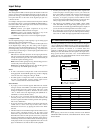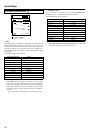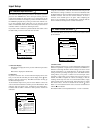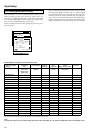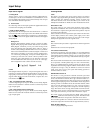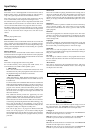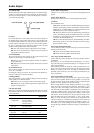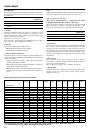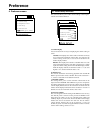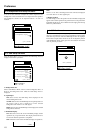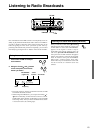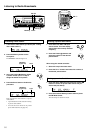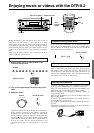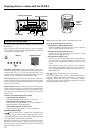45
Audio Adjust
b) Center
For systems that have a center speaker, the center channel signal can
be output from the center speaker. For instance, in systems where the
front left and right speakers are small, use of the center speaker may
provide a better sound space. (If your system uses a center speaker,
be sure to perform the level calibration with the left and right
speakers in the Speaker Setup menu beforehand.)
On: The center channel signal is output to the center speaker.
Off: The center channel signal is output from the front left and
right speakers (Phantom Center).
c) Front Expander
The front expander function spreads out the sound from the front
speakers for the feeling of a wide sound space.
On: Select to turn on the front expander function to simulate a
wider sound space.
Off: Select to turn off the front expander function for a normal
sound space.
d) Virtual Surr Level
This parameter adjusts the virtual surround level. This can be set
from –3 to +3 decibels.
Lowering this setting can improve the sound when the definition is
unclear or when the sound feels unnatural.
e) Dialog Enhance
This parameter allows you to adjust the dialog sound level from the
center speaker if it is difficult to hear.
On: Enhances the vocal ranges for the center channel signal.
Off: Outputs the center channel signal at the regular level and
frequency characteristics.
3-8. Surround Setup
Select this to modify the plain Dolby Digital, DTS, and Pro Logic II
Surround listening modes. The parameters that can be set are shown
in the table below.
Parameter Setting
Initial value
a Surr Mode Pro Logic II Movie
Pro Logic II Movie
(Analog/PCM) Pro Logic II Music
DTS Neo:6 Cinema
DTS Neo:6 Music
b Surr Mode Pro Logic II Movie
Pro Logic II Movie
(D.F.2ch) Pro Logic II Music
c DTS-ES Auto, On, Off Auto
<Pro Logic II Music>
d Panorama Off, On Off
e Dimension 0, 1, 2, 3, 4, 5, 6 3
f Center Width 0, 1, 2, 3, 4, 5, 6, 7 3
Front left speaker Front right speaker
Listening angle
a) Listening angle
The listening angle is the angle subtended by the front left and right
speakers as seen from the listener. The setting of 20 and 40 degrees
are only for nominal purposes, so select the setting that is closest to
your actual listening angle.
a) Surr Mode (Analog/PCM)
Changes the surround mode for 2-channel analog/PCM input
signals.
b) Surr Mode (D.F.2ch)
Changes the surround mode for 2-channel digital input signals.
c) DTS-ES
Selects DTS-ES mode.
Auto: When the DTS source has the DTS-ES flag (ID signal for
DTS-ES), the listening mode is automatically changed to DTS-
ES Discrete 6.1 or DTS-ES Matrix 6.1. If the DTS source has no
DTS-ES flag, the mode is changed to DTS 5.1.
On: When the DTS source has the DTS-ES flag, the listening
mode is automatically changed to DTS-ES Discrete 6.1 or DTS-
ES Matrix 6.1. If the DTS source has no DTS-ES flag, the mode
is forced to be DTS-ES Matrix 6.1.
Off: Even when the DTS source has the DTS-ES flag, the DTS-
ES listening modes are not used. The DTS sources are always
played in DTS 5.1 mode.
d) Pro Logic II Music Panorama
Use this listening mode to expand sound space in front of a listener
to both side of the listener.
On: Turns on the PL II Music Panorama mode.
Off: Turns off the PL II Music Panorama mode.
e) Pro Logic II Music Dimension
Use this listening mode to modify the sound space location forward
or backward.
The setting of “3” is the normal position and setting to “2” or lower
moves the sound space forward and setting to “4” or higher move the
sound space backward.
If the recording sounds too spread out or if the surround sound is too
strong, move the sound space forward to get the appropriate sound
balance. In contrast, if the stereo recording is somewhat felt like
monaural or has narrowness, move the sound space backward to get
more surroundness.
f) Pro Logic II Music Center Width
In Pro Logic II decoding, outstanding center signal will be output
only from center speaker. When the center speaker is not used, the
decoder divide the center signal equally to each front left and right
speakers to create “phantom” center sound image.
The Pro Logic II Music Center Width mode allows you to adjust
where the center sound image is heard from. Depending on your
setting, the center sound image will be heard from center speaker
only, front left and right speakers (as phantom center sound image),
or all three speakers (center, front left and right) in various level
combinations. For home use, applying some “width” to center signal
will improve the level balance for center and main speakers, and
effect the width of the center sound image, or “mass” of the sound.
Many of sound recordings processed for stereo playback will be
reproduced better by controlling the parameter for this listening
mode. The recommended setting for Pro Logic II Music mode is “3.”
This allows you to easily distinguish the Pro Logic II Music mode
from the Pro Logic II Movie mode whose setting is automatically set
to “0.”