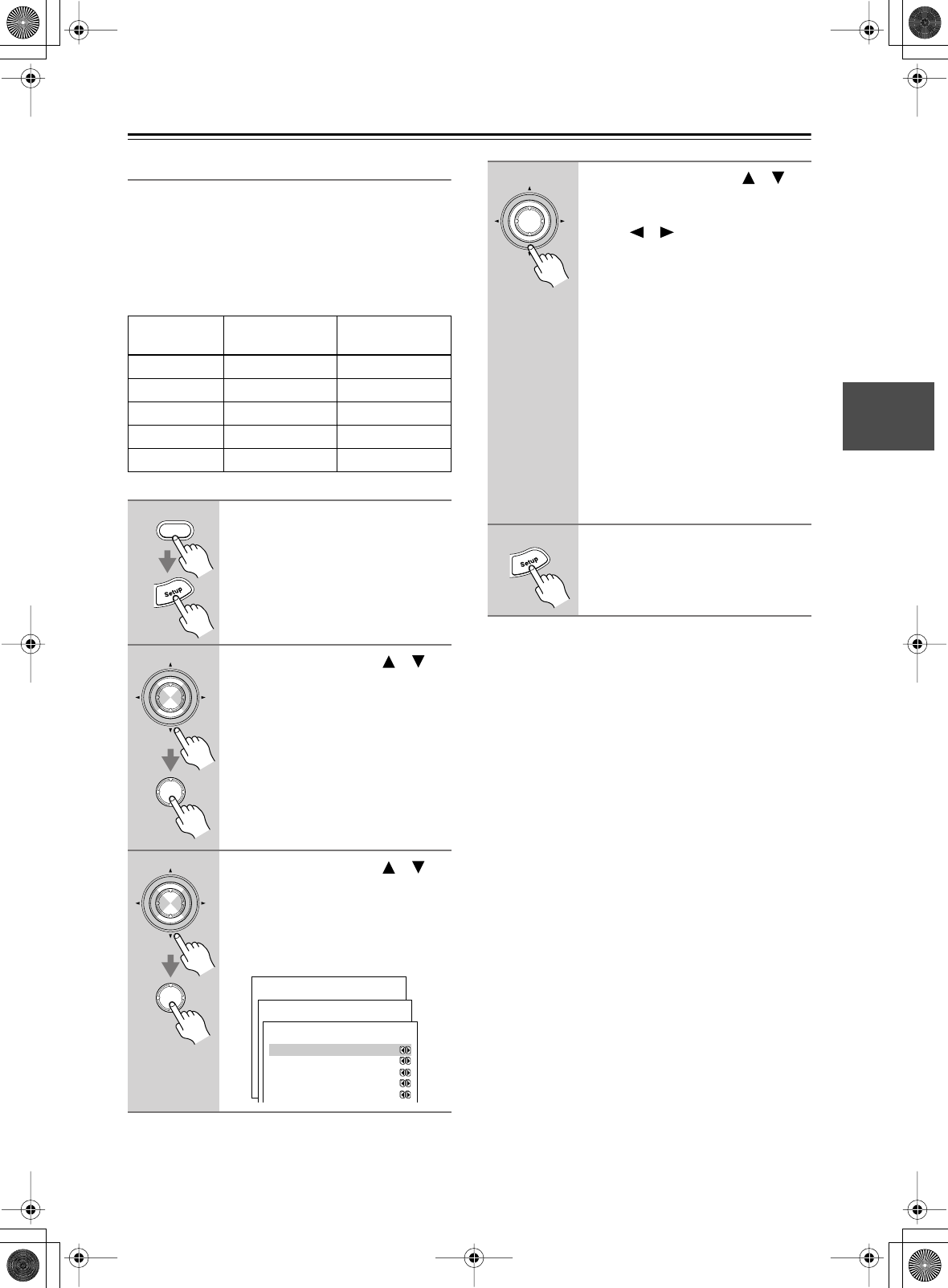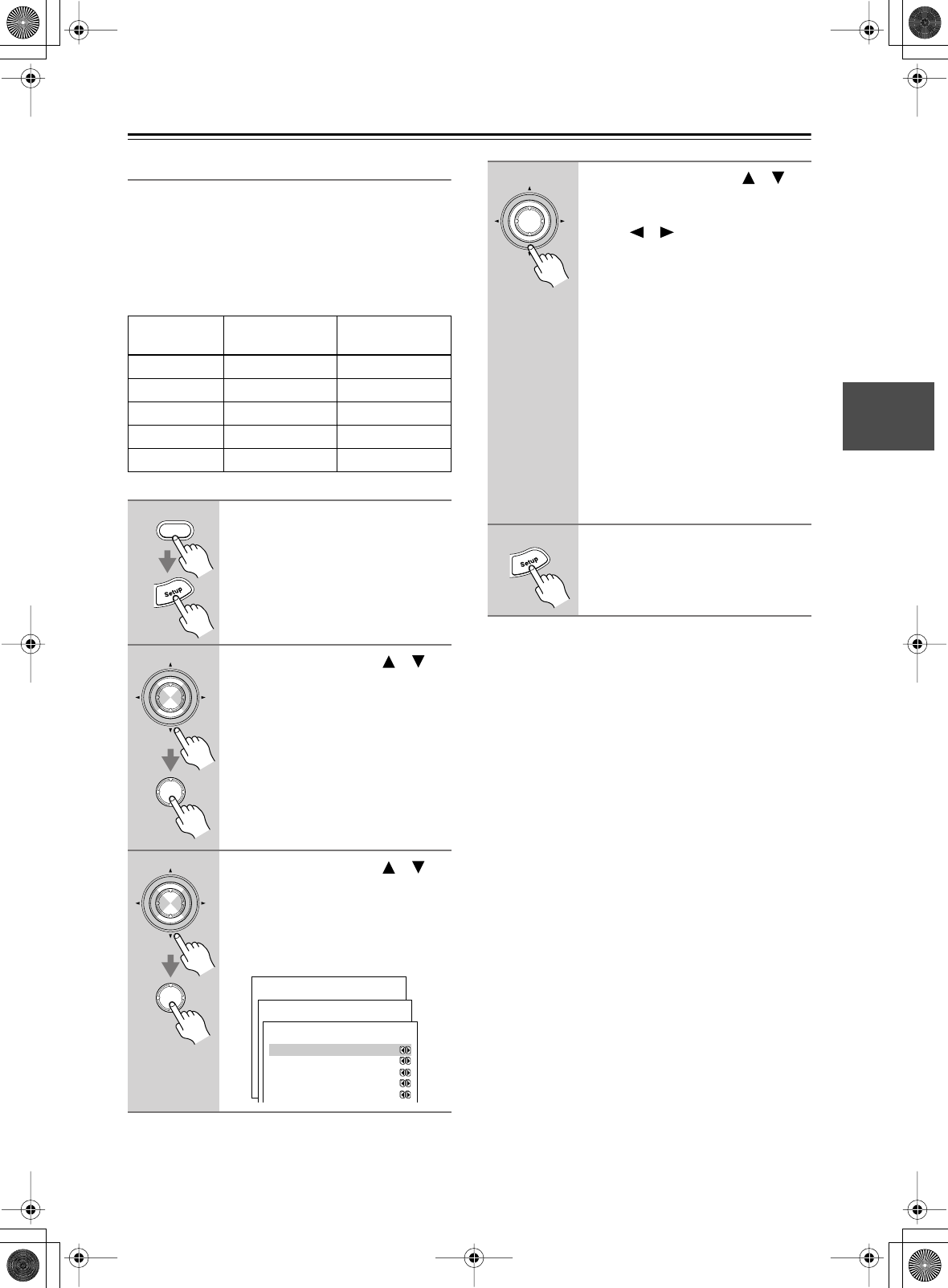
43
First Time Setup
—Continued
Component Video Setup
If you connect to a COMPONENT VIDEO IN, you must
assign it to an input selector. For example, if you connect
your DVD player to COMPONENT IN 3, you should
assign it to the DVD input selector.
If you want to output composite and S-Video sources
from the COMPONENT VIDEO OUT, select Video, as
explained below.
Notes:
• If you select Last, the video source remains the same
when you select another input selector. For example,
if you set VIDEO 1 to Last, select the DVD input
selector, then select the VIDEO 1 input selector, you
can watch a DVD while listening to audio from the
component connected to the VIDEO 1 IN L/R jacks.
• This procedure can also be performed on the AV
receiver by using its [Setup] button, arrow buttons, and
[Enter] button.
Input
selector
Analog audio
input (fixed)
COMPONENT
VIDEO IN jack
DVD DVD IN 1
VIDEO 1 VIDEO 1 Video
VIDEO 2 VIDEO 2 Video
VIDEO 3 VIDEO 3 Video
VIDEO 4 VIDEO 4 Video
1
Press the [Receiver] button fol-
lowed by the [Setup] button.
The main menu appears onscreen.
2
Use the Up and Down [ ]/[ ]
buttons to select “1. Initial
Setup,” and then press [Enter].
The initial Setup menu appears.
3
Use the Up and Down [ ]/[ ]
buttons to select “2. Component
Video,” and then press the
[Enter] button.
The Component Video Setup menu
appears.
Receiver
Enter
Enter
Enter
Enter
Menu
------------------------
1.Initial Setup
2.Speaker Setup
Advanced Setup
3.Surround Setup
4.Audio Adjust
5.Listening Mode Preset
6.Preference
Basic Setup
1.Initial Setup
------------------------
2.Component Video
3.Hardware Setup
1.Digital Input
1-2.Component Video
------------------------
b.VIDEO1 :Video
c.VIDEO2 :Video
d.VIDEO3 :Video
e.VIDEO4 :Video
a.DVD/MULTICH :IN1
4
Use the Up and Down [ ]/[ ]
buttons to select an input selec-
tor, and then use the Left and
Right [ ]/[ ] buttons to select:
IN1:
Use the video component
connected to COMPO-
NENT VIDEO IN 1.
IN2:
Use the video component
connected to COMPO-
NENT VIDEO IN 2.
IN3:
Use the video component
connected to COMPO-
NENT VIDEO IN 3.
Video:
Output composite video
and S-Video sources from
the COMPONENT
VIDEO OUT.
Last:
Select this for audio-only
components.
5
Press the [Setup] button.
The setup menu closes.
Enter