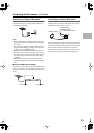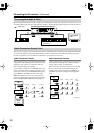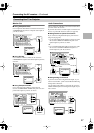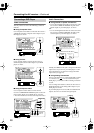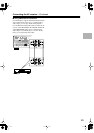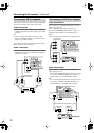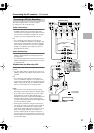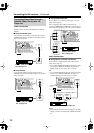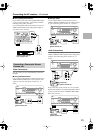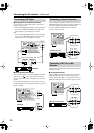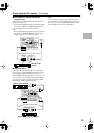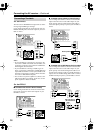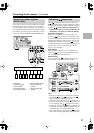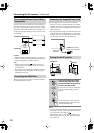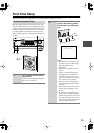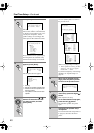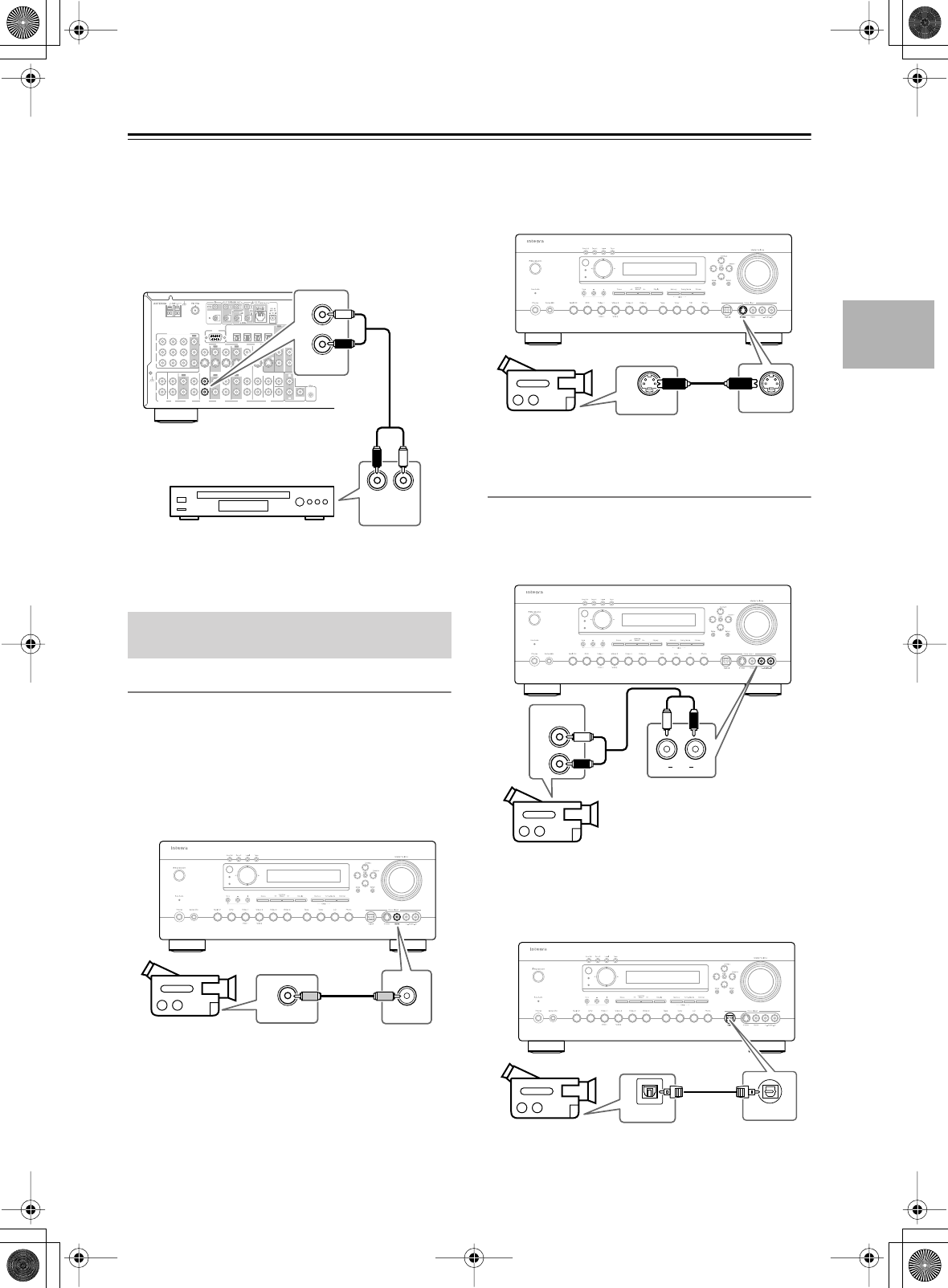
33
Connecting the AV receiver
—Continued
■
Using Analog Connections
If your video source doesn’t have a digital audio output,
or you want to record from it, you’ll need to make the
following analog audio connection.
Use an analog audio cable to connect the AV receiver’s
VIDEO 3 IN L/R jacks to the analog audio output on
your video source, as shown.
Video Connections
You only need to use one of the following connection
methods.
■
Using Composite Video
Use a composite video cable to connect the AV receiver’s
VIDEO 4 INPUT VIDEO jack to the composite video
output on your camcorder, games console, etc., as
shown.
■
Using S-Video
Use an S-Video cable to connect the AV receiver’s
VIDEO 4 INPUT S VIDEO jack to the S-Video output
on your camcorder, games console, etc., as shown.
Audio Connections
Use an analog audio cable to connect the AV receiver’s
VIDEO 4 INPUT AUDIO L/R jacks to the analog audio
output on your camcorder, games console, etc., as
shown.
If your camcorder, games console, etc., has an optical
digital audio output, use an optical digital audio cable to
connect it to the AV receiver’s VIDEO 4 INPUT DIG-
ITAL jack, as shown.
Connecting a Camcorder, Games
Console, etc.
R
L
IN 1IN 2IN 3
FRONT SURR CENTER
FRONT SURR CENTER
SURR BACK
DVD
CD
VIDEO 3 VIDEO 2 VIDEO 1
VIDEO 3 VIDEO 2
PRE OUT
VIDEO 1
IN IN IN
OUT OUT
IN IN
OUT
OUT
TAPE
SUB
WOOFER
SUB
WOOFER
SUB
WOOFER
MONITOR
OUT
DVD
COMPONENT VIDEO
P
B
Y
P
R
IN
OUT
IN IN IN
OUT
R
L
R
L
REMOTE
CONTROL
ZONE 2
OUT
V
S
IN 1IN
2
OUT
OPTICAL
IN1IN2IN3IN
4
OUT
COAXIAL
DIGITAL
RS
232
R
L
PHONO
IN
GND
LR
L
R
AUDIO
OUTPUT
IN
VIDEO 3
Satellite, cable, set-top
box, LD player, etc.
Standby
Zone 2
VIDEO OUT
Video
Camcorder,
games console, etc.
Standby
Zone 2
S VIDEO OUT S Video
Camcorder,
games console, etc.
Standby
Zone 2
Audio
LR
L
R
AUDIO
OUTPUT
Camcorder,
games console, etc.
Standby
Zone 2
DIGITAL OUT
Digital
Camcorder,
games console, etc.