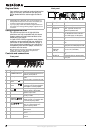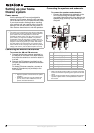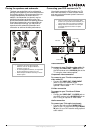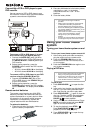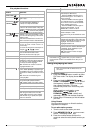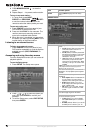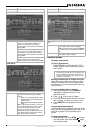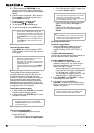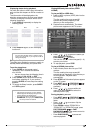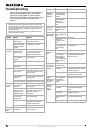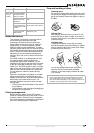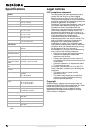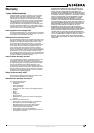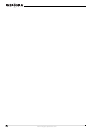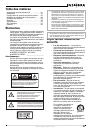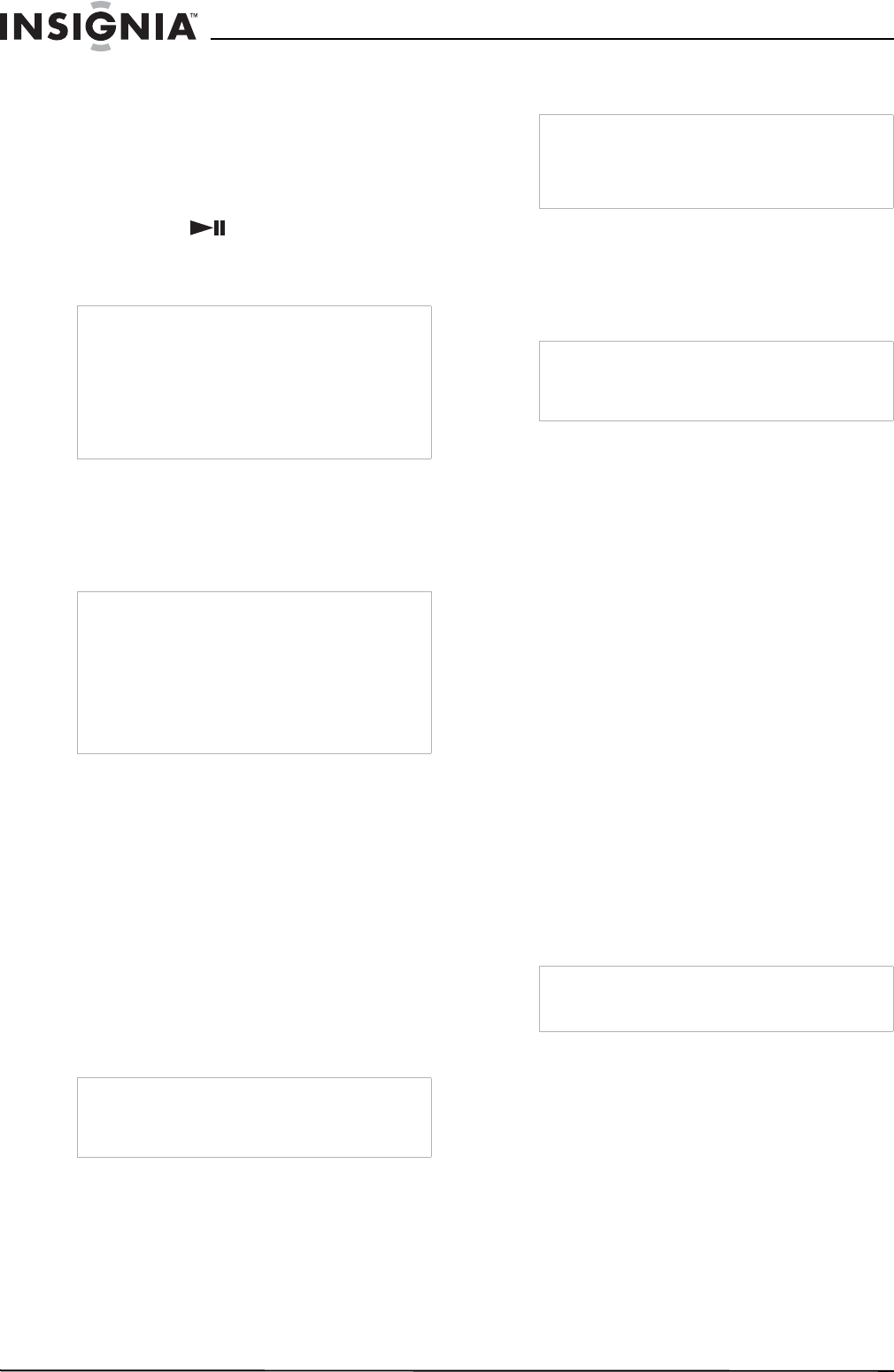
14
www.insignia-products.com
2 In Stop mode, press PROGRAM on the
remote control. The Program mode display
appears on the TV screen and the front panel
display.
3 Use the numeric keypad (0 ~ 9) to input the
track numbers in the order you want, then
press ENTER to confirm.
4 To begin program playback, press
PLAY/PAUSE or ENTER.
5 To stop playback, press STOP once.
6 To cancel the program, press STOP twice.
Accessing the Root menu
To access the Root menu:
• Press MENU during DVD playback. ROOT
MENU appears on the screen, then the root
menu opens.
Activating Progressive Scan mode
The progressive scan display presents 60
complete frames per second, rather than 30
frames per second of interlaced scanning
(normal TV). With nearly double the number of
lines, progressive scan offers higher picture
resolution and eliminates motion artifacts like
jagged edges on moving objects. To enjoy the
full quality potential offered by progressive scan,
a progressive scan TV is required.
To activate progressive scan:
1 In Stop mode, press P-SCAN on the remote
control to enter Progressive mode.
2 In Stop mode, press P-SCAN again to enter
Interlaced TV mode.
Selecting Surround Sound
To turn on surround sound:
• Press the SURROUND button to select:
Playing a DVD disc
• For a DVD disc with a Dolby Digital signal,
you can select: Stereo or Dolby Digital
• For a DVD disc with a DTS 5.1 signal, you
can select: Stereo or DTS*.
• For a DVD disc with a PCM or Pro Logic
signal, you can select: Pro Logic or
Stereo.
• Playing a CD or MP3 disc or in AUX
mode, you can select: Pro Logic or
Stereo.
Selecting a sound effect
To select a sound effect:
• Press the EQ button repeatedly to cycle
through the available preset equalizer
modes, including: FLAT, JAZZ, ROCK, or
POP.
To adjust individual speakers
You can vary the sound level of each speaker, as
well as adjust the treble or bass levels.
To adjust individual speakers:
1 Press LEVEL to review or adjust each
speaker’s output level. The volume level of
the channel appears on the front panel
display and the TV screen.
• You can adjust the Front left, Center, Front
right, Rear left, Rear right, and Subwoofer
in 1dB steps from -10 dB to +10 dB.
• You can adjust the Master volume in 1 dB
steps from 00 to +40 dB (maximum).
2 Press VOLUME - and VOLUME + to adjust
the selected channel’s level.
3 If you do not press the LEVEL or
VOLUME - /+ buttons for a few seconds, the
display is turned off, and the volume level is
stored in the system.
Notes
• This function is available when playing CDs.
• This function is not available in pre-Stop mode.
• To repeat playback for the programmed tracks,
press REPEAT while in the program playback
mode.
• The program sequence is cancelled when you
press STOP twice, open the disc tray, or turn
the power off.
Notes
• Depending on the DVD disc, you may not be
able to select a title or chapter.
• Depending on the DVD disc, a “title menu” may
be called a “menu” or “title” in the instructions
supplied with the disc.
• For some DVD discs, when you press MENU,
playback restarts from the beginning of the
disc.
Note
To activate this function, you must set Video
Output to Y Pb Pr and make sure that your TV
has progressive scan.
* Note
This receiver does not support DTS. If you select
DTS mode, no sound is produced and the
message “Press Language to select another audio
track” is displayed on the TV screen.
Note
The availability of various surround sound modes
depends on the number of speakers connected
and the sound mode available for the disc.
Note
When you switch the power to STANDBY, then
back ON, the volume level returns to 8 dB.