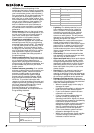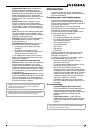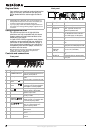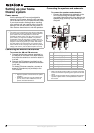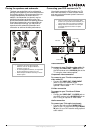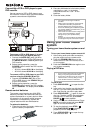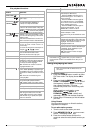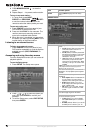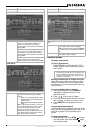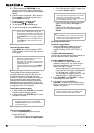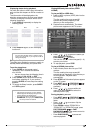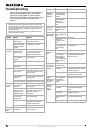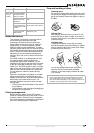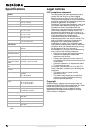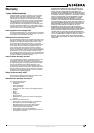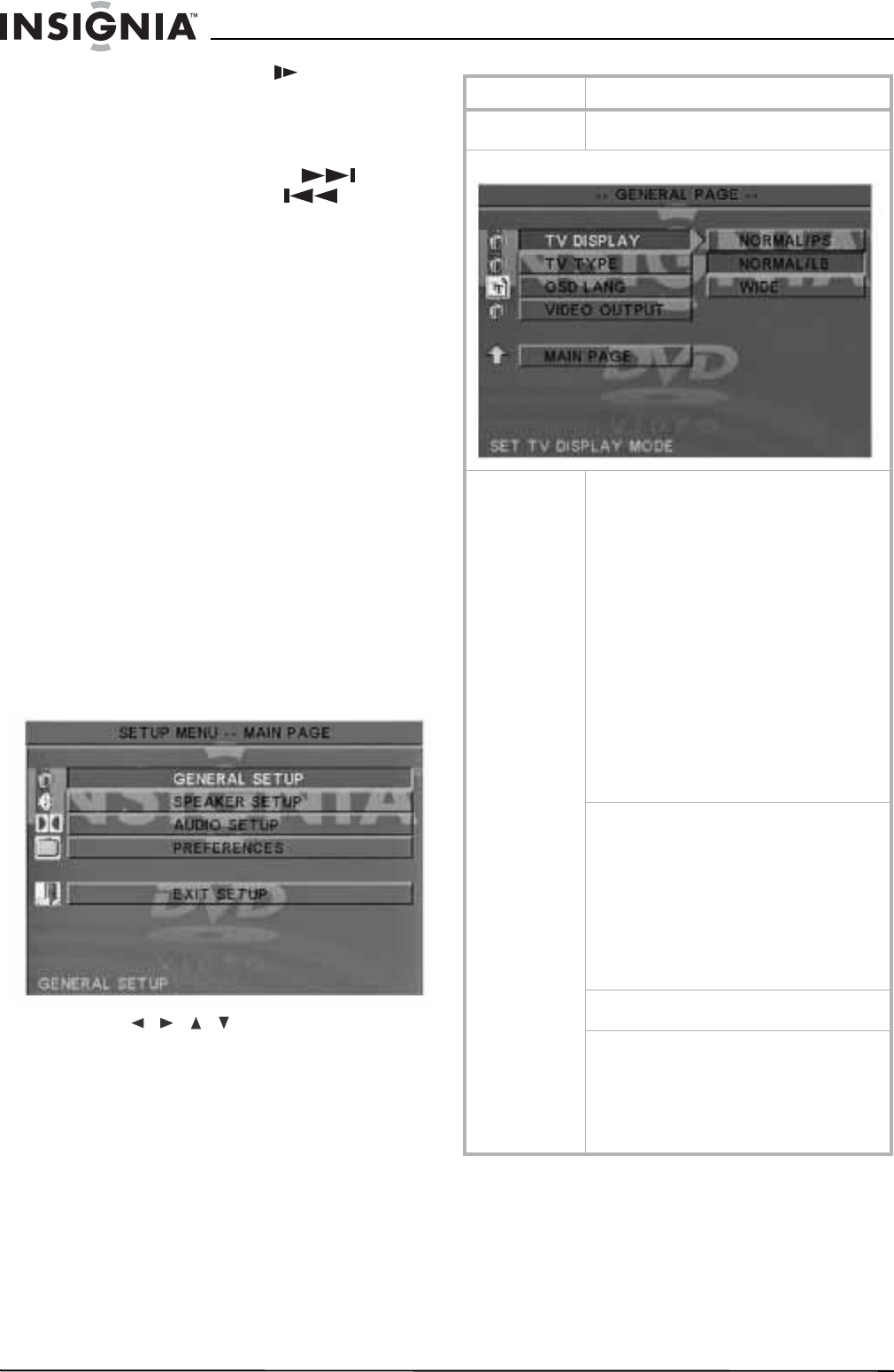
12
www.insignia-products.com
4 Press MEMORY/SLOW to store the
station.
5 Repeat Steps 1 - 4 to preset another station.
To tune to a preset station:
• In Tuner mode, press NEXT /
PRESET + or PREVIOUS /PRESET -
or use the number buttons (0~9) on the
remote to select the station preset you want.
To use auto radio scan:
1 Press SOURCE on the front panel of your
DVD receiver to select AM or FM.
2 Press and hold PLAY for four seconds. The
receiver enters auto scanning mode and
tunes to the available radio stations.
3 When the scan is completed, you can select
the station you want by pressing NEXT or the
number button of the preset station.
Listening to an external source
To listen to an external source:
• Press SOURCE on the front panel of your
DVD receiver repeatedly to cycle through the
available sources (DVD, FM/AM/AUX, or
COAXIAL).
Accessing and using the setup menus
From the
Setup
Menu
screen you can access all
playback options.
To use the Setup menu:
1 Press SETUP. The
Setup
menu opens.
2 Press / / / to select the option you
want, then press ENTER to confirm your
selection.
3 To exit the
Setup
menu, select EXIT SETUP,
then press ENTER.
Menu Available options
SETUP
Pressing SETUP displays the main Setup
menu.
GENERAL SETUP
TV Display–Select the aspect ratio of your TV
screen.
• 4:3 PS–Pan and Scan crops both sides
of the wide screen format to fill a
standard 4:3 TV screen.
• 4:3 LB (default)–Letterbox places black
bars at the top and bottom of the screen
to provide a wide screen picture on a
standard 4:3 TV screen.
• 16:9–Wide screen TV. The DVD receiver
automatically outputs the recorded
signal in the correct aspect ratio. Make
sure that you set your TV screen mode
to FULL.
Notes:
Some DVD discs do not permit Pan and Scan
mode playback and automatically play back in
Letterbox mode, and vice versa.
If the 16:9 wide screen option is selected with a
standard 4:3 TV, the playback picture appears
distorted.
TV TYPE–Select the color system to match the
attached TV.
• Multi. System–Select if the attached TV
is multi system. The output format
depends on the video signal of the disc.
• NTSC (default)–Select if your TV is
NTSC. Outputs the video signal of PAL
discs in NTSC format.
• PAL–Select if your TV is PAL. Outputs
the video signal of NTSC discs in PAL
format.
OSD LANG.–Select the language for the
on-screen display. English is the default.
VIDEO OUTPUT–Select the type of video output
you use to connect to your TV.
• Y Pb Pr–Select if you use the VIDEO
OUT COMPONENT jacks to connect to
your TV.
• S-VIDEO (default)–Select if you use the
S-VIDEO jack to connect to your TV.