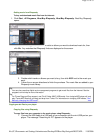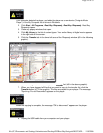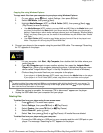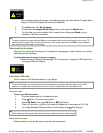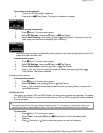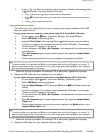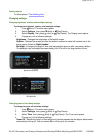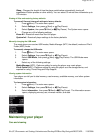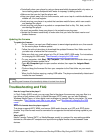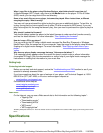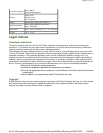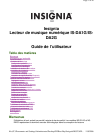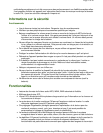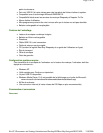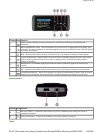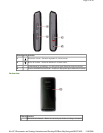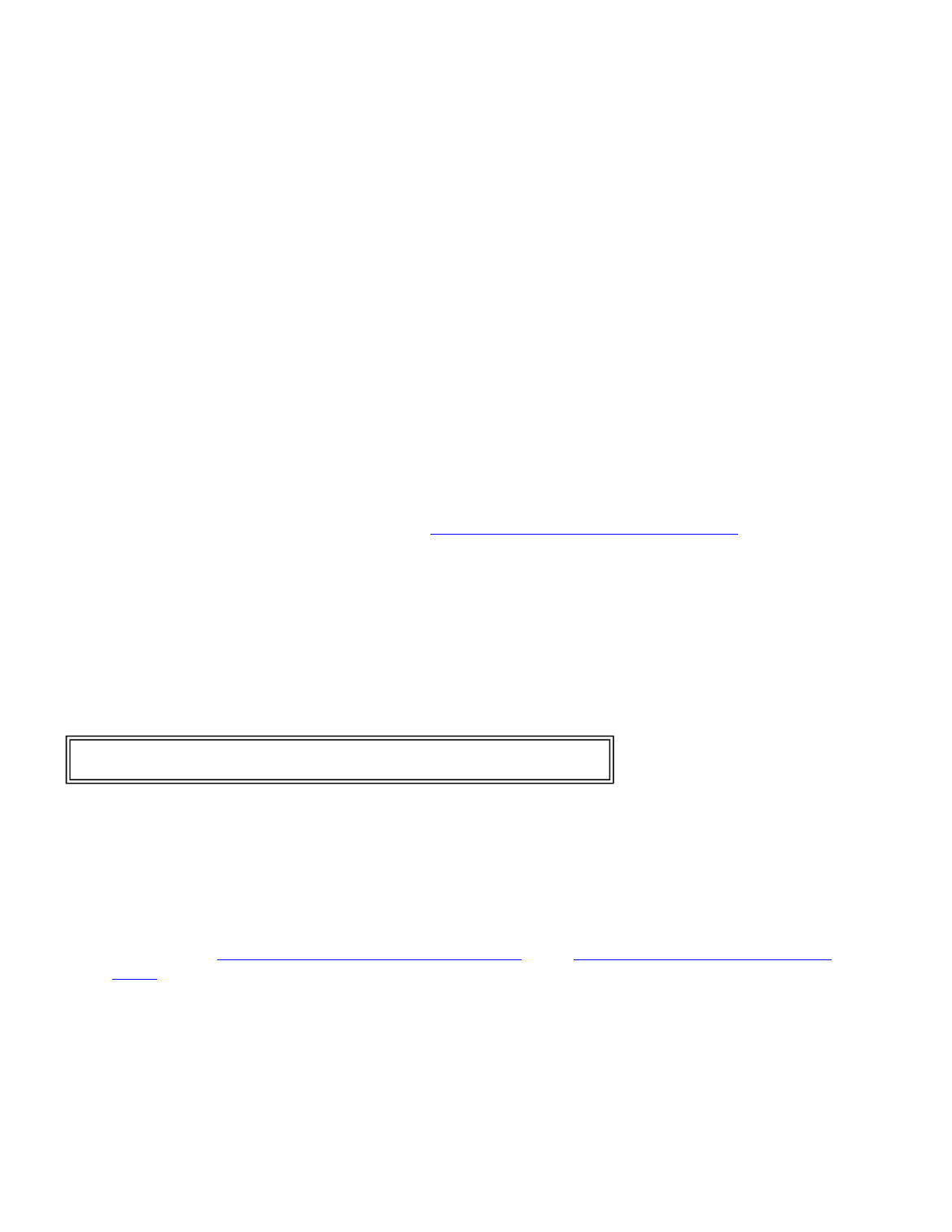
•
Periodically clean your player by using a damp washcloth dampened with only water, or
lens-cleaning papers dampened with water or isopropyl (rubbing) alcohol.
•
Make sure that you don't get the player wet.
•
Keep your player away from hot environments, such as on top of a vehicle dashboard, a
window sill, or a heat register.
•
Avoid carrying your player in a pocket that contains metallic items, which can scratch
and damage the player.
•
Avoid carrying your player in a pocket or compartment that is dirty. Dirt, dust, and lint
can damage the player.
•
As much as possible, keep your player in its protective carrying case.
•
Update the firmware occasionally to make sure that you have the latest version and
product features.
Updating the firmware
To update the firmware:
1.
On the Internet, connect your Web browser to www.insignia-products.com, then search
for the music player firmware update.
2.
Follow the online instructions to download the updated firmware files. Make sure that
you take note of where the file is saved to.
3.
Make sure that your music player is in File & Folder (MSC) USB mode. For instructions
on changing the USB mode, "See Manually changing the USB mode
".
4.
On your computer, click
Start
,
My Computer
, then double-click the folder where you
saved the firmware update file to.
5. Open
My Computer
again to open another window, then open the
Insignia Music
Player
drive.
6.
Click and drag the firmware file from your computer to the Data folder on your music
player.
7.
When the file finishes copying, unplug USB cable. The player automatically detects and
installs the new firmware.
Troubleshooting and FAQ
How do I copy files to the player?
In File & Folder (MSC) mode, you can copy files to the player the same way you copy files to a
hard drive or flash memory drive. In Media Manager (MTP) mode, you can use Rhapsody,
Windows Media Player, or other digital music managers to transfer files to your player. For more
information, "See Copying music files to your player
" and "See Manually changing the USB
mode."
Which file formats does the player support?
This player supports MP3, WMA, and secure WMA audio formats, and JPG and JPEG photo
formats. Any other formats must be converted to a supported format before being copied to your
player.
What is MTP?
Media Transfer Protocol (MTP, or Media Manager mode) is a protocol for connecting portable
devices to a Windows XP computer and synchronizing digital media content between those
devices.
Warning
Installing new firmware will automatically delete all content from device.
Pa
g
e 21 of 23
11/8/2006file://C:\Documents and Settin
g
s\Administrator\Deskto
p
\D2\Best Bu
y
\Insi
g
nia\DOCUME...