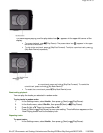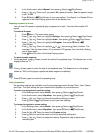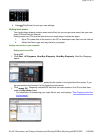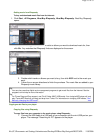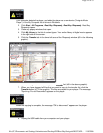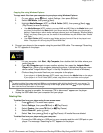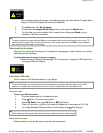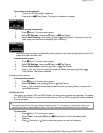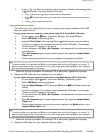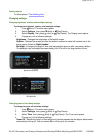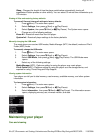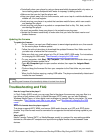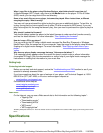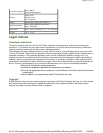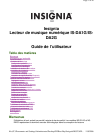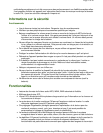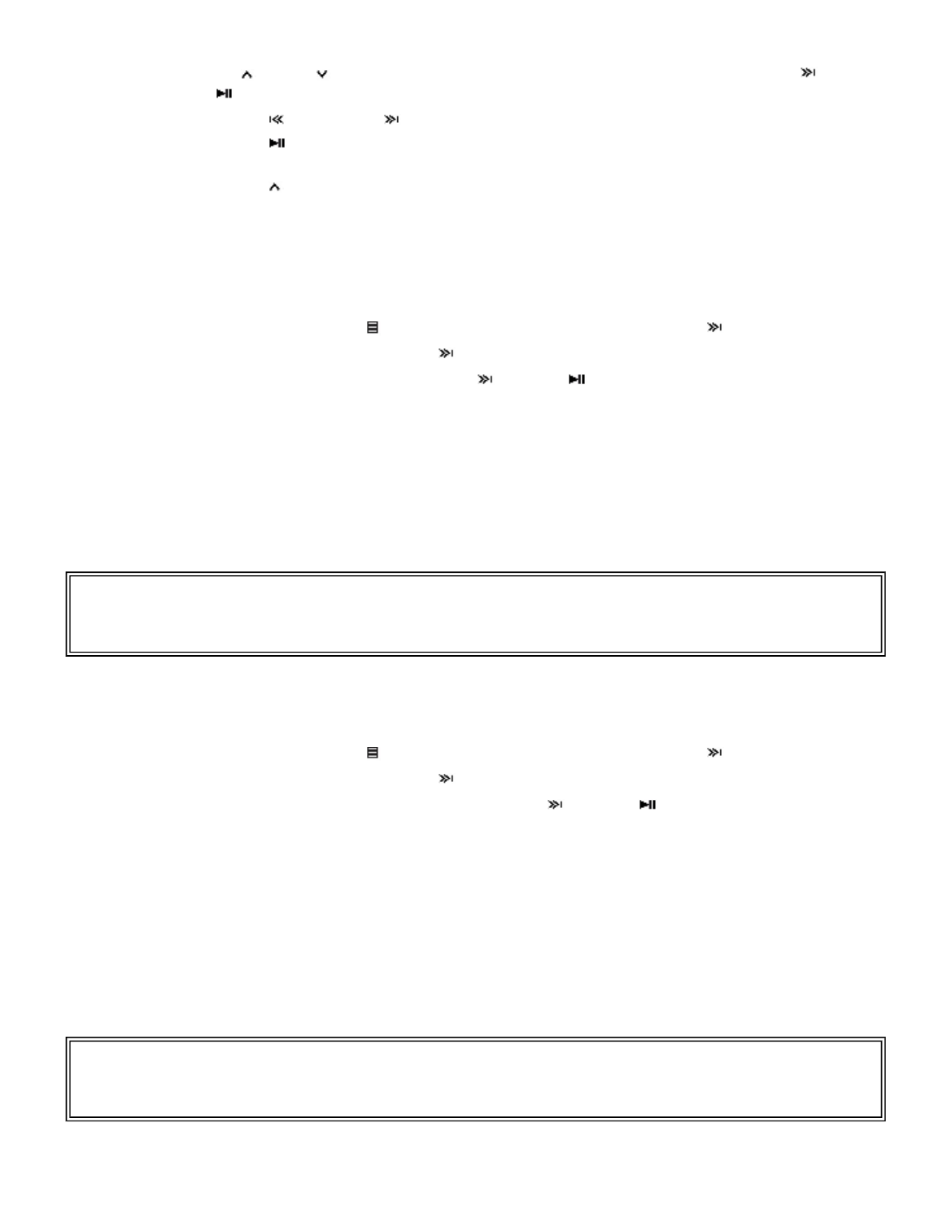
4.
Press (Up) or (Down) to select the select the photo to display, then press (Next)
or (Play/Pause). The photo displays full screen.
•
Press (Previous) or (Next) to skip forward and backward.
•
Press (Play/Pause) to enter zoom mode, then press the direction buttons to pan the
image.
•
Press (Up) to rotate the photo 90°.
Copying photos to your player
The method you use to copy photos from your computer to your player depends on the USB
mode your player is set to.
To copy photos from your computer to your player using File & Folder (MSC) USB mode:
1. On your player, press (Menu), then select Settings , then press (Next).
2.
Select
USB Mode
, then press (Next).
3.
Highlight
File & Folder
, then press (Next) or (Play/Pause) to save the setting.
4.
Connect your player to the computer using the provided USB cable. The message
"Searching for PC" appears on the player.
5.
On your computer, click
Start
,
My Computer
, then double-click the folder where your
photo files are.
6.
Open
My Computer
again to open another window, then open the
Insignia Music
Player
drive.
7.
Click and drag the photo files from your computer to the player's root folder.
When the copying is complete, the message "OK to disconnect" appears on the player.
8.
Unplug the USB cable from your computer and your player.
To copy photos from your computer to your player using Media Manager (MTP) USB mode:
1.
On your player, press (Menu), then select Settings , then press (Next).
2.
Select
USB Mode
, then press (Next).
3.
Highlight
Media Manager
(MTP), then press (Next) or (Play/Pause) to save the
setting.
4.
Connect your player to the computer using the provided USB cable. The message
"Searching for PC" appears on the player.
5.
On your computer, click
Start
,
My Computer
, then double-click the folder where your
photo files are.
6.
Open
My Computer
again to open another window, then open the
Insignia Music
Player
drive.
7.
Click and drag the photo files from their current location to the
Media
folder on your
Insignia Music Player
drive.
When the copying is complete, the message "OK to disconnect" appears on the player.
8.
Unplug the USB cable from your computer and your player.
Tip
To select multiple files, press and hold
Ctrl
on your keyboard while clicking the files with your mouse. To
select an entire range of files, click the file at the top of the range, press and hold
Shift
on your keyboard,
then click the file at the bottom of the range.
Tip
To select multiple files, press and hold
Ctrl
on your keyboard while clicking the files with your mouse. To
select an entire range of files, click the file at the top of the range, press and hold
Shift
on your keyboard,
then click the file at the bottom of the range.
Pa
g
e 18 of 23
11/8/2006file://C:\Documents and Settin
g
s\Administrator\Deskto
p
\D2\Best Bu
y
\Insi
g
nia\DOCUME...