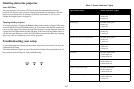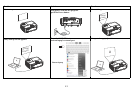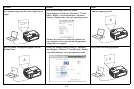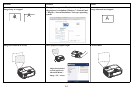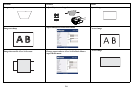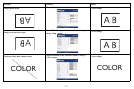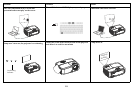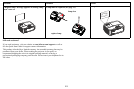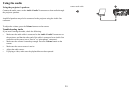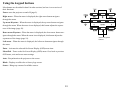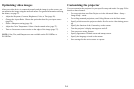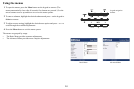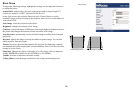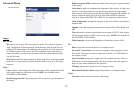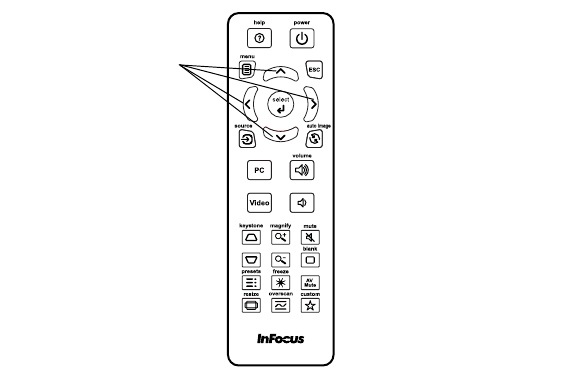
20
Using the remote control
The remote uses two (2) AAA batteries (not provided). They are easily installed by
removing the cover from the remote’s back, aligning the + and - ends of the
batteries, sliding them into place, and then replacing the cover.
Caution:
• When replacing the remote batteries, be aware that using batteries other than
AAA batteries may
risk severe damage to the remote. When disposing of the
batteries, be sure to do so in an enviromentally proper manner.
• If the remote control gets wet, wipe it dry immediately.
• Avoid excessive heat and humidity.
• Ensure the batteries' polarity (+/-) is aligned correctly.
• Do not mix new and old batteries together, or mix
different types of batteries
together.
• Replace the batteries as soon as they run out.
• Remove batteries from the remote control when stor
ing or not in use for a pro-
longed period.
To operate, point the remote at the front of the projector (not at the computer). The
range of optimum operation is about 15 feet (4.5m).
Press the remote’s Powe
r button to turn the projector on and off (see page 9 for
shutdown info).
Press the remote’s Menu button to open the projector’s menu system. Use the arrow
buttons to navigate, and the Select button to select features and adjust values in the
menus. See page 25 for more info on the menus.
The remote also has:
• Vo
lume buttons adjust the sound.
• Custom button that can be assigned to a
special function, like Blank Screen or
Freeze (see page 28).
• Sour
ce button brings up a menu of all possible sources allowing the user to
switch the active source.
• Blank button to blank the screen.
• Presets button to select stored settings (see page 26).
• Mute
button to silence the audio.
• Auto Image button to resynch the projector to the source.
• Resize button to switch
among aspect ratios (see page 26).
• Help button to get help with connecting sources and improving the picture.
•ESC button to go back
to previous OSD menu.
• PC button to cycle th
rough the computer sources.
• Video button to cycle through the video sources.
• Ke
ystone buttons adjust the squareness of the image
• Magnify buttons magnify
and reduce the projected picture size.
• Freeze button to pause the projected image.
• Ov
erscan button remove noise around the video image.
• AV
M ute button blanks the projected image and mutes audio.
Troubleshooting the remote
• Make sure the batteries are installed in the proper orientation and are not dead.
• Make sure you’re pointing the remote at the
projector or the screen, not the
computer, and are within the remote range of 15 feet (4.5m). For best results,
point the remote at the projector.
navigation
buttons