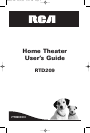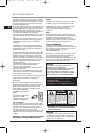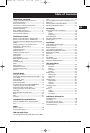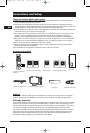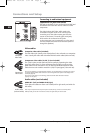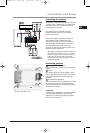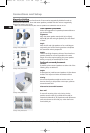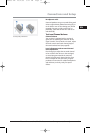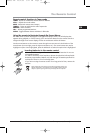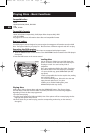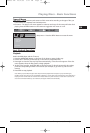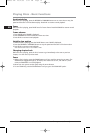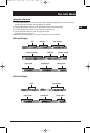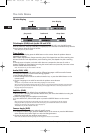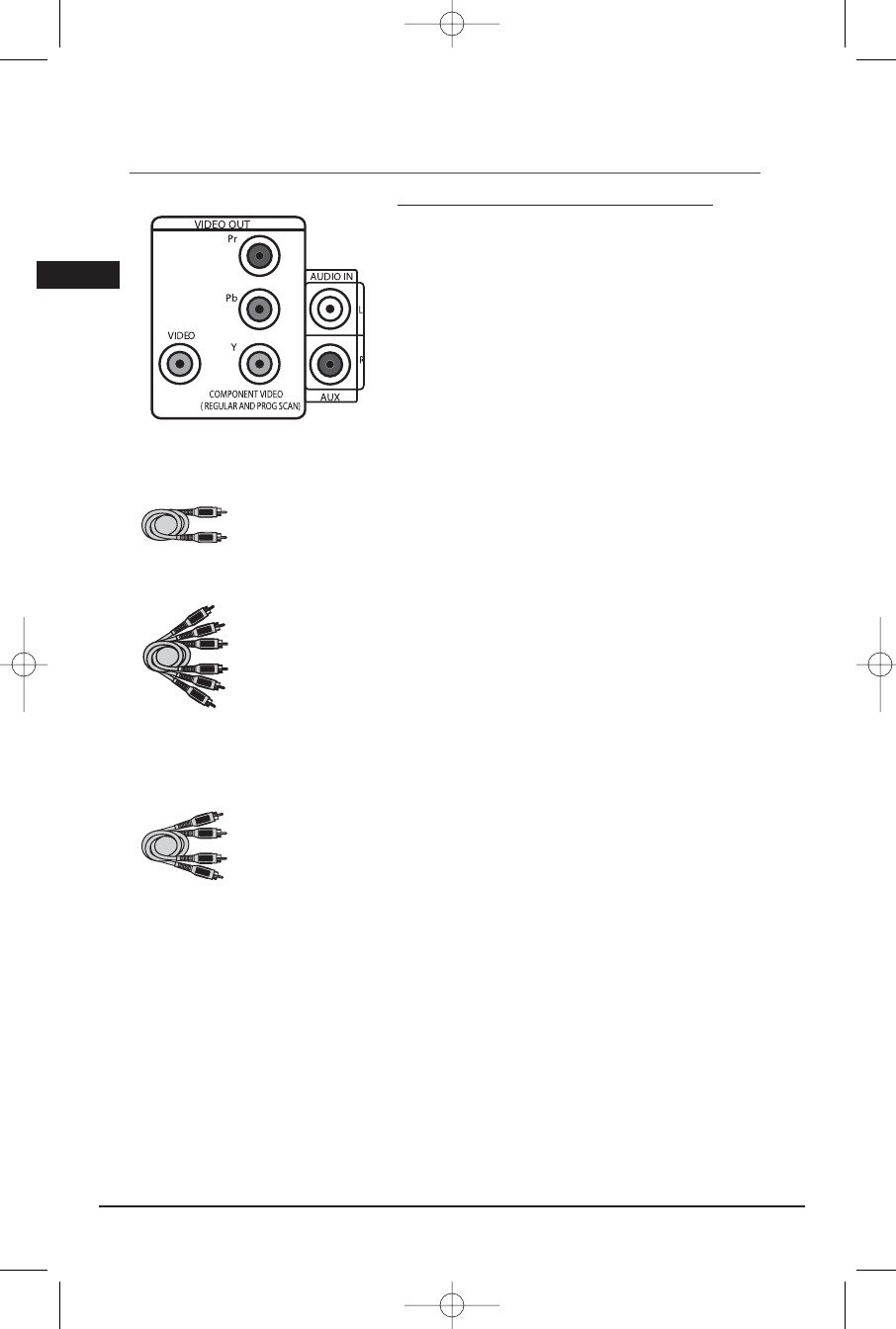
Illustrations contained in this document are for representation only.
Connections and Setup
Connecting to audiovisual equipment
Explanation of jacks and cables
The jacks on the back of your receiver (pictured left) and
the cables shown below are used to connect to other
components.
The video jacks are OUT jacks, which need to be
connected to IN jacks on the TV or monitor you’re
connecting to (so the video content goes from the
receiver to the screen). The audio jacks are IN jacks,
which need to be connected to OUT jacks
on the component you’re connecting to, so the sound
from the component comes into the receiver (and out
through the speakers).
Video cables
Composite video cable (included)
The basic Video jack (usually color-coded yellow) is also referred to as composite
video. Usually the video cable is bundled with the audio cables (white and red).
Component video cables (Pr, Pb, Y) (not included)
The Y, Pb, Pr jacks provide optimum picture quality by separating the video
signal into three parts. To ensure maximum picture quality, use three video-
grade cables for the connection. You can also buy bundled component video
cables that are color-coded to match the Y, Pb, Pr inputs (green, blue and red).
Note: If your television is a high definition television, use the DVD player’s progressive scan output
to get the highest possible video resolution. Set the Progressive Scan option in the Display menu
to On (see page 26).
Note: If one of the devices is not working, check that all the cables have been inserted
properly into the jacks.
Audio cables (not included)
AUDIO IN L (left) and AUDIO IN R (right)
These jacks and cables are often color-coded (red for right audio, and white for
left audio).
Note: If your component has only one input for audio (mono), connect it to the left (white
L/Mono) audio jack on the TV and don’t connect the right audio part of the cable.
4
S-VIDEO
Component
video cable
Audio cables
(red and white)
Composite
video cable
EN
RTD209 EN 26/4/06 3:21 PM Page 8