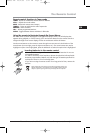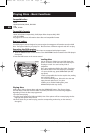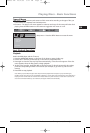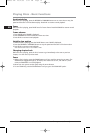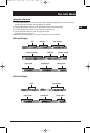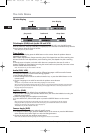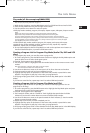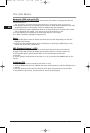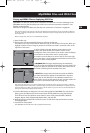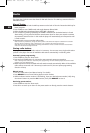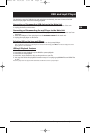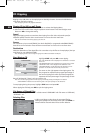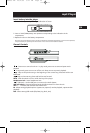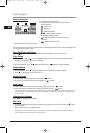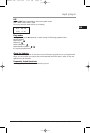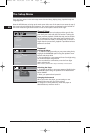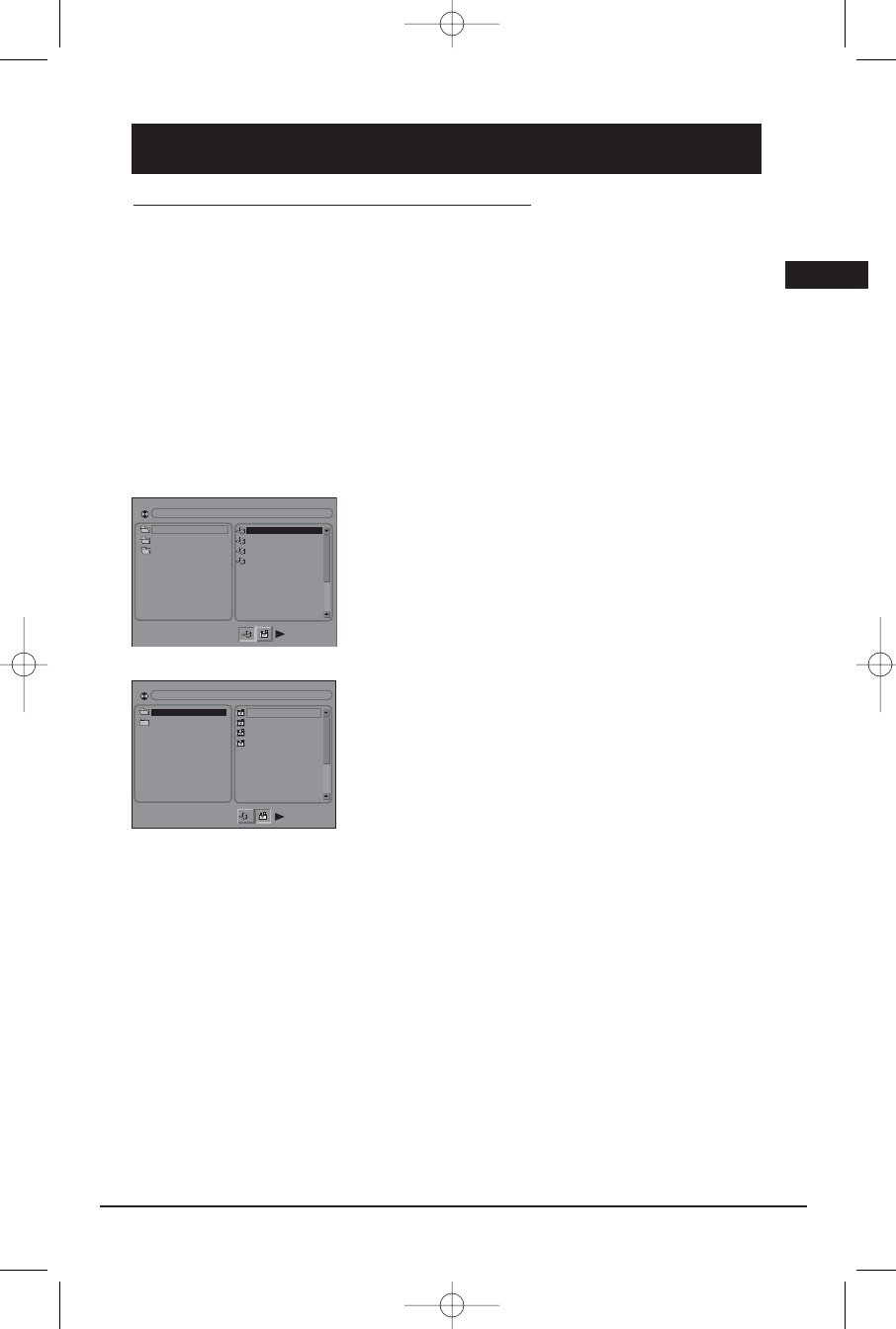
Playing mp3/WMA Files or displaying JPEG Files
Mp3/WMA is an audio file format which compresses recorded music. The main advantage of the
Mp3/WMA format is that CD-quality music tracks can be stored on a personal computer in user
friendly compressed files.
JPEG files are image files. Make sure that they have a resolution of less than 2 megapixels.
Note: The time taken for the contents of the disc to be displayed varies according to the size and number of JPEG files
on the disc. If nothing is displayed after a few minutes, the file sizes may be too large. Reduce the files’ resolution and
write another disc.
Before inserting a disc, make sure it is compatible with the player.
1. Open the disc tray.
2. Place the disc with the printed side facing up and close the disc tray.
The folders on the disc will be listed in numerical order on the left side of the screen. When you
highlight a folder, the list of songs or pictures in the folder are listed in numerical order on the
right side of the screen.
3. Select a folder using the up/down arrow buttons on the
remote, then press the left arrow button to move to the
music/picture icons at the bottom of the screen. Use the left/right
arrow buttons to select either music or picture mode.
4. Press the up arrow button to move to the file list on the right
side of the screen. Use the up/down arrow buttons to select a file.
Press OK or PLAY to start playback.
• Mp3/WMA file: the player begins playing the selected file,
then all the files and subfolders contained in the same folder. The
player then plays the contents of the folders at the same level as
the folder containing the file selected at the start.
• JPEG file: the player starts the slide show with the JPEG file
you have selected, then displays all the JPEG files in the same
folder, then all the JPEG files in the subfolders located in the
same folder. You can set the amount of time a picture remains on
the screen in the General Setup menu (see page 25).
Note: During the slide show you can use the left/right button to rotate the picture, the up arrow button to rotate the
image vertically, the down arrow button to rotate the image horizontally. Use the ZOOM button to magnify the picture.
Use the CH- button to go back to the previous picture or the CH+ button to go to the next one, and the STOP button to
interrupt the slide show and display the disc’s contents.
5. Press the INFO button to display the Info menu during playback. Mp3/WMA file: with the disc
playing, press the INFO button two times and select the Play Mode icon using the left/right
arrow buttons. Press the up/down arrow button to select a play mode (Standard, Random,
Program, Repeat Track, Repeat Folder, Repeat Disc), and press OK.
6. When the player has played all the files, the music or slide show stops and the disc’s contents
are displayed again.
7. Press STOP to end playback.
Note: Mp3/WMA files and JPEG files could not playback simultaneously.
Illustrations contained in this document are for representation only.
Mp3/WMA Files and JPEG Files
17
01
.
008
_
A
P
~
1
02
.
D
_
M
E
M
E
~
1
03
.
S
K
I
NN
Y
~
1
04
.
W
E
W
I
LL
~
1
01
.
\
02
.
\
03
.
\
01
.
L
O
U
I
S
02
.
C
H
E
S
T
E
R
03
.
S
C
RA
T
C
H
04
.
HA
PP
Y
01
.
\
02
.
J
P
E
G
[
\
]
L
O
U
I
S
.
J
P
G
[
\
]
008
_
A
P
-
1
.
M
P
3
EN
RTD209 EN 26/4/06 3:21 PM Page 21