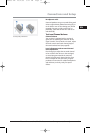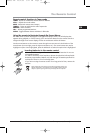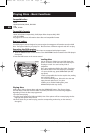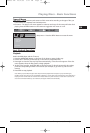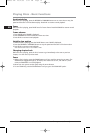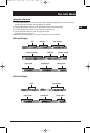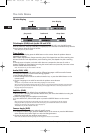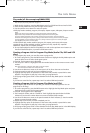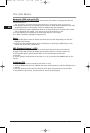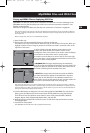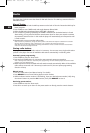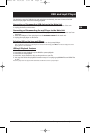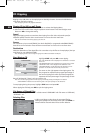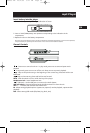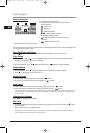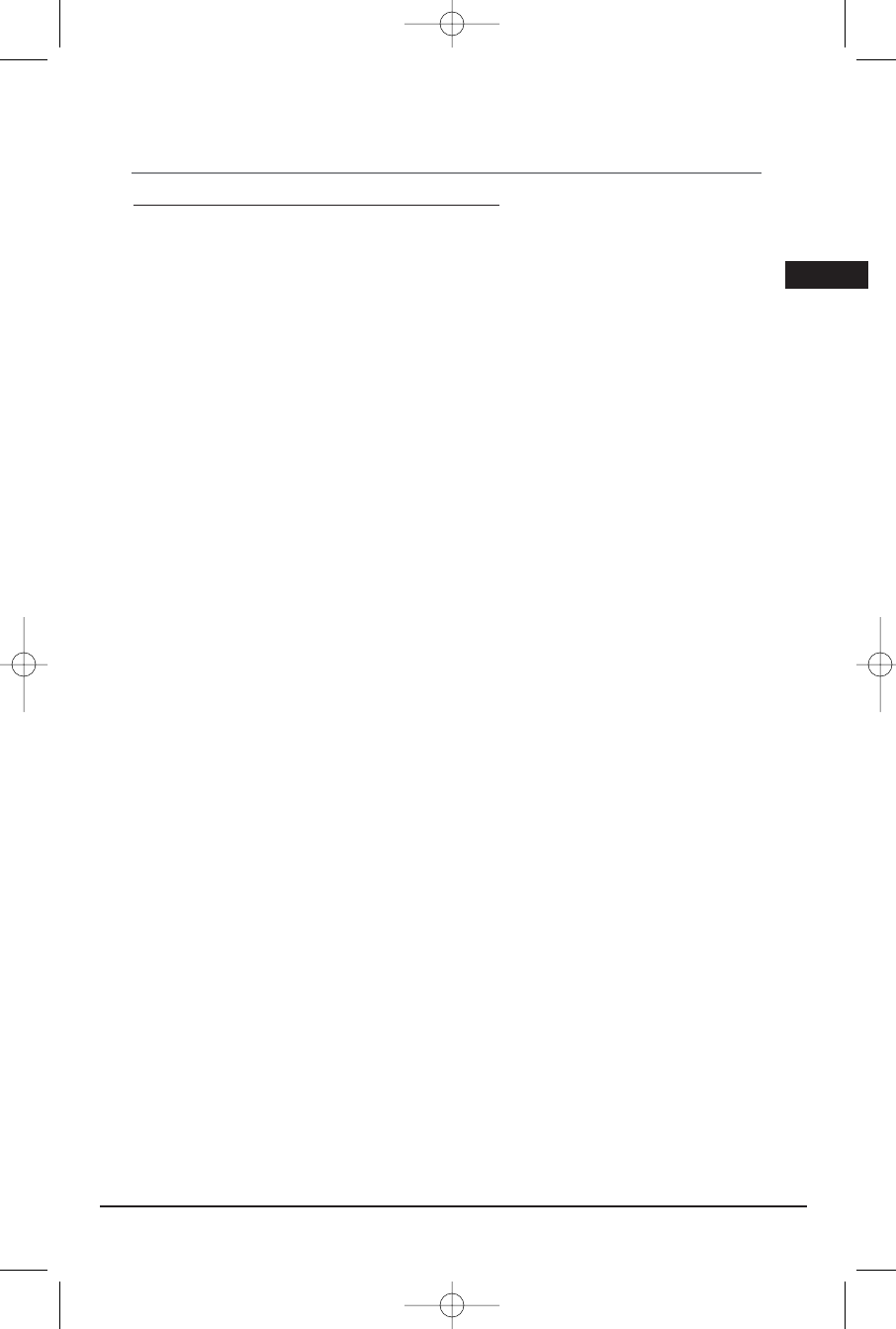
Play mode (all discs except mp3/WMA/JPEG)
Note: For mp3 play modes, please refer to page 17.
1. While the disc is playing, press the INFO button twice for CD/VCD and three times for DVD.
2. Select the Play Mode icon using the left/right arrow buttons.
3. Use the up/down arrow buttons to select an option.
• DVD play modes: standard, program, title repeat, chapter repeat, A-B repeat, chapter random.
Notes:
Program play mode is only available if a program list has been created (see below).
Repeat mode is only available with discs that display elapsed time and remaining time.
To repeat a sequence between points A and B, choose the A-B repeat option, and then follow the
instructions for entering the two points. If, during a fast forward or reverse, point B is reached, the player
continues playback at normal speed from point A. If, during a fast search, point A is reached, the player
starts playback from point A at normal speed.
• VCD and SVCD play modes: standard, program, disc repeat, track repeat, A-B repeat.
• Audio CD play modes: standard, program, random (one disc), repeat disc, repeat all
CDDA discs, repeat track, A-B repeat, IntroScan.
4. To stop repeat playback, select the Play Mode icon and use the up/down arrow buttons to
choose the Standard option, or press the STOP button twice.
Creating a Program List for Program Play Mode (Audio CDs, DVD and VCD
discs)
To use program play mode, you must first create a program list.
1. To create a program list, press the INFO button three times. Highlight the Play Mode option and
press the down arrow to select the Program option.
2. Press OK. The Program screen is displayed.
3. The first spot in the list is highlighted. Use the number buttons on the remote to enter a track
number.
Note: As for DVD discs: T stands for Title while C stands for Chapter.
As for VCD discs and Audio CDs: T stands for Track.
4. Use the arrow buttons to move to the next spot in th list. Enter the next track number.
5. Continue entering tracks until you have completed your list.
6. Highlight the Play option at the bottom of the screen and press OK or press PLAY to start
playback. The program list will play in the order you programmed it.
To stop program play, press STOP or select Standard from the Play Mode option in the INFO
display.
If you want to cancel the list, repeat steps 1 and 2 to select CLEAR and press OK.
Creating a Program List for Program Play Mode (mp3 CDs)
To use program play mode with an mp3 disc, you must first create a program list. You can
program up to 16 songs.
1. To create a program list, press the INFO button twice. Highlight the Play Mode option and press
the down arrow to select the Program option.
2. Press OK. The Program screen is displayed.
3. The F stands for Folder, and the T stands for Track. Highlight the space below the Folder
indicator (F) and use the number buttons to enter the desired folder number.
4. Use the arrow buttons to move to the space beneath the Track indicator (T). Use the number
buttons to enter the track number.
5. Repeat steps 3 and 4 until you have completed your list.
6. Highlight the Play option at the bottom of the screen and press OK or press PLAY to start
playback. The program list will play in the order you programmed it.
To stop program play, press STOP or select Standard from the Play Mode option in the INFO display.
If you want to cancel the list, repeat steps 1 and 2 to select CLEAR and press OK.
Illustrations contained in this document are for representation only.
The Info Menu
15
EN
RTD209 EN 26/4/06 3:21 PM Page 19