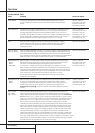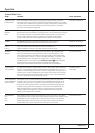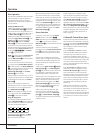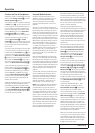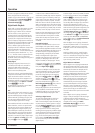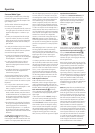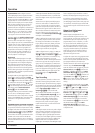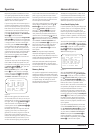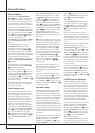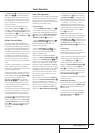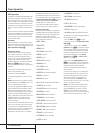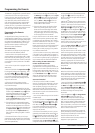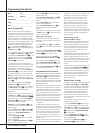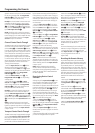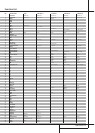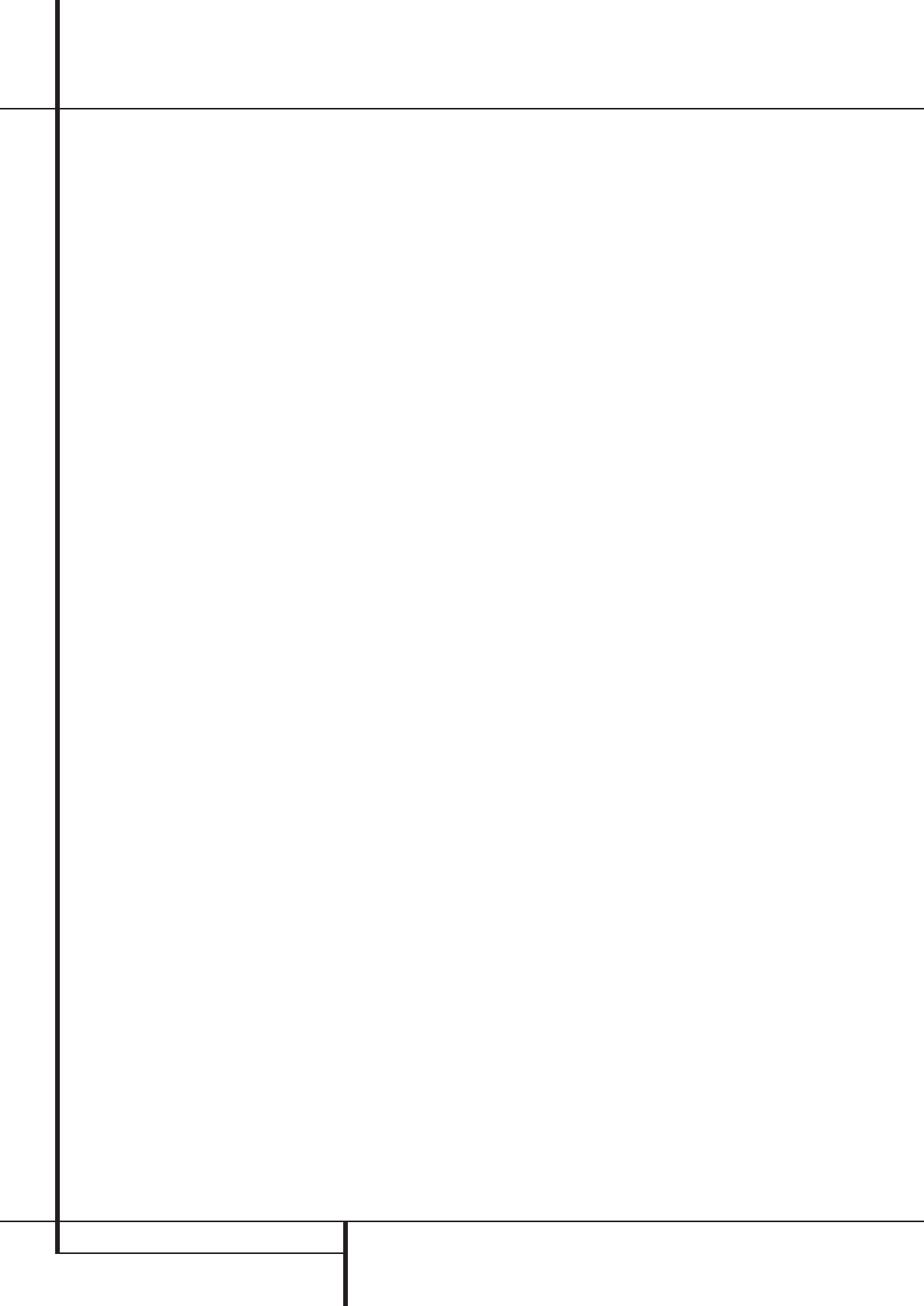
34 INTRODUCTION / ADVANCED FEATURES
Display Brightness
The AVR’s front panel Main Information
Display
˜
is set at a default brightness level
that is sufficient for viewing in a normally lit
room. However, in some home theater installa-
tions, you may wish to occasionally lower the
brightness of the display, or turn it off completely.
To change the display brightness setting for a
specific listening session, you will need to make
an adjustment in the
ADVANCEDSELECT
menu.To start the adjustment, press the OSD
button
L
to bring the MASTERMENU to
the screen. Press the
⁄
Button
D
, until the
on-screen ➞ cursor is next to the
ADVANCEDline. Press the Set Button
F
to
enter the
ADVANCEDSELECT menu
(Figure 11).
To change the brightness setting, at the
ADVANCEDSELECT menu, make
certain that the on-screen ➞ cursor is next to
the
VFDline, and press the
›
Button
a
until the desired brightness level is highlighted
in the video display. When
FULLis shown, the
display is at its normal brightness. When
HALF
is shown, the display is at half the normal
brightness level.When
OFFis shown, all of the
indicators in the Main Information Display
˜
will go dark.
The brightness of the front-panel display may
also be adjusted by pressing the Dim Button
g
, as described on page 11.
If you wish to make other adjustments in the
menu, press the
⁄
/
¤
Buttons
D
until the on-
screen ➞ cursor is next to the desired setting or
the
BACKTOMASTER MENUline and
press the Set button
F
. If you have no other
adjustments to make, press the OSD Button
L
to exit the menu system.
Once the desired brightness level is selected, it
will remain in effect until it is changed again or
until the unit is turned off.
Turn On Volume Level
As is the case with most audio/video receivers,
when the AVR is turned on, it will always return
to the volume setting in effect when the unit
was turned off. However, you may prefer to
always have the AVR turn on at a specific set-
ting, regardless of what was last in use when
the unit was turned off.To change the default
condition so that the same volume level is
always used at turn-on, you will need to make
an adjustment in the
ADVANCEDSELECT
menu.To start the adjustment, press the OSD
button
L
to bring the MASTERMENU
(Figure 1) to the screen. Press the
⁄
button
D
, until the on-screen ➞ cursor is next to the
ADVANCEDline. Press the Set button
F
to
enter the
ADVANCEDSELECT menu
(Figure 11).
At the
ADVANCEDSELECT menu make
certain that the on-screen ➞ cursor is next to
the
VOLUMEDEFAULT line by pressing
the
⁄
/
¤
buttons
D
as needed. Next, press
the
›
button
a
so that the word ONis
shown in the video display. Next, press the
¤
button
D
once so that the on-screen
›
cursor
is next to the
DEFAULTVOL SET line.To
set the desired turn-on volume, press the
‹
/
›
buttons
Ea
or hold them pressed until the
desired volume level is shown on the
DEFAULTVOL SET line. Note that this
setting may NOT be made with the regular vol-
ume controls.
NOTE: Since the setting for the turn-on volume
cannot be heard while the setting is being made,
you may wish to determine the setting before
making the adjustment.To do this, listen to any
source and adjust the volume to the desired
level using the regular volume controls
d
.
When the desired volume level to be used at
turn-on is reached, make a note of the setting as
it appears in the lower third of the video screen
or in the Main Information Display
˜
.
A typical volume level will appear as a negative
number such as -25dB. When making the
adjustment, use the
‹
/
›
buttons
Ea
to
enter this setting.
Unlike some of the other adjustments in this
menu, the turn-on volume default will remain in
effect even when the unit is turned off
completely, unless it is changed or turned off in
this menu.
If you wish to make other adjustments in the
menu, press the
⁄
/
¤
Buttons
D
until the on-
screen ➞ cursor is next to the desired setting or
the
BACKTOMASTER MENUline and
press the Set button
F
. If you have no other
adjustments to make, press the OSD Button
L
to exit the menu system.
Semi-OSD Settings
The semi-OSD system places one line messages
at the lower third of the video display screen
whenever the Volume, Input Source, Surround
mode or tuner frequency of any of the configura-
tion settings are changed.The semi-OSD system
is helpful in that enables you to have feedback
on any control changes or remote commands
using the video display when it is difficult to
view the front-panel displays. However, you may
occasionally prefer to turn these displays off for
a particular listening session.You may also want
to adjust the length of time the displays remain
on the screen. Both of those options are possible
with the AVR.
To turn off the semi-OSD system, you will need
to make an adjustment in the
ADVANCED
SELECT
menu (Figure 11).To start the
adjustment, press the OSD button
L
to bring
the
MASTERMENU to the screen. Press the
⁄
Button
D
, until the on-screen ➞ cursor is
next to the
ADVANCEDline. Press the Set
Button
F
to enter the ADVANCED
SELECT
menu.
At the
ADVANCEDSELECT menu make
certain that the on-screen ➞ cursor is next to
the
SEMIOSDline by pressing the
⁄
/
¤
but-
tons
D
as needed. Next, press the
›
button
a
so that the word OFFis shown in the
video display.
Note that this setting is temporary and will
remain active only until it is changed or until the
AVR is turned off. Once the unit is turned off, the
semi-OSD displays will remain activated, even if
they were switched off for the previous listening
session.
To change the length of time that the semi-OSD
displays remain on the screen, go to the
ADVANCEDSELECT Menu as outlined
earlier, and press the
⁄
/
¤
buttons
D
as need-
ed, until the on-screen ➞ cursor is next to the
SEMI-OSDTIME OUTline. Next, press
the
‹
/
›
Buttons
Ea
until the desired time
in seconds is displayed. Note that unlike most of
the other options in this menu, this is a perma-
nent setting change, and the time-out entry will
remain in effect until it is changed, even when
the unit is turned off.
If you wish to make other adjustments in the
menu, press the
⁄
/
¤
Buttons
D
until the on-
screen ➞ cursor is next to the desired setting or
the
BACKTOMASTER MENUline and
press the Set button
F
. If you have no other
adjustments to make, press the OSD Button
L
to exit the menu system.
Full-OSD Time Out Adjustment
The FULL OSDmenu system is used to
simplify the setup and adjustment of the AVR
using a series of on-screen menus. The factory
default setting for these menus leaves them on
the screen for 20 seconds after a period of inac-
tivity before they disappear from the screen or
Time Out. This Time Out is a safety measure to
prevent the menu text from burning into the
CRTs in your monitor or projector, which might
happen if they were left on indefinitely. However,
some viewers may prefer a slightly longer or
shorter period before the Time Out display.
To change the Full-OSD Time Out, you will need
to make an adjustment in the
ADVANCED
SELECT
menu (Figure 11).To start the
adjustment, press the OSD button
L
to bring
the
MASTERMENU to the screen. Press the
⁄
button
D
, until the on-screen ➞ cursor is
next to the
ADVANCEDline. Press the Set
Button
F
to enter the ADVANCED
SELECT
menu (Figure 11).
At the
ADVANCEDSELECT menu make
certain that the on-screen ➞ cursor is next to
the
FULLOSDTIMEOUT line by pressing
Advanced Features