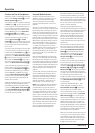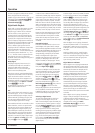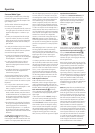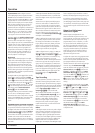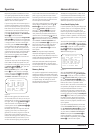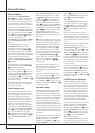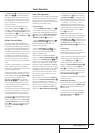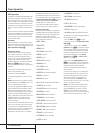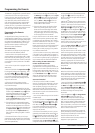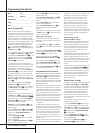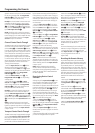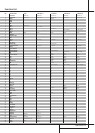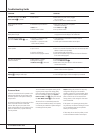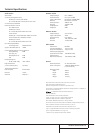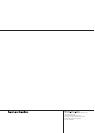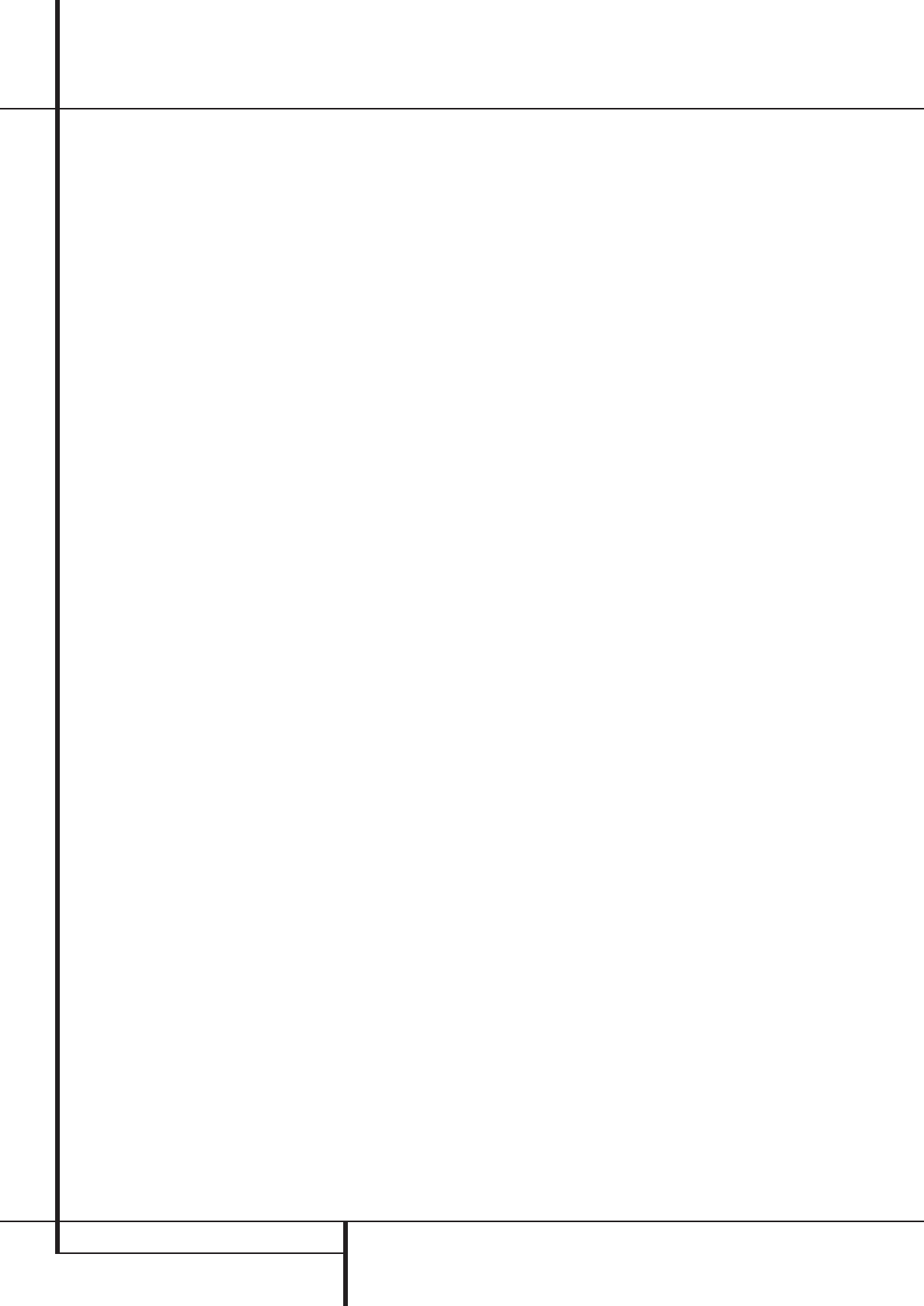
38 PROGRAMMING THE REMOTE
DVD ____________ CD ________________
VID1/VCR ________ VID2/TV __________
VID3/CBL/SAT ______________________
VID4 ______________________________
TAPE ______________________________
Macro Programming
Macros enable you to easily repeat frequently
used combinations of commands with the press of
a single button on the AVR’s remote control. Once
programmed, a macro will send out up to 19 dif-
ferent remote codes in a pre-determined sequen-
tial order enabling you to automate the process of
turning on your system, changing devices, or other
common tasks. The AVR’s remote can store up to
five separate macro command sequences, one
that is associated with the Power On button
3
, and four more that are accessed by pressing
the Macro buttons
U
.
1.To start programming a macro, press the Mute
button
c
and the Macro button
U
to be
programmed or the Power-On button
3
at the
same time. Note that the latest selected Input
Selector will light red, and the Program/SPL
Indicator
2
will flash amber.
2. Enter the steps for the macro sequence by
pressing the button for the actual command step.
Although the macro may contain up to 19 steps,
each button press, including those used to
change devices, counts as a step. The Program/
SPL Indicator
2
will flash green twice to con-
firm each button press as you enter commands.
NOTE: While entering commands for Power On of
any device during a macro sequence, press the
Mute button
c
. DO NOT press the Power ON
button
3
.
• Remember to press the appropriate Input
Selector button
4
before functions are
changed to another device. This is also needed for
the AVR Selector button
5
itself, as long as
it’s not lit red and AVR functions shall be
programmed.
3. When all the steps have been entered, press
the Sleep button
9
to enter the commands.
The red light under the Input Selector
45
will blink and then turn off and the Program/
SPL Indicator
2
will flash green twice to con-
firm the macro to be programmed.
Example: To program the Macro 1
U
button
so that it turns on the AVR, TV and a Sat-Receiver,
follow these steps:
• Press the Macro 1 button
U
and Mute
c
buttons at the same time and then release them.
• Note that the Program/SPL Indicator will
flash amber.
• Press the AVR Selector
5
.
• Press the Mute
c
button to store the AVR’s
power on command.
• Press the VID 2 Input Selector button
4
to
indicate the next command is for “TV”.
• Press the Mute
c
button to store the TV
Power On Command.
• Press the VID 3 Input Selector button
4
to indicate the next command is for “Sat-
Receiver”.
• Press the Mute
c
button to store the Sat-
Receiver Power On command.
• Press the Sleep/Channel Up button
9
to
complete the process and store the macro
sequence.
After following these steps, each time you press
the Macro 1 button
U
, the remote will send
all Power On commands.
Erasing Macro Commands
To remove the commands that have been pro-
grammed into one of the Macro buttons, follow
these steps:
1. Press the Mute button
c
and the Macro
button
U
that contains the commands you wish
to erase.
2. Note that the Program/SPL Indicator
2
will flash amber, and the red LED under the Input
Selector
45
last used will turn on.
3.Within ten seconds, press the Surround
Mode Selector/Channel Down button
A
.
4.The red LED under the Selector will go out,
and the Program/SPL Indicator
2
will turn
green and flash three times before it goes out.
5.When the Program/SPL Indicator
2
goes
out, the Macro has been erased.
Programmed Device Functions
Once the AVR’s remote has been programmed for
the codes of other devices, press the appropriate
Input Selector
4
to change the remote from
control over the AVR to the additional product.
When you press any of these buttons, it will briefly
flash in red to indicate that you have changed the
device being controlled.
When operating a device other than the AVR, the
controls may not correspond exactly to the func-
tion printed on the remote or button. Some com-
mands, such as the volume control, are the same
as they are with the AVR. Other buttons will
change their function so that they correspond to a
secondary label on the remote. For example, the
Sleep and Surround mode selector buttons also
function as the Channel Up and Channel Down
buttons when operating most TV sets, VCRs or
Sat-Receivers.
For some products, however, the function of a
particular button does not follow the command
printed on the remote. In order to see which func-
tion a button controls, consult the Function List
tables printed on page 44.To use those tables,
first check the type of device being controlled
(e.g., TV,VCR). Next, look at the remote control
diagram on page 40. Note that each button has a
number on it.
To find out what function a particular button has
for a specific device, find the button number on
the Function List and then look in the column for
the device you are controlling. For example, but-
ton number 46 is the”Direct” button for the
AVR, but it is the “Favorite” button for many
cable television boxes and satellite receivers.
Button number 32 is the Delay button for the
AVR, but the Open/Close button for CD players.
Note that the numbers used to describe the
button functions above and on page 40 for the
purposes of describing how a button operates are
a different set of numbers than those used in the
rest of this manual to describe the button func-
tions for the AVR.
Notes on Using the AVR
Remote With Other Devices.
• Manufacturers may use different code sets for
the same product category. For that reason, it is
important that you check to see if the code set
you have entered operates as many controls as
possible. If it appears that only a few functions
operate, check to see if another code set will
work with more buttons.
• Depending on the brand and product type used
the functions listed in the Function List tables
may not correspond with the function the unit
reacts on the command. In these cases it’s a good
idea to edit the reaction of the unit into the cor-
responding line of the table or to set up a sepa-
rate list.
• When a button is pressed on the AVR remote, the
red light under the Input Selector
45
for
the product being operated should flash briefly. If
the Device Control Selector flashes for some but
not all buttons for a particular product, it does
NOT indicate a problem with the remote, but
rather that no function is programmed for the
button being pushed.
Volume Punch-Through
The AVR’s remote may be programmed to operate
the Volume Control
d
and the Mute
c
from either the TV or the AVR in conjunction with
any of the devices controlled by the remote. For
example, since the AVR will likely be used as the
sound system for TV viewing, you may wish to
have the AVR’s volume activated although the
remote is set to run the TV. Either the AVR or TV
volume control may be associated with any of the
remote´s devices.
To program the remote for Volume Punch-
Through, follow these steps:
1. Press the Input Selector
4
for the unit you
wish to have associated with the volume control
and the Mute button
c
at the same time until
the red light illuminates under the Input Selector
4
and note that the Program/SPL Indicator
2
will flash amber.
2. Press the Volume Up button
d
and note
that.the Program/SPL Indicator
2
will stop
flashing and stay amber.
3. Press either the AVR Selector
5
or the
Input Selector
4
, depending on which
Programming the Remote