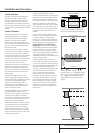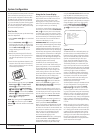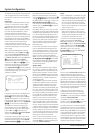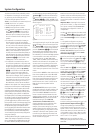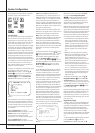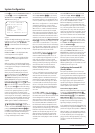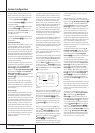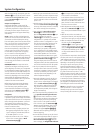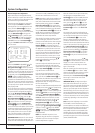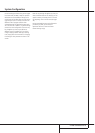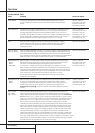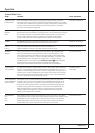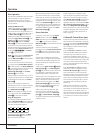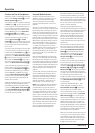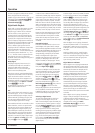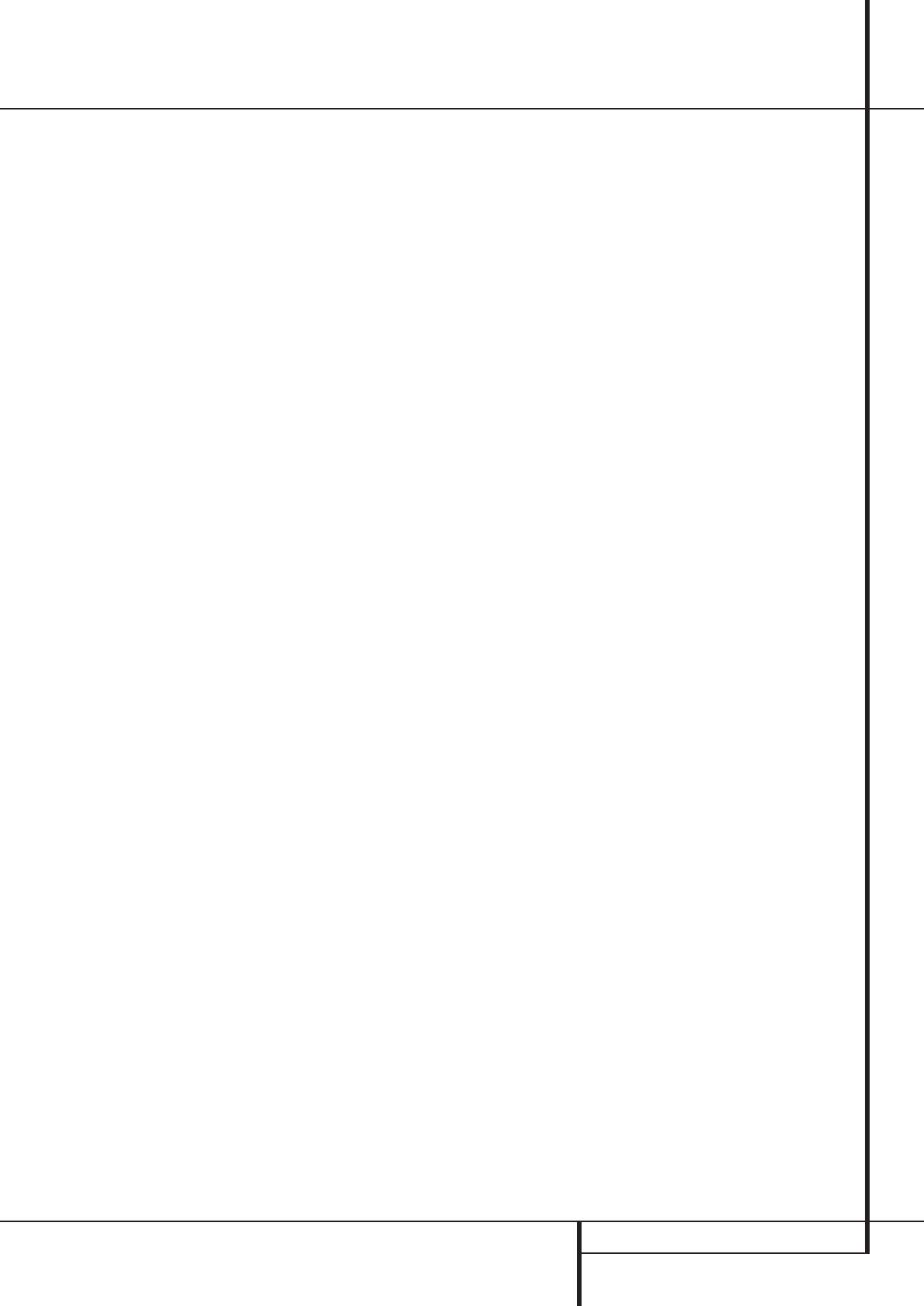
SYSTEM CONFIGURATION 23
System Configuration
When the delay settings are complete, press the
¤
Button
D
once so that the cursor is next to
the
BACKTOMASTER MENUline and
press the Set Button p to return to the
MASTERmenu.
Output Level Adjustment
Output level adjustment is a key part of the
configuration of any surround-sound product. It
is particularly important for a digital receiver such
as the AVR, as correct outputs ensure that you
hear sound tracks with the proper directionality
and intensity.
NOTE: Listeners are often confused about the
operation of the surround channels. While some
assume that sound should always be coming
from each speaker, most of the time there will be
little or no sound in the surround channels. This
is because they are only used when a movie
director or sound mixer specifically places sound
there to create ambience, a special effect or to
continue action from the front of the room to
the rear. When the output levels are properly
set, it is normal for surround speakers to
operate only occasionally. Artificially increasing
the volume to the rear speakers may destroy the
illusion of an enveloping sound field that dupli-
cates the way
you hear sound in a movie theater
or concert hall.
IMPORTANT NOTE: The output level can be
adjusted for each digital and analog surround
mode individually. This allows you to compensate
for level differences between speakers, that may
also vary with the surround mode selected, or to
increase or decrease the level of certain speakers
intentionally, depending on the surround mode
selected. Note that adjustments made for any
surround mode are effective with all inputs asso-
ciated with the same surround mode.
Before beginning the output level adjustment
process, make certain that all speaker connec-
tions have been properly made. The system
volume should be turned down at first. Finally,
make certain that the Balance Control Ò is
set to the center “12 o’clock” position.
Using EzSet
Harman Kardon’s exclusive EzSet remote makes
it possible to quickly and accurately set the AVR’s
output levels without the use of a sound pressure
meter, although manual adjustment is also avail-
able. However, for the easiest set-up, follow
these steps while seated in the listening position
that will be used most often:
1. Make certain that all speaker positions have
been properly configured for their “large” or
“small” settings (as outlined above) and turn
off the OSD system if it is in use.
2. Adjust the volume so that it is at
-10,as
shown in the on-screen display or Main
Information Display
˜
.
3. Select any input associated with the surround
mode for which you want to adjust the output
levels. Remember that the same adjustments
must be made with all other surround modes
you´ve in use.
4. Hold the remote in front of you, being sure not
to cover the EzSet Sensor Microphone
Q
at the top of the remote and aim it at the AVR,
don´t hold it vertically (like a microphone).
5. Press and hold the SPL Indicator Select
Button
e
for three seconds. Release it
when the Program/SPL Indicator
2
stops
flashing and remains lit. Press the
5 Button
H
on the remote if your system is
configured for 5.1 operation with standard
speakers or when it is configured for 7.1 oper-
ation but the surround back speakers are not
in use with the surround mode currently
selected. Press the 7 Button
H
on the
remote only if your system is configured for
6.1/7.1 operation with a full speaker comple-
ment including rear surround speakers and the
surround back speakers are in use with the
surround mode selected. Note that all speak-
ers currently in use always are indicated by the
Speaker/Channel Indicators
$
in the
front panel display. Once the correct channel
configuration button has been pressed the test
noise will be heard from the front left speaker.
6. At this point, EzSet will take over, adjusting
the output level of each channel so that when
the process is complete all levels will be equal
and at the set reference point.This process
may take a few minutes, depending on the
extent of adjustment required.
7. During the adjustment, you will see the loca-
tion of the channel position being adjusted
appear in the on-screen display (if connected)
and in the Main Information Display
˜
,
alternating with a readout of the output set-
ting, relative to the reference volume level.
As the adjustment proceeds, a few things will
happen simultaneously:
• The channel position being adjusted will flash
in the Speaker/Channel Input Indicators
$
. If the test noise is heard from a channel
other than the one shown in the Indicator, the
on-screen display or the front panel display,
there is an error in the speaker connections.
If this is the case, press the Test Button
8
TWICE to stop the adjustment.Then, turn the
unit off and verify that all speakers are con-
nected to the proper Outputs
DEFO
.
Afterwards start the adjusting process again
from the beginning.
• As the individual channels are set, the channel
name and the adjustment offset will appear in
the on-screen display (if connected) and the
Main Information Display
˜
.While the
level is changing, the Program/SPL Indicator
2
will change colors to reflect the output
level in relation to the reference.
A red indication shows that the level is too
high, while an orange indication shows that
the level is too low. When the indicator is
green, the level is correct, and the test noise
will move to the next channel.
• While adjustments are being made, the red
LED under the AVR Selector f will flash.
This is normal, and indicates that EzSet is oper-
ating.
8.After the test noise has circulated once
through each channel, it will send the tone to
each channel once again, to verify the settings.
9.After two complete circulations of the tone,
the levels are set.The Program/SPL
Indicator
2
will remain green at each
channel. Upon completion of the second circu-
lation, the Program/SPL Indicator
2
will
flash green twice and then go out.The tone
will stop and the AVR will return to normal
operation.
If you find that the output levels chosen by EzSet
are either much lower or much higher than the
"0dB" reference setting or even at the limits of
the +/-10dB variation range for the output levels,
depending on the sensitivity of the speakers in
use and your specific room layout, you may
repeat the procedure. Return to Step 2 and
adjust the master volume either higher or lower
appropriately to the output levels set previously
(e.g. when levels were set to about "–7dB"
reduce the master volume for 7dB), to accommo-
date your particular room layout and your speak-
ers. You may repeat this procedure as many times
as necessary to achieve a desired result. In order
to prevent possible damage to your hearing or
your equipment, we emphasize that you should
avoid setting the master volume above 0dB.
NOTE: The subwoofer output is not adjusted
when the test tone is in use. To adjust the
subwoofer output you must use an external
source, following the instructions on page 32.