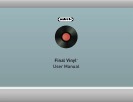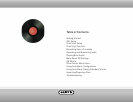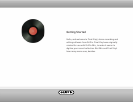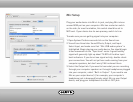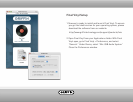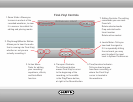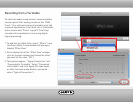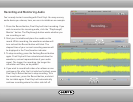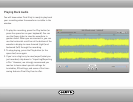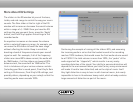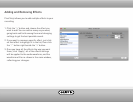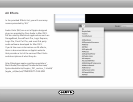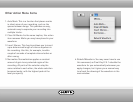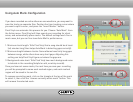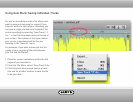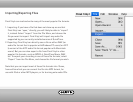iMic Setup
Plug your audio device into iMic’s In jack, and plug iMic into an
unused USB port on your computer. iMic has a selector switch
on the side; for most turntables, this switch should be set to
MIC level. If your device has its own preamp, switch to Line.
To make sure you are getting signal into your computer:
1. Open System Preferences and click on the Sound icon.
2. You will see three tabs: Sound Effects, Output, and Input.
Select Input, and make sure that “iMic USB audio system” is
highlighted. Begin playing your audio device. You should begin
to see movement on the “Input level” meter. A good healthy
signal will generally light up about 75-80% of the blue input
level indicators. If you do not see signal activity, double-check
your connections. You will not yet hear audio coming from your
computer speakers, but don’t worry! We’re almost there.
3. Select the Output tab. If you want to hear what you are recording
through your computer speakers or through headphones plugged
into your computer, select “Built-in Output.” If you need to use
iMic as your output device (if, for example, your computer’s
headphone jack is damaged) simply select iMic as your Output
device, and plug your headphones into iMic’s OUT jack.