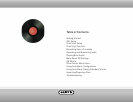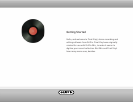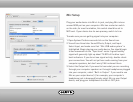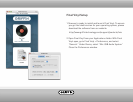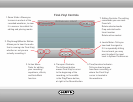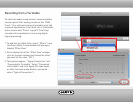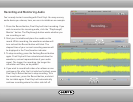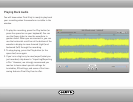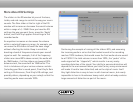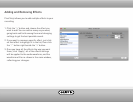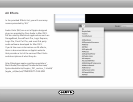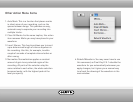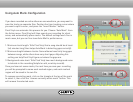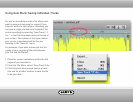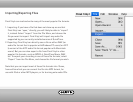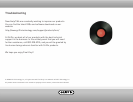Using Auto Mark: Saving Individual Tracks
So, you’ve recorded one side of an album and
want to save just one song (or region). If you
have set marks to split up your recording, you
can save a single marked area (instead of the
entire recording) by selecting “Save Track (...)
As…” in the File drop-down menu at the top of
your screen. The number of the region where
your cursor is positioned will be the one
showing in the “Save As” menu.
For example, if you want to save just the 3rd
region of your recording (the area between
your 3rd and 4th Marks):
1. Place the cursor somewhere within the 3rd
region of your waveform.
2. From the File Menu, select “Save Track 3 As…”
3. Final Vinyl will then prompt you for a track
title and for a folder location to save the file
to on your disk.